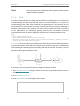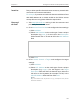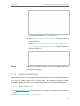User's Manual
Table Of Contents
- About This Guide
- Get to Know About Your Router
- Connect to the Internet
- Log In to the Router
- Configure the Router in Wireless Router Mode
- Configure the Router in Hotspot Router Mode
- Configure the Router in Access Point Mode
- Configure the Router in Range Extender Mode
- FAQ
100
Chapter 5
Configure the Router in Hotspot Router Mode
• Web Management Port - Web browser access normally uses the standard HTTP
service port 80. This router’s default remote management web port number is 80.
For higher security, you can change the remote management web port to a custom
port by entering a number between 1 and 65534 but do not use the number of any
common service port.
• Remote Management IP Address - This is the address you will use when accessing
your router via a remote device. This function is disabled when the IP address is set
to the default value of 0.0.0.0. To enable this function, change 0.0.0.0 to a valid IP
address. If it is set to 255.255.255.255, then all the remote devices can access the
router from the internet.
Note:
• To access the router, enter your router’s WAN IP address in your browser’s address bar, followed by a colon and
the custom port number. For example, if your router’s WAN address is 202.96.12.8, and the port number used is
8080, please enter http://202.96.12.8:8080 in your browser. Later, you may be asked for the router’s password. After
successfully entering the username and password, you will be able to access the router’s Web-based Utility.
• Be sure to change the router’s default password for security purposes.
5. 9. Parental Controls
Parental Controls allows you to block inappropriate and malicious websites, and control
access to specific websites at specific time for your children’s devices.
For example, you want the children’s PC with the MAC address 00-11-22-33-44-AA can
access www.tp-link.com on Saturday only while the parent PC with the MAC address
00-11-22-33-44-BB is without any restriction.
1. Visit http://tplinkwifi.net, and log in with the username and password you set for the
router.
2. Go to Parental Controls.
3. Tick the Enable Parental Controls checkbox, enter the MAC address 00:11:22:33:44:BB
in the MAC Address of Parental PC field and then click Save.