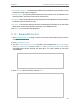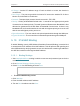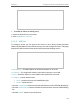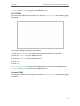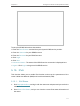User's Manual
Table Of Contents
- About This Guide
- Get to Know About Your Router
- Connect to the Internet
- Log In to the Router
- Configure the Router in Wireless Router Mode
- Configure the Router in Hotspot Router Mode
- Configure the Router in Access Point Mode
- Configure the Router in Range Extender Mode
- FAQ
105
Chapter 5
Configure the Router in Hotspot Router Mode
¾ To add static routing entries:
1. Click Add New.
2. Enter the following information.
• Destination IP Address - The Destination Network is the address of the network
or host that you want to assign to a static route.
• Subnet Mask - The Subnet Mask determines which portion of an IP address is
the network portion, and which portion is the host portion.
• Gateway - This is the IP address of the default gateway device that allows the
contact between the router and the network or host.
• Interface - It is empty by default. Please select a connection from the dropdown
list if the Gateway is left empty or is not on the same network segment as LAN/
WAN interface.
3. Select Enabled or Disabled for this entry on the Status drop-down list.
4. Click Save.
5. 11. 2. System Routing Table
1. Visit http://tplinkwifi.net, and log in with the username and password you set for the
router.
2. Go to Advanced Routing > System Routing Table, and you can view all the valid route
entries in use.