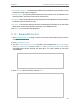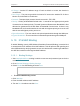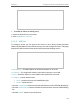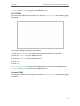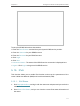User's Manual
Table Of Contents
- About This Guide
- Get to Know About Your Router
- Connect to the Internet
- Log In to the Router
- Configure the Router in Wireless Router Mode
- Configure the Router in Hotspot Router Mode
- Configure the Router in Access Point Mode
- Configure the Router in Range Extender Mode
- FAQ
112
Chapter 5
Configure the Router in Hotspot Router Mode
• WAN - This section shows the current IPv6 Connection Type.
• TPv6 LAN - This section shows the current IPv6 information of the router’s LAN port,
including IPv6 Address Type, Prefix Length and IPv6 Address.
5. 15. 2. IPv6 WAN
1. Visit http://tplinkwifi.net, and log in with the username and password you set for the
router.
2. Go to IPv6 > IPv6 WAN. Select Enable IPv6.
3. Select the WAN Connection Type and fill in the blanks according to your ISP, and
then click Save.
• Dynamic IPv6 - Connections which use dynamic IPv6 address assignment.
• Static IPv6 - Connections which use static IPv6 address assignment.
• PPPoEv6 - Connections which use PPPoEv6 that requires a username and
password.
• Tunnel 6to4 - Connections which use 6to4 address assignment.