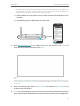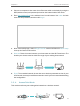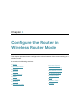User's Manual
Table Of Contents
- About This Guide
- Get to Know About Your Router
- Connect to the Internet
- Log In to the Router
- Configure the Router in Wireless Router Mode
- Configure the Router in Hotspot Router Mode
- Configure the Router in Access Point Mode
- Configure the Router in Range Extender Mode
- FAQ
6
Chapter 2
Connect to the Internet
2. 1. Position Your Router
• The product should not be located in a place where it will be exposed to moisture or
excessive heat.
• Place the router in a location where it can be connected to multiple devices as well as
to a power source.
• Make sure the cables and power cord are safely placed out of the way so they do not
create a tripping hazard.
• The router can be placed on a shelf or desktop.
• Keep the router away from strong devices with strong electromagnetic interference,
such as Bluetooth devices, cordless phones and microwaves.
2. 2. Connect to the Internet
The Router provides four working modes: Wireless Router, Hotspot Router, Range
Extender and Access Point. You can choose the mode to better suit your network needs
and follow the guide to complete the configuration.
2. 2. 1. Wireless Router Mode
1. Follow the steps below to connect your router.
If your internet connection is through an Ethernet cable from the wall instead of through
a DSL / Cable / Satellite modem, connect the Ethernet cable directly to the router’s
WAN port, and then follow Step 4 and 5 to complete the hardware connection.
Connect to the power socket
Connect to the internet
Modem
Router
Power adapter
POWER WAN 1 2 3 4
WPS/
RESET
POWER WAN 1 2 3 4
WPS/
RESET
1 ) Turn off the modem, and remove the backup battery if it has one.