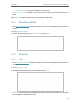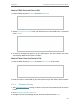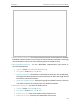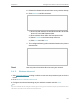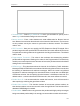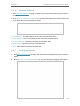User's Manual
Table Of Contents
- About This Guide
- Get to Know About Your Router
- Connect to the Internet
- Log In to the Router
- Configure the Router in Wireless Router Mode
- Configure the Router in Hotspot Router Mode
- Configure the Router in Access Point Mode
- Configure the Router in Range Extender Mode
- FAQ
125
Chapter 6
Congure the Router in Access Point Mode
6. 1. Status
1. Visit http://tplinkwifi.net, and log in with the username and password you set for the
router.
2. Go to Status. You can view the current status information of the router.
• Firmware Version - The version information of the router’s firmware.
• Hardware Version - The version information of the router’s hardware.
• LAN - This field displays the current settings of the LAN, and you can configure them
on the Network > LAN page.
• MAC address - The physical address of the router.
• IP address - The LAN IP address of the router.
• Subnet Mask - The subnet mask associated with the LAN IP address.
• Wireless - This field displays the basic information or status of the wireless function,
and you can configure them on the Wireless > Basic Settings page.
• Operation Mode - The current wireless working mode in use.
• Wireless Radio - Indicates whether the wireless radio feature of the router is
enabled or disabled.
• Name(SSID) - The SSID of the router.
• Mode - The current wireless mode which the router works on.
• Channel - The current wireless channel in use.
• Channel Width - The current wireless channel width in use.