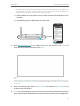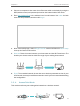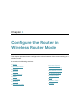User's Manual
Table Of Contents
- About This Guide
- Get to Know About Your Router
- Connect to the Internet
- Log In to the Router
- Configure the Router in Wireless Router Mode
- Configure the Router in Hotspot Router Mode
- Configure the Router in Access Point Mode
- Configure the Router in Range Extender Mode
- FAQ
8
Chapter 2
Connect to the Internet
• The WPS function cannot be configured if the wireless function of the router is disabled. Also, the WPS function
will be disabled if your wireless encryption is WEP. Please make sure the wireless function is enabled and is
configured with the appropriate encryption before configuring the WPS.
1 ) Tab the WPS icon on the device’s screen. Here we take an Android phone as an
example.
2 ) Immediately press the WPS button on your router.
POWER WAN 1 2 3 4
WPS/
RESET
POWER WAN 1 2 3 4
WPS/
RESET
WLAN
On
TP-Link
HomeNetwork
Oce
TP-Link_123
TP-Link_ABC
MyHome
Test
Close to
3. Enter http://tplinkwifi.net in the address bar of a web browser. Use admin for
username and password, and then click Login.
Note:
If the above screen does not pop-up, it means that your IE Web-browser has been set to a proxy. Go to menu Tools
> Internet Options > Connections > LAN Settings, in the screen that appears, untick the Using Proxy checkbox,
and click OK.
4. After successfully login, select Wireless Router and follow the Quick Setup to set
up the internet connection.
5. Enjoy! For wireless devices, you may have to reconnect to the wireless network if you
have customized the SSID (wireless name) and password during the configuration.