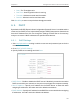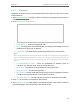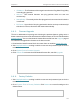User's Manual
Table Of Contents
- About This Guide
- Get to Know About Your Router
- Connect to the Internet
- Log In to the Router
- Configure the Router in Wireless Router Mode
- Configure the Router in Hotspot Router Mode
- Configure the Router in Access Point Mode
- Configure the Router in Range Extender Mode
- FAQ
141
Chapter 6
Congure the Router in Access Point Mode
• Set Community - Enter the community name that allows Read/Write access
to this device’s SNMP information. The community name can be considered a
group password. The default setting is private.
• System Name - An administratively-assigned name for this managed node.
• System Description - The software version information for this managed node.
• System Location - The physical location of this node.
• System Contact - The textual identification of the contact person for this
managed node.
• Trap Manager IP - A restricted source can be a specific IP address (e.g.
10.10.10.1), or a subnet - represented as IP/BITS (e.g. 10.10.10.0/24). If an IP
Address of 0.0.0.0 is specified, the agent will accept all requests under the
corresponding community name.
Note:
Specifying one of these values via the Device’s Web-based Utility makes the corresponding object
read-only. If there isn’t such a config setting, then the write request will succeed (assuming suitable access control
settings), but the new value would be forgotten the next time the agent was restarted.
6. 6. 4. Ping WatchDog
The Ping Watch Dog is dedicated for continuous monitoring of the particular connection
to remote host using the Ping tool. It makes this device continuously ping a user defined
IP address (it can be the internet gateway for example). If it is unable to ping under the
user defined constraints, this device will automatically reboot.
1. Visit http://tplinkwifi.net, and log in with the username and password you set for the
router.
2. Go to System Tools > Ping WatchDog.
3. Specify the settings and click Save.
• Switch - Enable/Disable Ping Watch Dog.