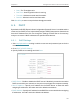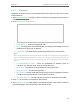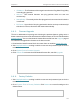User's Manual
Table Of Contents
- About This Guide
- Get to Know About Your Router
- Connect to the Internet
- Log In to the Router
- Configure the Router in Wireless Router Mode
- Configure the Router in Hotspot Router Mode
- Configure the Router in Access Point Mode
- Configure the Router in Range Extender Mode
- FAQ
142
Chapter 6
Congure the Router in Access Point Mode
• IP Address - The IP address of the target host where the Ping Watch Dog Utility
is sending ping packets.
• Interval - Time interval between two ping packets which are sent out
continuously.
• StartupDelay - Time delay before first ping packet is sent out when this device
is restarted.
• Fail Count - Upper limit of the ping packet this device can drop continuously.If
this value is overrun, this device will restart automatically.
6. 6. 5. Firmware Upgrade
TP-Link is dedicated to improving and richening the product features, giving users a
better network experience. We will release the latest firmware at TP-Link official website
www.tp-link.com. You can download the lastest firmware file from the Support page of
our website and upgrade the firmware to the latest version.
1. Download the latest firmware file for the router from our website www.tp-link.com.
2. Visit http://tplinkwifi.net, and log in with the username and password you set for the
router.
3. Go to System Tools > Firmware Upgrade.
4. Click Choose File to locate the downloaded firmware file, and click Upgrade.
6. 6. 6. Factory Defaults
1. Visit http://tplinkwifi.net, and log in with the username and password you set for the
router.
2. Go to System Tools > Factory Defaults. Click Restore to reset all settings to the
default values.