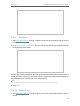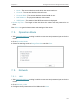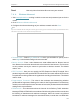User's Manual
Table Of Contents
- About This Guide
- Get to Know About Your Router
- Connect to the Internet
- Log In to the Router
- Configure the Router in Wireless Router Mode
- Configure the Router in Hotspot Router Mode
- Configure the Router in Access Point Mode
- Configure the Router in Range Extender Mode
- FAQ
149
Chapter 7
Configure the Router in Range Extender Mode
• Mode - The current wireless mode which the router works on.
• Channel - The current wireless channel in use.
• Channel Width - The current wireless channel width in use.
• MAC Address - The physical address of the router.
• WDS Status - The status of the WDS conneciton is displayed.
• System Up Time - The length of the time since the router was last powered on or
reset.
Click Refresh to get the latest status and settings of the router.
7. 2. Operation Mode
1. Visit http://tplinkwifi.net, and log in with the username and password you set for the
router.
2. Go to Operation Mode.
3. Select the working mode as Range Extender and click Save.
7. 3. Network
7. 3. 1. LAN
1. Visit http://tplinkwifi.net, and log in with the username and password you set for the
router.
2. Go to Network > LAN.
3. Configure the IP parameters of the LAN and click Save.