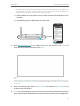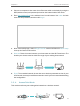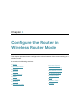User's Manual
Table Of Contents
- About This Guide
- Get to Know About Your Router
- Connect to the Internet
- Log In to the Router
- Configure the Router in Wireless Router Mode
- Configure the Router in Hotspot Router Mode
- Configure the Router in Access Point Mode
- Configure the Router in Range Extender Mode
- FAQ
11
Chapter 2
Connect to the Internet
1. Connect the power adapter to the router and turn on the router.
2. Connect the router to your wired host router’s Ethernet port via an Ethernet cable
as shown above.
3. Connect a computer to the router via an Ethernet cable or wirelessly by using the
SSID (network name) and password printed on the bottom label of the router.
4. Enter http://tplinkwifi.net in the address bar of a web browser. Use admin for
username and password, and then click Login.
Note:
If the above screen does not pop-up, it means that your IE Web-browser has been set to a proxy. Go to menu Tools
> Internet Options > Connections > LAN Settings, in the screen that appears, untick the Using Proxy checkbox,
and click OK.
5. After successfully login, select Access Point mode and follow the Quick Setup to
set up the internet connection.
6. Enjoy! Connect to the wireless network by using the SSID (network name) and
password of the router.