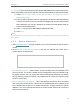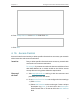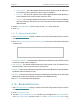User's Manual
Table Of Contents
- About This Guide
- Get to Know About Your Router
- Connect to the Internet
- Log In to the Router
- Configure the Router in Wireless Router Mode
- Configure the Router in Hotspot Router Mode
- Configure the Router in Access Point Mode
- Configure the Router in Range Extender Mode
- FAQ
51
Chapter 4
Configure the Router in Wireless Router Mode
• Subnet Mask - The Subnet Mask determines which portion of an IP address is
the network portion, and which portion is the host portion.
• Gateway - This is the IP address of the default gateway device that allows the
contact between the router and the network or host.
• Interface - It is empty by default. Please select a connection from the dropdown
list if the Gateway is left empty or is not on the same network segment as LAN/
WAN interface.
3. Select Enabled or Disabled for this entry on the Status drop-down list.
4. Click Save.
4. 11. 2. System Routing Table
1. Visit http://tplinkwifi.net, and log in with the username and password you set for the
router.
2. Go to Advanced Routing > System Routing Table, and you can view all the valid route
entries in use.
• Destination Network - The Destination Network is the address of the network or host
to which the static route is assigned.
• Subnet Mask - The Subnet Mask determines which portion of an IP address is the
network portion, and which portion is the host portion.
• Gateway - This is the IP address of the gateway device that allows for contact between
the Router and the network or host.
• Interface - This interface tells you whether the Destination IP Address is on the LAN &
WLAN (internal wired and wireless networks), or the WAN (Internet).
Click Refresh to refresh the data displayed.
4. 12. Bandwidth Control
1. Visit http://tplinkwifi.net, and log in with the username and password you set for the
router.
2. Go to Bandwidth Control.
3. Tick the Enable Bandwidth Control checkbox, and configure the Egress Bandwidth
and Ingress Bandwidth, and then click Save. The Egress/Ingress Bandwidth is the