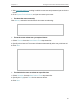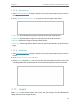User's Manual
Table Of Contents
- About This Guide
- Get to Know About Your Router
- Connect to the Internet
- Log In to the Router
- Configure the Router in Wireless Router Mode
- Configure the Router in Hotspot Router Mode
- Configure the Router in Access Point Mode
- Configure the Router in Range Extender Mode
- FAQ
67
Chapter 4
Configure the Router in Wireless Router Mode
4. 16. 7. Password
1. Visit http://tplinkwifi.net, and log in with the username and password you set for the
router.
2. Go to System Tools > Password, and you can change the factory default username
and password of the router.
It is strongly recommended that you change the default username and password of the
router, for all users that try to access the router’s web-based utility or Quick Setup will
be prompted for the router’s username and password.
Note:
The new username and password must not exceed 15 characters and not include any spacing.
3. Click Save.