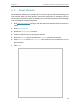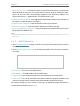User's Manual
Table Of Contents
- About This Guide
- Get to Know About Your Router
- Connect to the Internet
- Log In to the Router
- Configure the Router in Wireless Router Mode
- Configure the Router in Hotspot Router Mode
- Configure the Router in Access Point Mode
- Configure the Router in Range Extender Mode
- FAQ
86
Chapter 5
Configure the Router in Hotspot Router Mode
Now only client A and client B can access your network.
5. 4. 5. Wireless Advanced
1. Visit http://tplinkwifi.net, and log in with the username and password you set for the
router.
2. Go to Wireless > Wireless Advanced.
3. Configure the advanced settings of your wireless network and click Save.
Note:
If you are not familiar with the setting items on this page, it’s strongly recommended to keep the provided default values;
otherwise it may result in lower wireless network performance.
• Transmit Power - Select High, Middle or Low which you would like to specify for the
router. High is the default setting and recommended.
• Beacon Interval - Enter a value between 40-1000 milliseconds for Beacon Interval
here. Beacon Interval value determines the time interval of the beacons. The beacons
are the packets sent by the router to synchronize a wireless network. The default
value is 100.
• RTS Threshold - Here you can specify the RTS (Request to Send) Threshold. If the
packet is larger than the specified RTS Threshold size, the router will send RTS frames
Done!