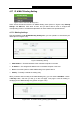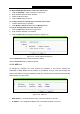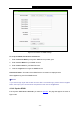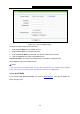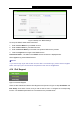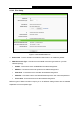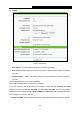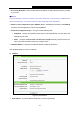User's Guide
Table Of Contents
- Package Contents
- Chapter 1. Introduction
- Chapter 2. Connecting the Router
- Chapter 3. Quick Installation Guide
- Chapter 4. Configuring the Router
- 4.1 Login
- 4.2 Status
- 4.3 Quick Setup
- 4.4 WPS
- 4.5 Network
- 4.6 Wireless
- 4.7 Guest Network
- 4.8 DHCP
- 4.9 VPN
- 4.10 USB Settings
- 4.11 Forwarding
- 4.12 Security
- 4.13 Parental Control
- 4.14 Access Control
- 4.15 Advanced Routing
- 4.16 Bandwidth Control
- 4.17 IP & MAC Binding Setting
- 4.18 Dynamic DNS
- 4.19 IPv6 Support
- 4.20 System Tools
- 4.21 Logout
- Appendix A: FAQ
- Appendix B: Configuring the PCs
- Appendix C: Specifications
- Appendix D: Glossary
TL-WR842N
300Mbps Multi-Function Wireless N Router User Guide
- 101 -
Secondary IPv6 DNS - Enter another DNS IPv6 address in dotted-decimal notation provided
by your ISP.
Note:
If you get Address not found error when you access a Web site, it is likely that your DNS servers
are set up improperly. You should contact your ISP to get DNS server addresses.
Address Autoconfiguration Type- RADVD (Router Advertisement Daemon) and DHCPv6
(Dynamic Host Configuration Protocol for IPv6) Server.
Site Prefix Configuration Type - The type of IPv6 address prefix.
• Delegated - Get the IPv6 address prefix from the ISP automatically, and the device will
delegate it to the LAN.
• Static - Configure the Site Prefix and Site Prefix Length manually. Please contact your
ISP to get more information before you configure them.
LAN IPv6 Address - Display the LAN IPv6 address created by the device.
Click the Save button to save your settings.
2) DHCPv6
Figure 4-104 DHCPv6
IPv6 Address - The IPv6 address assigned by your ISP dynamically.