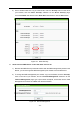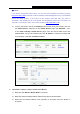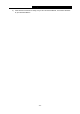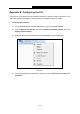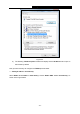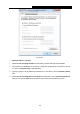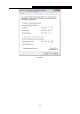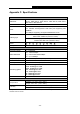User's Guide
Table Of Contents
- Package Contents
- Chapter 1. Introduction
- Chapter 2. Connecting the Router
- Chapter 3. Quick Installation Guide
- Chapter 4. Configuring the Router
- 4.1 Login
- 4.2 Status
- 4.3 Quick Setup
- 4.4 WPS
- 4.5 Network
- 4.6 Wireless
- 4.7 Guest Network
- 4.8 DHCP
- 4.9 VPN
- 4.10 USB Settings
- 4.11 Forwarding
- 4.12 Security
- 4.13 Parental Control
- 4.14 Access Control
- 4.15 Advanced Routing
- 4.16 Bandwidth Control
- 4.17 IP & MAC Binding Setting
- 4.18 Dynamic DNS
- 4.19 IPv6 Support
- 4.20 System Tools
- 4.21 Logout
- Appendix A: FAQ
- Appendix B: Configuring the PCs
- Appendix C: Specifications
- Appendix D: Glossary
TL-WR842N
300Mbps Multi-Function Wireless N Router User Guide
- 122 -
Figure A-4 Virtual Servers
Figure A-5 Add or Modify a Virtual server Entry
Note:
Your opposite side should call your WAN IP, which is displayed on the “Status” page.
4) How to enable DMZ Host: Log in to the Router, click the “Forwarding” menu on the left
of your browser, and click "DMZ" submenu. On the "DMZ" page, click Enable radio
button and type your IP address into the “DMZ Host IP Address” field, using
192.168.0.169 as an example, remember to click the Save button.
Figure A-6 DMZ