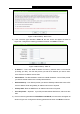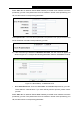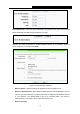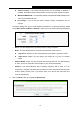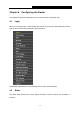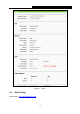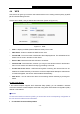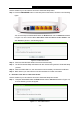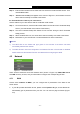User's Guide
Table Of Contents
- Package Contents
- Chapter 1. Introduction
- Chapter 2. Connecting the Router
- Chapter 3. Quick Installation Guide
- Chapter 4. Configuring the Router
- 4.1 Login
- 4.2 Status
- 4.3 Quick Setup
- 4.4 WPS
- 4.5 Network
- 4.6 Wireless
- 4.7 Guest Network
- 4.8 DHCP
- 4.9 VPN
- 4.10 USB Settings
- 4.11 Forwarding
- 4.12 Security
- 4.13 Parental Control
- 4.14 Access Control
- 4.15 Advanced Routing
- 4.16 Bandwidth Control
- 4.17 IP & MAC Binding Setting
- 4.18 Dynamic DNS
- 4.19 IPv6 Support
- 4.20 System Tools
- 4.21 Logout
- Appendix A: FAQ
- Appendix B: Configuring the PCs
- Appendix C: Specifications
- Appendix D: Glossary
TL-WR842N
300Mbps Multi-Function Wireless N Router User Guide
- 14 -
Select Static IP if IP Address/ Subnet Mask/ Gateway and DNS server address have been
provided by your ISP. Then please enter server IP address or domain name provided by your
ISP, and also enter the corresponding parameters.
Select Dynamic IP if none of the above parameters are provided. Then you just need to enter
server IP address or domain name provided by your ISP.
5) If the connection type detected is PPTP/Russian PPTP, the next screen will appear as
shown in Figure 3-11. Configure the following parameters and then click Next to continue.
Figure 3-11 Quick Setup - L2TP/Russia L2TP
User Name/Password - Enter the User Name and Password provided by your ISP.
These fields are case-sensitive. If you have difficulty with this process, please contact
your ISP.
Select Static IP if IP Address/ Subnet Mask/ Gateway and DNS server address have been
provided by your ISP. Then please enter server IP address or domain name provided by your
ISP, and also enter the corresponding parameters.