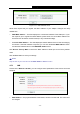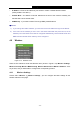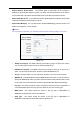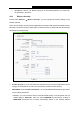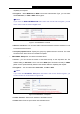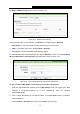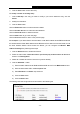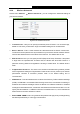User's Guide
Table Of Contents
- Package Contents
- Chapter 1. Introduction
- Chapter 2. Connecting the Router
- Chapter 3. Quick Installation Guide
- Chapter 4. Configuring the Router
- 4.1 Login
- 4.2 Status
- 4.3 Quick Setup
- 4.4 WPS
- 4.5 Network
- 4.6 Wireless
- 4.7 Guest Network
- 4.8 DHCP
- 4.9 VPN
- 4.10 USB Settings
- 4.11 Forwarding
- 4.12 Security
- 4.13 Parental Control
- 4.14 Access Control
- 4.15 Advanced Routing
- 4.16 Bandwidth Control
- 4.17 IP & MAC Binding Setting
- 4.18 Dynamic DNS
- 4.19 IPv6 Support
- 4.20 System Tools
- 4.21 Logout
- Appendix A: FAQ
- Appendix B: Configuring the PCs
- Appendix C: Specifications
- Appendix D: Glossary
TL-WR842N
300Mbps Multi-Function Wireless N Router User Guide
- 36 -
Password - If the AP your Router is going to connect needs password, you need to fill
the password in this blank.
4.6.2 Wireless Security
Choose menu “Wireless
→
Wireless Security”, you can configure the security settings of your
wireless network.
There are five wireless security modes supported by the Router: WEP (Wired Equivalent Privacy),
WPA (Wi-Fi Protected Access), WPA2 (Wi-Fi Protected Access 2), WPA-PSK (Pre-Shared Key),
WPA2-PSK (Pre-Shared Key).
Figure 4-18 Wireless Security
Disable Security - If you do not want to use wireless security, check this radio button. But it’s
strongly recommended to choose one of the following modes to enable security.
WPA /WPA2 - Personal (Recommended) - It’s the WPA/WPA2 authentication type based
on pre-shared passphrase.
• Version - you can choose the version of the WPA-PSK security on the drop-down list. The
default setting is Automatic, which can select
WPA-PSK (Pre-shared key of WPA) or
WPA2-PSK (Pre-shared key of WPA) automatically based on the wireless station's