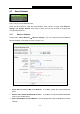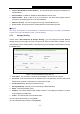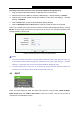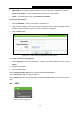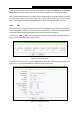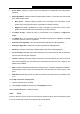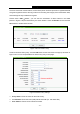User's Guide
Table Of Contents
- Package Contents
- Chapter 1. Introduction
- Chapter 2. Connecting the Router
- Chapter 3. Quick Installation Guide
- Chapter 4. Configuring the Router
- 4.1 Login
- 4.2 Status
- 4.3 Quick Setup
- 4.4 WPS
- 4.5 Network
- 4.6 Wireless
- 4.7 Guest Network
- 4.8 DHCP
- 4.9 VPN
- 4.10 USB Settings
- 4.11 Forwarding
- 4.12 Security
- 4.13 Parental Control
- 4.14 Access Control
- 4.15 Advanced Routing
- 4.16 Bandwidth Control
- 4.17 IP & MAC Binding Setting
- 4.18 Dynamic DNS
- 4.19 IPv6 Support
- 4.20 System Tools
- 4.21 Logout
- Appendix A: FAQ
- Appendix B: Configuring the PCs
- Appendix C: Specifications
- Appendix D: Glossary
TL-WR842N
300Mbps Multi-Function Wireless N Router User Guide
- 43 -
4.7 Guest Network
Figure 4-26 The Guest Network menu
There are two submenus under the Guest Network menu (shown in Figure 4-26): Wireless
Settings and Storage Sharing. Click either of them, and you will be able to configure the
corresponding functions.
4.7.1 Wireless Settings
Choose menu “Guest Network
→
Wireless Settings”, you can configure the Guest Network
Wireless Settings on the page as shown in Figure 4-27.
Figure 4-27 Guest Network Wireless Settings
Allow Guest To Access My Local Network - If enabled, guests can communicate with
hosts.
Enable Guest Network Bandwidth Control - If enabled, the Guest Network Bandwidth
Control rules will take effect.
Egress Bandwidth For Guest Network - The upload speed through the WAN port for Guest
Network.