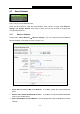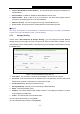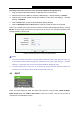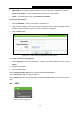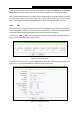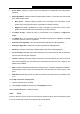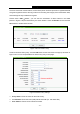User's Guide
Table Of Contents
- Package Contents
- Chapter 1. Introduction
- Chapter 2. Connecting the Router
- Chapter 3. Quick Installation Guide
- Chapter 4. Configuring the Router
- 4.1 Login
- 4.2 Status
- 4.3 Quick Setup
- 4.4 WPS
- 4.5 Network
- 4.6 Wireless
- 4.7 Guest Network
- 4.8 DHCP
- 4.9 VPN
- 4.10 USB Settings
- 4.11 Forwarding
- 4.12 Security
- 4.13 Parental Control
- 4.14 Access Control
- 4.15 Advanced Routing
- 4.16 Bandwidth Control
- 4.17 IP & MAC Binding Setting
- 4.18 Dynamic DNS
- 4.19 IPv6 Support
- 4.20 System Tools
- 4.21 Logout
- Appendix A: FAQ
- Appendix B: Configuring the PCs
- Appendix C: Specifications
- Appendix D: Glossary
TL-WR842N
300Mbps Multi-Function Wireless N Router User Guide
- 44 -
Ingress Bandwidth For Guest Network - The download speed through the WAN port for
Guest Network.
Guest Network - Enabled or disable the Guest Network function here.
Network Name - Enter a value of up to 32 characters. The same Name (SSID) must be
assigned to all wireless devices in your Guest Network.
Wireless Security - You can configure the security of Guest Network here.
Access Time - During this time the wireless stations could accessing the AP.
Note:
The range of bandwidth for Guest Network is calculated according to the setting of Bandwidth
Control on the page “Bandwidth Control->Control Settings”.
4.7.2 Storage Sharing
Choose menu “Guest Network
→
Storage Sharing”, you can configure the Guest Network
Storage Sharing on the page as shown in Figure 4-28. When a share folder is added, you can
view its display name, volume partition, folder path and you can delete the share folder by clicking
the Delete button.
Figure 4-28 Guest Network Storage Sharing
User Name - The user name is guest for Guest Network, which can't be changed.
Password - Enter the password in the Password field. The password must be composed of
alphanumeric symbols not exceeding 15 characters in length.
Confirm Password - Re-enter the password here.
Storage Authority - Authority of user: Read Only or Read and Write.
Name - This folder's display name.
Partition - The volume that the folder resides. Volume 1-8 is mapping to USB port 1, Volume
9-16 is mapping to USB port 2.
Folder - The real full path of the specified folder.
You can edit the share folder by clicking Edit.
You can delete the share folder by clicking Delete.