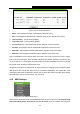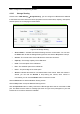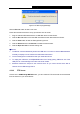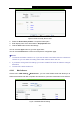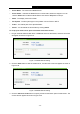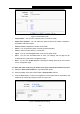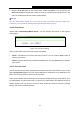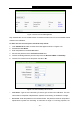User's Guide
Table Of Contents
- Package Contents
- Chapter 1. Introduction
- Chapter 2. Connecting the Router
- Chapter 3. Quick Installation Guide
- Chapter 4. Configuring the Router
- 4.1 Login
- 4.2 Status
- 4.3 Quick Setup
- 4.4 WPS
- 4.5 Network
- 4.6 Wireless
- 4.7 Guest Network
- 4.8 DHCP
- 4.9 VPN
- 4.10 USB Settings
- 4.11 Forwarding
- 4.12 Security
- 4.13 Parental Control
- 4.14 Access Control
- 4.15 Advanced Routing
- 4.16 Bandwidth Control
- 4.17 IP & MAC Binding Setting
- 4.18 Dynamic DNS
- 4.19 IPv6 Support
- 4.20 System Tools
- 4.21 Logout
- Appendix A: FAQ
- Appendix B: Configuring the PCs
- Appendix C: Specifications
- Appendix D: Glossary
TL-WR842N
300Mbps Multi-Function Wireless N Router User Guide
- 61 -
Figure 4-52 User Account Management
Only Administrator can use a Web browser to transfer the files from a PC to the Writable shared
volume on the USB drive.
To add a new user account, please follow the steps below:
1. Click Add New User button, and the screen will appear as shown in Figure 4-53.
2. Self-define a User Name.
3. Enter the password in the Password field.
4. Re-enter the password in the Confirm Password field.
5. Choose the Storage Authority from the drop-down list, Read and Write or Read Only.
6. Choose FTP Access from the drop-down list, Yes or No.
Figure 4-53 Add or Modify User Account
User Name - Type the user name that you want to give access to the USB drive. The user
name must be composed of alphanumeric symbols not exceeding 15 characters in length.
Password - Enter the password in the Password field. The password must be composed of
alphanumeric symbols not exceeding 15 characters in length. For security purposes, the