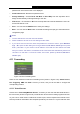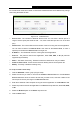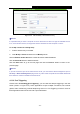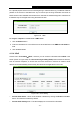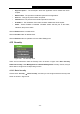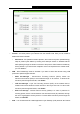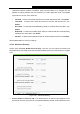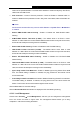User's Guide
Table Of Contents
- Package Contents
- Chapter 1. Introduction
- Chapter 2. Connecting the Router
- Chapter 3. Quick Installation Guide
- Chapter 4. Configuring the Router
- 4.1 Login
- 4.2 Status
- 4.3 Quick Setup
- 4.4 WPS
- 4.5 Network
- 4.6 Wireless
- 4.7 Guest Network
- 4.8 DHCP
- 4.9 VPN
- 4.10 USB Settings
- 4.11 Forwarding
- 4.12 Security
- 4.13 Parental Control
- 4.14 Access Control
- 4.15 Advanced Routing
- 4.16 Bandwidth Control
- 4.17 IP & MAC Binding Setting
- 4.18 Dynamic DNS
- 4.19 IPv6 Support
- 4.20 System Tools
- 4.21 Logout
- Appendix A: FAQ
- Appendix B: Configuring the PCs
- Appendix C: Specifications
- Appendix D: Glossary
TL-WR842N
300Mbps Multi-Function Wireless N Router User Guide
- 70 -
customized Network Address Translation (NAT) traversal filters to be plugged into the
gateway to support address and port translation for certain application layer "control/data"
protocols such as FTP, TFTP, H323 etc.
• FTP ALG - To allow FTP clients and servers to transfer data across NAT, click Enable.
• TFTP ALG - To allow TFTP clients and servers to transfer data across NAT, click
Enable.
• H323 ALG - To allow Microsoft NetMeeting clients to communicate across NAT, click
Enable.
• RTSP ALG - To allow some media player clients to communicate with some streaming
media servers across NAT, click Enable.
• SIP ALG - To allow some multimedia clients to communicate across NAT, click Enable.
Click the Save button to save your settings.
4.12.2 Advanced Security
Choose menu “Security
→
Advanced Security”, and then you can protect the Router from
being attacked by TCP-SYN Flood, UDP Flood and ICMP-Flood in the screen as shown in Figure
4-63.
Figure 4-63 Advanced Security
Packets Statistics Interval (5~60) - The default value is 10. Select a value between 5 and
60 seconds from the drop-down list. The Packets Statistics Interval value indicates the time