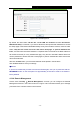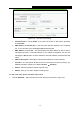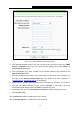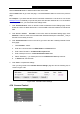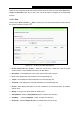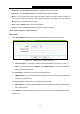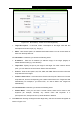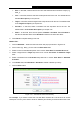User's Guide
Table Of Contents
- Package Contents
- Chapter 1. Introduction
- Chapter 2. Connecting the Router
- Chapter 3. Quick Installation Guide
- Chapter 4. Configuring the Router
- 4.1 Login
- 4.2 Status
- 4.3 Quick Setup
- 4.4 WPS
- 4.5 Network
- 4.6 Wireless
- 4.7 Guest Network
- 4.8 DHCP
- 4.9 VPN
- 4.10 USB Settings
- 4.11 Forwarding
- 4.12 Security
- 4.13 Parental Control
- 4.14 Access Control
- 4.15 Advanced Routing
- 4.16 Bandwidth Control
- 4.17 IP & MAC Binding Setting
- 4.18 Dynamic DNS
- 4.19 IPv6 Support
- 4.20 System Tools
- 4.21 Logout
- Appendix A: FAQ
- Appendix B: Configuring the PCs
- Appendix C: Specifications
- Appendix D: Glossary
TL-WR842N
300Mbps Multi-Function Wireless N Router User Guide
- 80 -
Figure 4-73 Quick Setup - Create an Advanced Schedule Entry
Schedule Description - In this field, create a description for the schedule. Note that this
description should be unique (e.g. Schedule_1).
Day - Choose Select Days and select the certain day (days), or choose Everyday.
Time - Select "24 hours", or specify the Start Time and Stop Time yourself.
Start Time - Enter the start time in HHMM format (HHMM are 4 numbers). For example
0800 is 8:00.
Stop Time - Enter the stop time in HHMM format (HHMM are 4 numbers). For example
2000 is 20:00.
4. Click Next when finishing creating the advanced schedule entry, and the next screen will
appear as shown in Figure 4-74.
Figure 4-74 Quick Setup - Create an Internet Access Control Entry