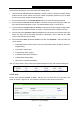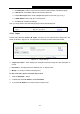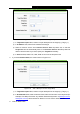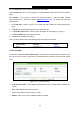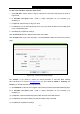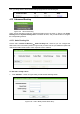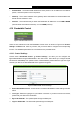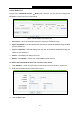User's Guide
Table Of Contents
- Package Contents
- Chapter 1. Introduction
- Chapter 2. Connecting the Router
- Chapter 3. Quick Installation Guide
- Chapter 4. Configuring the Router
- 4.1 Login
- 4.2 Status
- 4.3 Quick Setup
- 4.4 WPS
- 4.5 Network
- 4.6 Wireless
- 4.7 Guest Network
- 4.8 DHCP
- 4.9 VPN
- 4.10 USB Settings
- 4.11 Forwarding
- 4.12 Security
- 4.13 Parental Control
- 4.14 Access Control
- 4.15 Advanced Routing
- 4.16 Bandwidth Control
- 4.17 IP & MAC Binding Setting
- 4.18 Dynamic DNS
- 4.19 IPv6 Support
- 4.20 System Tools
- 4.21 Logout
- Appendix A: FAQ
- Appendix B: Configuring the PCs
- Appendix C: Specifications
- Appendix D: Glossary
TL-WR842N
300Mbps Multi-Function Wireless N Router User Guide
- 88 -
Then you will go back to the Schedule Settings page and see the following list.
4.15 Advanced Routing
Figure 4-84 Advanced Routing
There are two submenus under the Advanced Routing menu as shown in Figure 4-84: Static
Routing List and System Routing Table. Click either of them, and you will be able to configure
the corresponding function.
4.15.1 Static Routing List
Choose menu “Advanced Routing
→
Static Routing List”, and then you can configure the
static route in the next screen (shown in Figure 4-85). A static route is a pre-determined path that
network information must travel to reach a specific host or network.
Figure 4-85 Static Routing
To add static routing entries:
1. Click Add New… shown in Figure 4-85, you will see the following screen.
Figure 4-86 Add or Modify a Static Route Entry