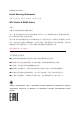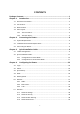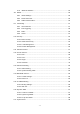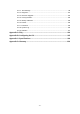TL-WR843N 300Mbps Wireless AP/Client Router Rev: 2.0.
COPYRIGHT & TRADEMARKS Specifications are subject to change without notice. is a registered trademark of TP-LINK TECHNOLOGIES CO., LTD. Other brands and product names are trademarks or registered trademarks of their respective holders. No part of the specifications may be reproduced in any form or by any means or used to make any derivative such as translation, transformation, or adaptation without permission from TP-LINK TECHNOLOGIES CO., LTD. Copyright © 2015 TP-LINK TECHNOLOGIES CO., LTD.
FCC STATEMENT This equipment has been tested and found to comply with the limits for a Class B digital device, pursuant to part 15 of the FCC Rules. These limits are designed to provide reasonable protection against harmful interference in a residential installation. This equipment generates, uses and can radiate radio frequency energy and, if not installed and used in accordance with the instructions, may cause harmful interference to radio communications.
FCC RF Radiation Exposure Statement This equipment complies with FCC RF radiation exposure limits set forth for an uncontrolled environment. This device and its antenna must not be co-located or operating in conjunction with any other antenna or transmitter. “To comply with FCC RF exposure compliance requirements, this grant is applicable to only Mobile Configurations.
brouilleur du Canada. Korea Warning Statements 당해 무선설비는 운용중 전파혼신 가능성이 있음.
Safety Information When product has power button, the power button is one of the way to shut off the product; when there is no power button, the only way to completely shut off power is to disconnect the product or the power adapter from the power source. Don’t disassemble the product, or make repairs yourself. You run the risk of electric shock and voiding the limited warranty. If you need service, please contact us. Avoid water and wet locations.
TP-LINK TECHNOLOGIES CO., LTD DECLARATION OF CONFORMITY For the following equipment: Product Description: 300Mbps Wireless AP/Client Router Model No.
CONTENTS Package Contents .................................................................................................... 1 Chapter 1. Introduction ......................................................................................... 2 1.1 Overview of the Router .................................................................................................2 1.2 Conventions ..................................................................................................................3 1.
4.7.5 4.8 4.9 Wireless Statistics ...........................................................................................52 DHCP ..........................................................................................................................54 4.8.1 DHCP Settings ................................................................................................54 4.8.2 DHCP Client List .............................................................................................55 4.8.
4.17.1 Time Settings ..................................................................................................99 4.17.2 Diagnostic .....................................................................................................101 4.17.3 Firmware Upgrade ........................................................................................102 4.17.4 Factory Defaults ............................................................................................103 4.17.5 Backup & Restore .......
TL-WR843N 300Mbps Wireless AP/Client Router User Guide Package Contents The following items should be found in your package: TL-WR843N 300Mbps Wireless AP/Client Router Power Adapter for TL-WR843N 300Mbps Wireless AP/Client Router Passive PoE Injector Ethernet cable Quick Installation Guide Resource CD for TL-WR843N 300Mbps Wireless AP/Client Router, including: • This Guide • Other Helpful Information Note: Make sure that the package contains the above items.
TL-WR843N 300Mbps Wireless AP/Client Router User Guide Chapter 1. Introduction Overview of the Router The TL-WR843N 300Mbps Wireless AP/Client Router integrates 4-port Switch, Firewall, NAT-Router and Wireless AP. Powered by 2x2 MIMO technology, the 300Mbps Wireless AP/Client Router delivers exceptional range and speed, which can fully meet the need of Small Office/Home Office (SOHO) networks and the users demanding higher networking performance.
TL-WR843N 300Mbps Wireless AP/Client Router User Guide Simple Installation Since the Router is compatible with virtually all the major operating systems, it is very easy to manage. Quick Setup Wizard is supported and detailed instructions are provided step by step in this user guide. Before installing the Router, please look through this guide to know all the Router’s functions.
TL-WR843N 300Mbps Wireless AP/Client Router User Guide Panel Layout 1.4.1 The Front Panel Figure 1-1 Front Panel sketch The Router’s LEDs are located on the front panel (View from left to right). Name (Power) (WLAN) (LAN 1-4) Status Indication Off Power is off. On Power is on. Off The Wireless function is disabled. Flashing The Wireless function is enabled. Off There is no device linked to the corresponding port.
TL-WR843N 300Mbps Wireless AP/Client Router User Guide 1.4.2 The Rear Panel Figure 1-2 Rear Panel sketch The following parts are located on the rear panel (View from left to right). ON/OFF: The switch for the power. POWER: The Power socket is where you will connect the power adapter. Please use the power adapter provided with this TL-WR843N 300Mbps Wireless AP/Client Router. INTERNET: This INTERNET port is where you will connect the DSL/cable Modem, or Ethernet.
TL-WR843N 300Mbps Wireless AP/Client Router User Guide Chapter 2. Connecting the Router System Requirements Broadband Internet Access Service (DSL/Cable/Ethernet) One DSL/Cable Modem that has an RJ45 connector (which is not necessary if the Router is connected directly to the Ethernet.
TL-WR843N a) 300Mbps Wireless AP/Client Router User Guide WISP Client Router Mode Figure 2-1 Hardware Installation of the TL-WR843N in WISP Client Router mode 1. Connect the notebook/PC to the LAN port of TL-WR843N router with an Ethernet cable. 2. Plug one end of the provided power adapter into the POWER jack of the router, and the other end to a standard electrical wall socket. 3. Press the ON/OFF button of the router.
TL-WR843N 300Mbps Wireless AP/Client Router User Guide Figure 2-3 Wall-mount Install Note: The diameter of the screw, 4mm
TL-WR843N 300Mbps Wireless AP/Client Router User Guide Chapter 3. Quick Installation Guide This chapter will show you how to configure the basic functions of your TL-WR843N 300Mbps Wireless AP/Client Router using Quick Setup Wizard within minutes. TCP/IP Configuration The default domain name of the TL-WR843N 300Mbps Wireless AP/Client Router is http://tplinkwifi.net, the default IP address is 192.168.0.1, and the default Subnet Mask is 255.255.255.0. These values can be changed as you desire.
TL-WR843N Figure 3-1 300Mbps Wireless AP/Client Router User Guide Success result of Ping command If the result displayed is similar to the Figure 3-2, it means the connection between your PC and the Router is failed. Figure 3-2 Failure result of Ping command Please check the connection following these steps: 1. Is the connection between your PC and the Router correct? Note: The 1/2/3/4 LEDs of LAN ports which you link to on the Router and LEDs on your PC's adapter should be lit. 2.
TL-WR843N 3. 300Mbps Wireless AP/Client Router User Guide Is the default LAN IP of the Router correct? Note: If the LAN IP of the modem connected with your router is 192.168.0.x, the default LAN IP of the Router will automatically switch from 192.168.0.1 to 192.168.1.1 to avoid IP conflict. Therefore, in order to verify the network connection between your PC and the Router, you can open a command prompt, and type ping 192.168.1.1, and then press Enter.
TL-WR843N 2. 300Mbps Wireless AP/Client Router User Guide After a successful login, you can click the Quick Setup menu to quickly configure your Router. Figure 3-5 3. Quick Setup Click Next, and then Working Mode page will appear. Tick Control the system mode by software, as shown in Figure 3-6.
TL-WR843N 3.2.1 300Mbps Wireless AP/Client Router User Guide Configuration for Router Mode When you choose Standard Wireless Router on Working Mode page as shown in Figure 3-6 , take the following steps: 1. Click Next, and then WAN Connection Type page will appear as shown in Figure 3-7. Figure 3-7 WAN Connection Type The Router provides Auto-Detect function and supports five popular ways Dynamic IP, Static IP, PPPOE/Russian L2TP, L2TP/Russian L2TP and PPTP/Russian PPTP to connect to the Internet.
TL-WR843N 300Mbps Wireless AP/Client Router User Guide Figure 3-8 MAC Clone 2) If the connection type detected is PPPoE/Russian PPPoE, the next screen will appear as shown in Figure 3-9. Figure 3-9 Quick Setup - PPPoE 3) If the connection type detected is Static IP, the next screen will appear as shown in Figure 3-10.
TL-WR843N 300Mbps Wireless AP/Client Router User Guide 4) If the connection type detected is L2TP/Russian L2TP, the next screen will appear as shown in Figure 3-11. Figure 3-11 Quick Setup – L2TP 5) If the connection type detected is PPTP/Russian PPTP, the next screen will appear as shown in Figure 3-12. Figure 3-12 Quick Setup – PPTP 3. Click Next to continue, the Wireless settings page will appear as shown in Figure 3-13.
TL-WR843N Figure 3-13 300Mbps Wireless AP/Client Router User Guide Quick Setup – Wireless Wireless Radio - The wireless radio can only be enabled and disabled. Wireless Network Name - Enter a value of up to 32 characters. The same name of SSID (Service Set Identification) must be assigned to all wireless devices in your network. Considering your wireless network security, the default SSID is set to be TP-LINK_XXXX (XXXX indicates the last unique six numbers of each Router’s MAC address).
TL-WR843N 300Mbps Wireless AP/Client Router User Guide These settings are only for basic wireless parameters. For advanced settings, please refer to 4.7 Wireless. 4. Click the Next button. You will see the page as shown in Figure 3-14. Please click the Reboot/Finish button to make your configuration take effect and finish the Quick Setup. Figure 3-14 3.2.
TL-WR843N 300Mbps Wireless AP/Client Router User Guid The router in WISP Client Router mode supports three popular ways to connect to the Internet. Please select the one compatible with your ISP. a) If you choose "Dynamic IP", the router will automatically receive the IP parameters from your ISP without needing to enter any parameters. b) If you choose "PPPoE/Russian PPPoE", you will see this page shown in Figure 3-16.
TL-WR843N 300Mbps Wireless AP/Client Router User Guide Default Gateway - Enter the gateway IP address into the box if required. Primary DNS - Enter the DNS Server IP address into the boxes if required. Secondary DNS - If your ISP provides another DNS server, enter it into this field. d) If the connection type detected is L2TP/Russian L2TP, the next screen will appear as shown in Figure 3-18.
TL-WR843N 300Mbps Wireless AP/Client Router User Guide Figure 3-20 Quick Setup – Wireless SSID- The SSID of the AP your Router is going to connect to as a client. You can also use the search function to select the SSID to join. BSSID- The BSSID of the AP your Router is going to connect to as a client. You can also use the search function to select the BSSID to join. Survey - Click this button, you can survey the AP which runs nearby.
TL-WR843N 300Mbps Wireless AP/Client Router User Guide Figure 3-21 AP List Figure 3-22 Quick Setup – Wireless Note: If you know the SSID of the desired AP, you can also input it into the field "SSID" manually. Local SSID- Enter a value of up to 32 characters. The same Name (SSID) must be assigned to all wireless devices in your network. Wireless Security Mode – Select one of the three options: No Security,Secure(WEP),Most Secure(WPA/WPA2-PSK). WPA/WPA2-PSK is recommended.
TL-WR843N 300Mbps Wireless AP/Client Router User Guide Figure 3-23 Finish - 22 -
TL-WR843N 300Mbps Wireless AP/Client Router User Guide Chapter 4. Configuring the Router This chapter will show each Web page's key functions and the configuration way. Login After your successful login, you will see the sixteen main menus on the left of the Web-based utility. On the right, there are the corresponding explanations and instructions. The detailed explanations for each Web page’s key function are listed below.
TL-WR843N Figure 4-1 300Mbps Wireless AP/Client Router User Guide Router Status Quick Setup Please refer to 3.2 Quick Installation Guide. WPS This section will guide you to add a new wireless device to an existing network quickly by WPS (Wi-Fi Protected Setup) function. a). Choose menu “WPS”, and you will see the next screen (shown in Figure 4-2 ).
TL-WR843N 300Mbps Wireless AP/Client Router User Guide Figure 4-2 WPS WPS Status - Enable or disable the WPS function here. Current PIN - The current value of the Router's PIN is displayed here. The default PIN of the Router can be found in the label attached on the router. Restore PIN - Restore the PIN of the Router to its default. Gen New PIN - Click this button, and then you can get a new random value for the Router's PIN. You can ensure the network security by generating a new PIN.
TL-WR843N 300Mbps Wireless AP/Client Router User Guide Figure 4-3 Add A New Device Step 2: Press and hold the WPS button of the client device directly. Step 3: The Wi-Fi Protected Setup LED flashes for two minutes during the Wi-Fi Protected Setup process. Step 4: When the WPS LED is on, the client device has successfully connected to the Router. Step 5: Refer back to your client device or its documentation for further instructions. II.
TL-WR843N 300Mbps Wireless AP/Client Router User Guide Note: 1) The WPS LED on the Router will light green for five minutes if the device has been successfully added to the network. 2) The WPS function cannot be configured if the Wireless Function of the Router is disabled. Please make sure the Wireless Function is enabled before configuring the WPS. Working Mode The Router supports two working modes: Standard Wireless Router and WISP Client Router. Please select one you want.
TL-WR843N 300Mbps Wireless AP/Client Router User Guide There are three submenus under the Network menu (shown in Figure 4-6): WAN, MAC Clone and LAN. Click any of them, and you will be able to configure the corresponding function. 4.6.1 WAN Choose menu “Network → WAN”, you can configure the IP parameters of the WAN on the screen below. 1. If your ISP provides the DHCP service, please choose Dynamic IP type, and the Router will automatically get IP parameters from your ISP.
TL-WR843N 300Mbps Wireless AP/Client Router User Guide addresses. Host Name - This option specifies the Host Name of the Router. Get IP with Unicast DHCP - A few ISPs' DHCP servers do not support the broadcast applications. If you cannot get the IP Address normally, you can choose this option. (It is rarely required.) Click the Save button to save your settings. 2. If your ISP provides a static or fixed IP Address, Subnet Mask, Gateway and DNS setting, select Static IP.
TL-WR843N 3. 300Mbps Wireless AP/Client Router User Guide If your ISP provides a PPPoE connection, select PPPoE/Russia PPPoE option. Then should enter the following parameters (Figure 4-9): Figure 4-9 WAN - PPPoE User Name/Password - Enter the User Name and Password provided by your ISP. These fields are case-sensitive. Secondary Connection - It’s available only for PPPoE Connection.
TL-WR843N 300Mbps Wireless AP/Client Router User Guide Connect Automatically - The connection can be re-established automatically when it was down. Time-based Connecting - The connection will only be established in the period from the start time to the end time (both are in HH:MM format). Note: Only when you have configured the system time on “System Tools → Time settings” page, will the Time-based Connecting function take effect.
TL-WR843N 300Mbps Wireless AP/Client Router User Guide be configured unless you are sure it is necessary for your ISP. In most cases, leaving these fields blank will work. ISP Specified IP Address - If your ISP does not automatically assign IP addresses to the Router during login, please click “Use IP address specified by ISP” check box and enter the IP address provided by your ISP in dotted-decimal notation.
TL-WR843N 300Mbps Wireless AP/Client Router User Guide Auth Server - Enter the authenticating server IP address or host name. Auth Domain - Type in the domain suffix server name based on your location. e.g. NSW / ACT - nsw.bigpond.net.au VIC / TAS / WA / SA / NT - vic.bigpond.net.au QLD - qld.bigpond.net.au MTU Size - The normal MTU (Maximum Transmission Unit) value for most Ethernet networks is 1500 Bytes. It is not recommended that you change the default MTU Size unless required by your ISP.
TL-WR843N 300Mbps Wireless AP/Client Router User Guide Figure 4-12 User Name/Password - Enter the User Name and Password provided by your ISP. These fields are case-sensitive. Dynamic IP/ Static IP - Choose either as you are given by your ISP. Click the Connect button to connect immediately. Click the Disconnect button to disconnect immediately. Server IP Address/Name - Enter the Server IP Address/Name provided by your ISP. It can be IP address or Domain Name.
TL-WR843N 300Mbps Wireless AP/Client Router User Guide option, check the radio button. Connect Manually - You can configure the Router to make it connect or disconnect manually. After a specified period of inactivity (Max Idle Time), the Router will disconnect from your Internet connection, and you will not be able to re-establish your connection automatically as soon as you attempt to access the Internet again. To use this option, check the radio button.
TL-WR843N Figure 4-13 300Mbps Wireless AP/Client Router User Guide PPTP Settings User Name/Password - Enter the User Name and Password provided by your ISP. These fields are case-sensitive. Dynamic IP/ Static IP - Choose either as you are given by your ISP and enter the ISP’s IP address or the domain name. If you choose static IP and enter the domain name, you should also enter the DNS assigned by your ISP. And click the Save button. Click the Connect button to connect immediately.
TL-WR843N 300Mbps Wireless AP/Client Router User Guide the number of minutes you want to have elapsed before your Internet connection terminates. Connect Automatically - Connect automatically after the Router is disconnected. To use this option, check the radio button. Connect Manually - You can configure the Router to make it connect or disconnect manually.
TL-WR843N Figure 4-14 300Mbps Wireless AP/Client Router User Guide MAC Address Clone Some ISPs require that you register the MAC Address of your adapter. Changes are rarely needed here. WAN MAC Address - This field displays the current MAC address of the WAN port. If your ISP requires you to register the MAC address, please enter the correct MAC address into this field in XX-XX-XX-XX-XX-XX format (X is any hexadecimal digit).
TL-WR843N 300Mbps Wireless AP/Client Router User Guide not take effect until they are re-configured. Wireless Figure 4-16 Wireless menu There are five submenus under the Wireless menu (shown in Figure 4-16): Wireless Settings, Wireless Security, Wireless MAC Filtering, Wireless Advanced and Wireless Statistics. Click any of them, and you will be able to configure the corresponding function. 4.7.
TL-WR843N 300Mbps Wireless AP/Client Router User Guide Figure 4-17 Wireless Settings Wireless Network Name (also called the SSID) - Enter a value of up to 32 characters. The same name of SSID (Service Set Identification) must be assigned to all wireless devices in your network. Considering your wireless network security, the default SSID is set to be TPLINK_XXXXXXX (XXXXXX indicates the last unique six numbers of each Router’s MAC address). This value is case-sensitive.
TL-WR843N 300Mbps Wireless AP/Client Router User Guide Channel - This field determines which operating frequency will be used. The default channel is set to 6. It is not necessary to change the wireless channel unless you notice interference problems with another nearby access point. Enable Wireless Router Radio - The wireless radio of the Router can be enabled or disabled to allow wireless stations access. If enabled, the wireless stations will be able to access the Router.
TL-WR843N 300Mbps Wireless AP/Client Router User Guide Be sure to click the Save button to save your settings on this page. Note: 1) The operating distance or range of your wireless connection varies significantly based on the physical placement of the Router. For best results, place your Router. Near the center of the area in which your wireless stations will operate. In an elevated location such as a high shelf.
TL-WR843N 300Mbps Wireless AP/Client Router User Guide Figure 4-18 Wireless Settings SSID - The SSID of the AP your Router is going to connect to as a client. You can also use the search function to select the SSID to join. BSSID - The BSSID of the AP your Router is going to connect to as a client. You can also use the search function to select the BSSID to join. Survey - Click this button, you can search the AP which runs nearby.
TL-WR843N 300Mbps Wireless AP/Client Router User Guide Router. Otherwise, wireless stations will not be able to access the Router and you cannot access to the WISP. Enable SSID Broadcast - If you select the Enable SSID Broadcast checkbox, the wireless router will broadcast its name (SSID) on the air.
TL-WR843N 300Mbps Wireless AP/Client Router User Guide Note: If you know the SSID of the desired AP, you can also input it into the field "Wireless Name of WISP Station" manually. Be sure to click the Save button to save your settings on this page. Note: 1) The operating distance or range of your wireless connection varies significantly based on the physical placement of the Router. For best results, place your Router. Near the center of the area in which your wireless stations will operate.
TL-WR843N 300Mbps Wireless AP/Client Router User Guide Figure 4-21 Wireless Security Disable Security - If you do not want to use wireless security, check this radio button. But it’s strongly recommended to choose one of the following modes to enable security. WPA-PSK/WPA2-PSK – Personal (Recommended) - It’s the WPA/WPA2 authentication type based on pre-shared passphrase. • Version - you can choose the version of the WPA-PSK security on the drop-down list.
TL-WR843N 300Mbps Wireless AP/Client Router User Guide Figure 4-22 • PSK Password - You can enter ASCII characters between 8 and 63 characters or 8 to 64 Hexadecimal characters. • Group Key Update Period - Specify the group key update interval in seconds. The value should be 30 or above. Enter 0 to disable the update. WPA /WPA2 – Enterprise - It’s based on Radius Server. • Version - you can choose the version of the WPA security on the drop-down list.
TL-WR843N 300Mbps Wireless AP/Client Router User Guide Figure 4-24 • Type - you can choose the type for the WEP security on the drop-down list. The default setting is Automatic, which can select Shared Key or Open System authentication type automatically based on the wireless station's capability and request. • WEP Key Format - Hexadecimal and ASCII formats are provided here. Hexadecimal format stands for any combination of hexadecimal digits (0-9, a-f, A-F) in the specified length.
TL-WR843N 300Mbps Wireless AP/Client Router User Guide Figure 4-25 Wireless MAC Filtering To filter wireless users by MAC Address, click Enable. The default setting is Disabled. MAC Address - The wireless station's MAC address that you want to filter. Status - The status of this entry, either Enabled or Disabled. Description - A simple description of the wireless station. To Add a Wireless MAC Address filtering entry, click the Add New… button.
TL-WR843N 2. Modify the information. 3. Click the Save button. 300Mbps Wireless AP/Client Router User Guide Click the Enable All button to make all entries enabled Click the Disable All button to make all entries disabled. Click the Delete All button to delete all entries. Click the Next button to go to the next page. Click the Previous button to return to the previous page.
TL-WR843N 300Mbps Wireless AP/Client Router User Guide Figure 4-27 Wireless Advanced Transmit Power - Here you can specify the transmit power of Router. You can select High, Middle or Low which you would like. High is the default setting and is recommended. Beacon Interval - Enter a value between 40-1000 milliseconds for Beacon Interval here. The beacons are the packets sent by the Router to synchronize a wireless network. Beacon Interval value determines the time interval of the beacons.
TL-WR843N 300Mbps Wireless AP/Client Router User Guide Note: If you are not familiar with the setting items in this page, it's strongly recommended to keep the provided default values; otherwise it may result in lower wireless network performance. 4.7.5 Wireless Statistics Choose menu “Wireless → Wireless Statistics”, you can see the MAC Address, Current Status, Received Packets and Sent Packets for each connected wireless station.
TL-WR843N 300Mbps Wireless AP/Client Router User Guide There are two submenus under the Guest Network menu : Wireless Settings. Click either of them, and you will be able to configure the corresponding functions. 4.8.1 Wireless Settings Choose menu “Guest Network → Wireless Settings”, you can configure the Guest Network Wireless Settings on the page as shown in Figure 4-44. Allow Guest To Access My Local Network - If enabled, guests can communicate with hosts.
TL-WR843N 300Mbps Wireless AP/Client Router User Guide The range of bandwidth for Guest Network is calculated according to the setting of Bandwidth Control on the page “Bandwidth Control->Control Settings”. DHCP Figure 4-29 The DHCP menu There are three submenus under the DHCP menu (shown in Figure 4-29): DHCP Settings, DHCP Client List and Address Reservation. Click any of them, and you will be able to configure the corresponding function. 4.9.
TL-WR843N 300Mbps Wireless AP/Client Router User Guide of time in minutes and the user will be "leased" this dynamic IP Address. After the time is up, the user will be automatically assigned a new dynamic IP address. The range of the time is 1 ~ 2880 minutes. The default value is 120 minutes. Default Gateway - (Optional.) It is suggested to input the IP address of the LAN port of the Router. The default value is 192.168.0.1. Default Domain - (Optional.) Input the domain name of your network.
TL-WR843N 300Mbps Wireless AP/Client Router User Guide settings. Figure 4-32 Address Reservation MAC Address - The MAC address of the PC for which you want to reserve an IP address. Reserved IP Address - The IP address reserved for the PC by the Router. Status - The status of this entry, either Enabled or Disabled. To Reserve an IP address: 1. Click the Add New… button. Then Figure 4-33 will pop up. 2. Enter the MAC address (in XX-XX-XX-XX-XX-XX format.
TL-WR843N 300Mbps Wireless AP/Client Router User Guide Forwarding Figure 4-34 The Forwarding menu There are four submenus under the Forwarding menu (shown in Figure 4-34): Virtual Servers, Port Triggering, DMZ and UPnP. Click any of them, and you will be able to configure the corresponding function. 4.10.1 Virtual Servers Choose menu “Forwarding → Virtual Servers”, you can view and add virtual servers in the screen as shown in Figure 4-35.
TL-WR843N 300Mbps Wireless AP/Client Router User Guide To set up a virtual server entry: 1. Click the Add New… button, the next screen will pop-up as shown in Figure 4-36. 2. Select the service port you want to use from the Common Service Port list. If the Common Service Port list does not have the service that you want to use, type the service port number or service port range in the Service Port box. 3. Type the IP Address of the computer in the IP Address box. 4.
TL-WR843N 300Mbps Wireless AP/Client Router User Guide 4.10.2 Port Triggering Choose menu “Forwarding → Port Triggering”, you can view and add port triggering in the screen as shown in Figure 4-37. Some applications require multiple connections, like Internet games, video conferencing, Internet calling and so on. These applications cannot work with a pure NAT Router. Port Triggering is used for some of these applications that can work with an NAT Router.
TL-WR843N 3. 300Mbps Wireless AP/Client Router User Guide Select the protocol used for Trigger Port from the Trigger Protocol drop-down list, either TCP, UDP, or All. 4. Select the protocol used for Incoming Ports from the Incoming Protocol drop-down list, either TCP or UDP, or All. 5. Select Enable in Status field. 6. Click the Save button to save the new rule. Figure 4-38 Add or Modify a Port Triggering Entry To modify or delete an existing entry: 1.
TL-WR843N 300Mbps Wireless AP/Client Router User Guide may be changed when using the DHCP function. Figure 4-39 DMZ To assign a computer or server to be a DMZ server: 1. Check the Enable radio button. 2. Enter the IP Address of a local host in the DMZ Host IP Address field. 3. Click the Save button. Note: After you set the DMZ host, the firewall related to the host will not work. 4.10.
TL-WR843N 300Mbps Wireless AP/Client Router User Guide • External Port - The external port the Router opens for the application. • Protocol - The type of protocol the Router opens for the application. • Internal Port - The Internal port the Router opens for local host. • IP Address - The IP address of the UPnP device that is currently accessing the Router. • Status - The status of the port is displayed here. “Enabled” means that the port is still active. Otherwise, the port is inactive.
TL-WR843N 300Mbps Wireless AP/Client Router User Guide Figure 4-42 Basic Security Firewall - A firewall protects your network from the outside world. Here you can enable or disable the Router’s firewall. SPI Firewall - SPI (Stateful Packet Inspection, also known as dynamic packet filtering) helps to prevent cyber attacks by tracking more state per session. It validates that the traffic passing through the session conforms to the protocol. SPI Firewall is enabled by factory default.
TL-WR843N 300Mbps Wireless AP/Client Router User Guide Figure 4-43 Advanced Security Packets Statistics Interval (5~60) - The default value is 10. Select a value between 5 and 60 seconds from the drop-down list. The Packets Statistics Interval value indicates the time section of the packets statistics. The result of the statistics is used for analysis by SYN Flood, UDP Flood and ICMP-Flood. DoS Protection - Denial of Service protection.
TL-WR843N 300Mbps Wireless AP/Client Router User Guide TCP-SYN-FLOOD Packets Threshold (5~3600) - The default value is 50. Enter a value between 5 ~ 3600. When the current TCP-SYN-FLOOD Packets numbers is beyond the set value, the Router will startup the blocking function immediately. Ignore Ping Packet From WAN Port to Router - Enable or Disable Ignore Ping Packet From WAN Port to Router. The default setting is disabled. If enabled, the ping packet from the Internet cannot access the Router.
TL-WR843N 300Mbps Wireless AP/Client Router User Guide After click the Add button, your PC's MAC Address will be placed in the list above. Click the Save button to save your settings. Note: If your PC is blocked but you want to access the Router again, press and hold the WPS/RESET button on the back panel for about 8 seconds to reset the Router’s factory defaults. 4.11.
TL-WR843N 300Mbps Wireless AP/Client Router User Guide Parental Control Choose menu “Parental Control”, and you can configure the parental control in the screen as shown in Figure 4-46. The Parental Control function can be used to control the internet activities of the children, limit the children to access certain websites and restrict the time of surfing. Figure 4-46 Parental Control Settings Parental Control - Check Enable if you want this function to take effect, otherwise check Disable.
TL-WR843N 300Mbps Wireless AP/Client Router User Guide 4. Enter the allowed domain name of the website, either the full name or the keywords (e.g. tplink) in the Allowed Domain Name field. Any domain name with keywords in it (www.tp-link.com, www.tp-link.com/en/support) will be allowed. 5. Select from the Effective Time drop-down list the schedule (e.g. Schedule_1) you want the entry to take effect.
TL-WR843N 300Mbps Wireless AP/Client Router User Guide 1. Click “Parental Control” menu on the left to enter the Parental Control Settings page. Check Enable and enter the MAC address 00-11-22-33-44-BB in the MAC Address of Parental PC field. 2. Click “Access Control → Schedule” on the left to enter the Schedule Settings page. Click Add New... button to create a new schedule with Schedule Description is Schedule_1, Day is Sat and Time is all day-24 hours. 3.
TL-WR843N 300Mbps Wireless AP/Client Router User Guide as shown in Figure 4-50. Figure 4-50 Access Control Rule Management Enable Internet Access Control - Select the check box to enable the Internet Access Control function, so the Default Filter Policy can take effect. Rule Name - Here displays the name of the rule and this name is unique. Host - Here displays the host selected in the corresponding rule. Target - Here displays the target selected in the corresponding rule.
TL-WR843N Figure 4-51 300Mbps Wireless AP/Client Router User Guide Quick Setup – Create a Host Entry Mode - Here are two options, IP Address and MAC Address. You can select either of them from the drop-down list. Host Description - In this field, create a unique description for the host (e.g. Host_1). If the IP Address is selected, you can see the following item: LAN IP Address - Enter the IP address or address range of the host in dotted-decimal format (e.g. 192.168.0.23).
TL-WR843N 300Mbps Wireless AP/Client Router User Guide Target Description - In this field, create a description for the target. Note that this description should be unique (e.g. Target_1). If the IP Address is selected, you will see the following items: IP Address - Enter the IP address (or address range) of the target (targets) in dotted-decimal format (e.g. 192.168.0.23). Target Port - Specify the port or port range for the target.
TL-WR843N 300Mbps Wireless AP/Client Router User Guide Start Time - Enter the start time in HHMM format (HHMM are 4 numbers). For example 0800 is 8:00. Stop Time - Enter the stop time in HHMM format (HHMM are 4 numbers). For example 2000 is 20:00. 4. Click Next when finishing creating the advanced schedule entry, and the next screen will appear as shown in Figure 4-54. Figure 4-54 Quick Setup – Create an Internet Access Control Entry Rule - In this field, create a name for the rule.
TL-WR843N 300Mbps Wireless AP/Client Router User Guide 6. In the Status field, select Enabled or Disabled to enable or disable your entry. 7. Click the Save button. Figure 4-55 Add Internet Access Control Entry For example: If you desire to allow the host with MAC address 00-11-22-33-44-AA to access www.tp-link.com only from 18:00 to 20:00 on Saturday and Sunday, and forbid other hosts in the LAN to access the Internet, you should follow the settings below: 1.
TL-WR843N 300Mbps Wireless AP/Client Router User Guide Then you will go back to the Access Control Rule Management page and see the following list. 4.13.2 Host Choose menu “Access Control → Host”, you can view and set a Host list in the screen as shown in Figure 4-56. The host list is necessary for the Access Control Rule. Figure 4-56 Host Settings Host Description - Here displays the description of the host and this description is unique.
TL-WR843N 300Mbps Wireless AP/Client Router User Guide Figure 4-57 Add or Modify a Host Entry Figure 4-58 Add or Modify a Host Entry For example: If you desire to restrict the internet activities of host with MAC address 00-11-22-3344-AA, you should first follow the settings below: 1. Click Add New... button in Figure 4-56 to enter the Add or Modify a Host Entry page. 2. In Mode field, select MAC Address from the drop-down list. 3.
TL-WR843N Figure 4-59 300Mbps Wireless AP/Client Router User Guide Target Settings Target Description - Here displays the description about the target and this description is unique. Information - The target can be IP address, port, or domain name. Modify - To modify or delete an existing entry. To add a new entry, please follow the steps below. 1. Click the Add New… button. 2. In Mode field, select IP Address or Domain Name. If you select IP Address, the screen shown is Figure 4-60.
TL-WR843N 300Mbps Wireless AP/Client Router User Guide Figure 4-60 Add or Modify an Access Target Entry Figure 4-61 Add or Modify an Access Target Entry For example: If you desire to restrict the internet activities of host with MAC address 00-11-22-3344-AA in the LAN to access www.tp-link.com only, you should first follow the settings below: 1. Click Add New… button in Figure 4-59 to enter the Add or Modify an Access Target Entry page. 2. In Mode field, select Domain Name from the drop-down list.
TL-WR843N 300Mbps Wireless AP/Client Router User Guide 4.13.4 Schedule Choose menu “Access Control → Schedule”, you can view and set a Schedule list in the next screen as shown in Figure 4-62. The Schedule list is necessary for the Access Control Rule. Figure 4-62 Schedule Settings Schedule Description - Here displays the description of the schedule and this description is unique. Day - Here displays the day(s) in a week. Time - Here displays the time period in a day.
TL-WR843N Figure 4-63 300Mbps Wireless AP/Client Router User Guide Advanced Schedule Settings For example: If you desire to restrict the internet activities of host with MAC address 00-11-22-3344-AA to access www.tp-link.com only from 18:00 to 20:00 on Saturday and Sunday, you should first follow the settings below: 1. Click Add New... button shown in Figure 4-62 to enter the Advanced Schedule Settings page. 2. In Schedule Description field, create a unique description for the schedule (e.g.
TL-WR843N 300Mbps Wireless AP/Client Router User Guide 4.14.1 Static Routing Choose menu “Advanced Routing → Static Routing”, and you can configure the static route in the next screen, shown in Figure 4-65. A static route is a pre-determined path that network information must travel to reach a specific host or network. Figure 4-65 Static Routing To add static routing entries, follow the steps below. 1. Click Add New… shown in Figure 4-65, you will see the following screen Figure 4-66. Figure 4-66 2.
TL-WR843N 300Mbps Wireless AP/Client Router User Guide Click the Disable All button to disable all the entries. Click the Delete All button to delete all the entries. Click the Previous button to view the information in the previous screen, click the Next button to view the information in the next screen. 4.14.2 System Routing Table Choose menu “Advanced Routing → System Routing Table”, and you can views all of the valid route entries in use.
TL-WR843N 300Mbps Wireless AP/Client Router User Guide 4.15.1 Control Settings Choose menu “Bandwidth Control → Control Settings”, you can configure the Egress Bandwidth and Ingress Bandwidth in the next screen. Their values you configure should be less than 100000Kbps. For optimal control of the bandwidth, please select the right Line Type and ask your ISP for the total bandwidth of the egress and ingress.
TL-WR843N 300Mbps Wireless AP/Client Router User Guide Ingress bandwidth - This field displays the max and mix download bandwidth through the WAN port, the default is 0. Enable - This displays the status of the rule. Modify - Click Modify to edit the rule. Click Delete to delete the rule. To add a Bandwidth Control rule, follow the steps below. Step 1: Click Add New… shown in Figure 4-69, you will see a new screen shown in Figure 4-70. Step 2: Enter the information like the screen shown below.
TL-WR843N 300Mbps Wireless AP/Client Router User Guide Figure 4-72 Binding Settings MAC Address - The MAC address of the controlled computer in the LAN. IP Address - The assigned IP address of the controlled computer in the LAN. Bind - Check this option to enable ARP binding for a specific device. Modify - To modify or delete an existing entry.
TL-WR843N 2. 300Mbps Wireless AP/Client Router User Guide Click Modify or Delete as desired on the Modify column. To find an existing entry, follow the steps below. 1. Click the Find button as shown in Figure 4-72. 2. Enter the MAC Address or IP Address. 3. Click the Find button in the page as shown in Figure 4-74. Figure 4-74 Find IP & MAC Binding Entry Click the Enable All button to make all entries enabled. Click the Delete All button to delete all entries. 4.16.
TL-WR843N 300Mbps Wireless AP/Client Router User Guide Delete - Delete the item. Click the Bind All button to bind all the current items, available after enable. Click the Load All button to load all items to the IP & MAC Binding list. Click the Refresh button to refresh all items. Note: An item could not be loaded to the IP & MAC Binding list if the IP address of the item has been loaded before. Error warning will prompt as well.
TL-WR843N 300Mbps Wireless AP/Client Router User Guide Figure 4-76 Comexe.cn DDNS Settings To set up for DDNS, follow these instructions: 1. Type the Domain Name received from your dynamic DNS service provider. 2. Type the User Name for your DDNS account. 3. Type the Password for your DDNS account. 4. Click the Login button to log in to the DDNS service. Connection Status -The status of the DDNS service connection is displayed here. Click Logout to log out of the DDNS service. 4.17.2 Dyndns.
TL-WR843N Figure 4-77 300Mbps Wireless AP/Client Router User Guide Dyndns.org DDNS Settings To set up for DDNS, follow these instructions: 1. Type the User Name for your DDNS account. 2. Type the Password for your DDNS account. 3. Type the Domain Name you received from dynamic DNS service provider here. 4. Click the Login button to log in to the DDNS service. Connection Status -The status of the DDNS service connection is displayed here. Click Logout to logout of the DDNS service. 4.17.3 No-ip.
TL-WR843N 300Mbps Wireless AP/Client Router User Guide To set up for DDNS, follow these instructions: 1. Type the User Name for your DDNS account. 2. Type the Password for your DDNS account. 3. Type the Domain Name you received from dynamic DNS service provider. 4. Click the Login button to log in the DDNS service. Connection Status - The status of the DDNS service connection is displayed here. Click Logout to log out the DDNS service.
TL-WR843N 300Mbps Wireless AP/Client Router User Guide • IPv6 Default Gateway - The router's default gateway • Primary IPv6 DNS - The primary IPv6 DNS address • Secondary IPv6 DNS - The secondary IPv6 DNS address LAN • IPv6 Address Assign Type - There are two types of assignation for IPv6 address: RADVD(Router Advertisement Daemon) and DHCPv6 (Dynamic Host Configuration Protocol for IPv6) Server. • IPv6 Address - The LAN global IPv6 address of the Router.
TL-WR843N 300Mbps Wireless AP/Client Router User Guide Different types of WAN connection require you to do different settings. Below are the detailed explanations for the respective type. 1) SLAAC Enable IPv6 - Enable or disable the IPv6 feature. IPv6 Address - The IPv6 address assigned by your ISP dynamically. IPv6 Address Prefix - Display the IPv6 Prefix Length in dotted-decimal notation provided by your ISP.
TL-WR843N 300Mbps Wireless AP/Client Router User Guide Note: If you get Address not found error when you access a Web site, it is likely that your DNS servers are set up improperly. You should contact your ISP to get DNS server addresses. Address Autoconfiguration Type – RADVD (Router Advertisement Daemon) andDHCPv6(Dynamic Host Configuration Protocol for IPv6) Server.
TL-WR843N 300Mbps Wireless AP/Client Router User Guide IPv6 Address - The IPv6 address assigned by your ISP dynamically. Default Gateway - Display the default gateway in colon-hexadecimal notation provided by your ISP. Click the Renew button to renew the IPv6 parameters from your ISP. Click the Release button to release the IPv6 parameters from your ISP.
TL-WR843N 300Mbps Wireless AP/Client Router User Guide Enable IPv6 - Enable or disable the IPv6 feature. IPv6 Address - Enter the IPv6 address in dotted-decimal notation provided by your ISP. Default Gateway - Enter the default gateway in dotted-decimal notation provided by your ISP. MTU Size - The normal MTU (Maximum Transmission Unit) value for most Ethernet networks is 1500 Bytes. For some ISPs, you may need to modify the MTU.
TL-WR843N 300Mbps Wireless AP/Client Router User Guide Enable IPv6 - Enable or disable the IPv6 feature. PPPoE Session - The PPP session type for IPv6 connection. There are two types: • Share with PPPoEv4 - The PPPoEv6 and PPPoEv4 use the same PPP session. • Create a new Session - The PPPoEv6 and PPPoEv4 use different PPP sessiones. It is default to select this option. User Name/Password - Enter the User Name and Password provided by your ISP. These fields are case-sensitive.
TL-WR843N 300Mbps Wireless AP/Client Router User Guide Note: If you get Address not found error when you access a Web site, it is likely that your DNS servers are set up improperly. You should contact your ISP to get DNS server addresses. Connection Mode - The way to connect the ISP. • Alway On - Connect automaticlly. • Connect Manual - Connect by the user manually. Click the Connect button to connect immediately. Click the Disconnect button to disconnect immediately.
TL-WR843N 300Mbps Wireless AP/Client Router User Guide Address - The IPv4 address assigned by your ISP dynamically. Subnet Mask - The IPv4 address assigned by your ISP dynamically. Default Gateway - The IPv4 default gateway assigned by your ISP dynamically. Tunnel Address - The 6to4 tunnel address created by the device to access to the IPv6 network. MTU Size - The normal MTU (Maximum Transmission Unit) value for most Ethernet networks is 1480 Bytes.
TL-WR843N 300Mbps Wireless AP/Client Router User Guide System Tools Figure 4-80 The System Tools menu Choose menu “System Tools”, and you can see the submenus under the main menu: Time Settings, Diagnostic, Firmware Upgrade, Factory Defaults, Backup & Restore, Reboot, Password, System Log and Statistics. Click any of them, and you will be able to configure the corresponding function. The detailed explanations for each submenu are provided below. 4.19.
TL-WR843N 300Mbps Wireless AP/Client Router User Guide Time zone - Select your local time zone from this drop-down list. Date - Enter your local date in MM/DD/YY into the right blanks. Time - Enter your local time in HH/MM/SS into the right blanks. NTP Server 1 / NTP Server 2 - Enter the address or domain of the NTP Server 1 or NTP Server 2, and then the Router will get the time from the NTP Server preferentially.
TL-WR843N 300Mbps Wireless AP/Client Router User Guide Note: 1) This setting will be used for some time-based functions such as firewall. You must specify your time zone once you login to the router successfully, otherwise, these functions will not take effect. 2) The time will be lost if the router is turned off. 3) The Router will automatically obtain GMT from the Internet if it is configured accordingly. 4) The Daylight Saving will take effect one minute after the configurations are completed.
TL-WR843N 300Mbps Wireless AP/Client Router User Guide IP Address/Domain Name - Type the destination IP address (such as 192.168.0.1) or Domain name (such as http://www.tp-link.com). Pings Count - The number of Ping packets for a Ping connection. Ping Packet Size - The size of Ping packet. Ping Timeout - Set the waiting time for the reply of each Ping packet. If there is no reply in the specified time, the connection is overtime.
TL-WR843N 300Mbps Wireless AP/Client Router User Guide Hardware Version - This displays the current hardware version. The hardware version of the upgrade file must accord with the Router’s current hardware version. To upgrade the Router's firmware, follow these instructions below: 1. Download a more recent firmware upgrade file from the TP-LINK website (http://www.tplink.com). 2. Type the path and file name of the update file into the File field. Or click the Browse button to locate the update file.
TL-WR843N 300Mbps Wireless AP/Client Router User Guide Note: Any settings you have saved will be lost when the default settings are restored. 4.19.5 Backup & Restore Choose menu “System Tools → Backup & Restore”, you can save the current configuration of the Router as a backup file and restore the configuration via a backup file as shown in Figure 4-92. Figure 4-86 Backup & Restore Configuration Click the Backup button to save all configuration settings as a backup file in your local computer.
TL-WR843N 300Mbps Wireless AP/Client Router User Guide • Change the DHCP Settings. • Change the Working Modes. • Change the Web Management Port. • Upgrade the firmware of the Router (system will reboot automatically). • Restore the Router's settings to factory defaults (system will reboot automatically). • Update the configuration with the file (system will reboot automatically. 4.19.
TL-WR843N 300Mbps Wireless AP/Client Router User Guide Figure 4-89 System Log Auto Mail Feature - Indicates whether auto mail feature is enabled or not. Mail Settings - Set the receiving and sending mailbox address, server address, validation information as well as the timetable for Auto Mail Feature, as shown in Figure 4-96.
TL-WR843N 300Mbps Wireless AP/Client Router User Guide Figure 4-90 Mail Account Settings From - Your mail box address. The Router would connect it to send logs. To - Recipient’s address. The destination mailbox where the logs would be received. SMTP Server - Your smtp server. It corresponds with the mailbox filled in the From field. You can log on the relevant website for Help if you are not clear with the address. Authentication - Most SMTP Server requires Authentication.
TL-WR843N 300Mbps Wireless AP/Client Router User Guide Figure 4-91 Statistics Current Statistics Status - Enable or Disable. The default value is disabled. To enable, click the Enable button. If disabled, the function of DoS protection in Security settings will disabled. Packets Statistics Interval (5-60) - The default value is 10. Select a value between 5 and 60 seconds in the drop-down list. The Packets Statistic interval indicates the time section of the packets statistic.
TL-WR843N 300Mbps Wireless AP/Client Router User Guide The number of TCP SYN packets transmitted to the WAN per second at the TCP specified Packets Statistics interval. It is shown like “current transmitting rate SYN Tx / Max transmitting rate”. Reset Reset the value of he entry to zero. Delete Delete the existing entry in the table. Modify Click Previous to return to the previous page and Next to the next page.
TL-WR843N 300Mbps Wireless AP/Client Router User Guide Appendix A: FAQ 1. How do I configure the Router to access Internet by ADSL users? 1) First, configure the ADSL Modem in bridge mode. 2) Connect the Ethernet cable from your ADSL Modem to the WAN port on the Router. The telephone cord plugs into the Line port of the ADSL Modem. 3) Log in to the Router, click the “Network” menu on the left of your browser, and click "WAN" submenu. On the WAN page, select “PPPoE” for WAN Connection Type.
TL-WR843N 300Mbps Wireless AP/Client Router User Guide to your cable/DSL Modem during installation. If your ISP requires MAC register, log in to the Router and click the "Network" menu link on the left of your browser, and then click "MAC Clone" submenu link. On the "MAC Clone" page, if your PC’s MAC address is proper MAC address, click the Clone MAC Address button and your PC’s MAC address will fill in the "WAN MAC Address" field. Or else, type the MAC Address into the "WAN MAC Address" field.
TL-WR843N 300Mbps Wireless AP/Client Router User Guide Figure A-5 Add or Modify a Virtual server Entry Note: Your opposite side should call your WAN IP, which is displayed on the “Status” page. 4) How to enable DMZ Host: Log in to the Router, click the “Forwarding” menu on the left of your browser, and click "DMZ" submenu. On the "DMZ" page, click Enable radio button and type your IP address into the “DMZ Host IP Address” field, using 192.168.0.198 as an example, remember to click the Save button.
TL-WR843N 300Mbps Wireless AP/Client Router User Guide Figure A-7 Basic Security 4. I want to build a WEB Server on the LAN, what should I do? 1) Because the WEB Server port 80 will interfere with the WEB management port 80 on the Router, you must change the WEB management port number to avoid interference. 2) To change the WEB management port number: Log in to the Router, click the “Security” menu on the left of your browser, and click "Remote Management" submenu.
TL-WR843N 300Mbps Wireless AP/Client Router User Guide “Service Port”, and your IP address next to the “IP Address”, assuming 192.168.0.188 for an example, remember to Enable and Save. Figure A-9 Virtual Servers Figure A-10 Add or Modify a Virtual server Entry 5. The wireless stations cannot connect to the Router. 1) Make sure the "Enable Wireless Router Radio" is checked and the Disable Local Wireless Access is unchecked. 2) Make sure that the wireless stations' SSID accord with the Router's SSID.
TL-WR843N 300Mbps Wireless AP/Client Router User Guide Appendix B: Configuring the PC In this section, we’ll introduce how to install and configure the TCP/IP correctly in Windows XP. First make sure your Ethernet Adapter is working, refer to the adapter’s manual if necessary. 1. Configure TCP/IP component 1) On the Windows taskbar, click the Start button, and then click Control Panel.
TL-WR843N 300Mbps Wireless AP/Client Router User Guide Figure B-2 5) The following TCP/IP Properties window will display and the IP Address tab is open on this window by default.
TL-WR843N 300Mbps Wireless AP/Client Router User Guide Figure B-3 Note: For Windows 98 OS or before, the PC and Router may need to be restarted. Setting IP address manually 1 Select Use the following IP address radio button. And the following items available 2 If the Router's LAN IP address is 192.168.0.1, specify the IP address as 192.168.0.x (x is from 2 to 254), and the Subnet mask as 255.255.255.0. 3 Type the Router’s LAN IP address (the default IP is 192.168.0.
TL-WR843N 300Mbps Wireless AP/Client Router User Guide Now click OK to keep your settings.
TL-WR843N 300Mbps Wireless AP/Client Router User Guide Appendix C: Specifications General Standards IEEE 802.3, IEEE 802.3u, IEEE 802.11b, IEEE 802.11g and IEEE 802.
TL-WR843N 300Mbps Wireless AP/Client Router User Guide Appendix D: Glossary 802.11n - 802.11n builds upon previous 802.11 standards by adding MIMO (multiple-input multiple-output). MIMO uses multiple transmitter and receiver antennas to allow for increased data throughput via spatial multiplexing and increased range by exploiting the spatial diversity, perhaps through coding schemes like Alamouti coding. The Enhanced Wireless Consortium (EWC) [3] was formed to help accelerate the IEEE 802.
TL-WR843N 300Mbps Wireless AP/Client Router User Guide SSID - A Service Set Identification is a thirty-two character (maximum) alphanumeric key identifying a wireless local area network. For the wireless devices in a network to communicate with each other, all devices must be configured with the same SSID. This is typically the configuration parameter for a wireless PC card. It corresponds to the ESSID in the wireless Access Point and to the wireless network name.