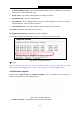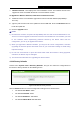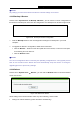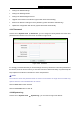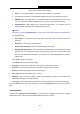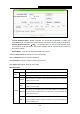User's Manual
Table Of Contents
- Package Contents
- Chapter 1. Introduction
- Chapter 2. Connecting the Router
- Chapter 3. Quick Installation Guide
- Chapter 4. Configuring the Router
- Appendix A: FAQ
- Appendix B: Configuring the PC
- Appendix C: Specifications
- Appendix D: Glossary
TL-WR843N
300Mbps Wireless AP/Client Router User Guide
- 110 -
Appendix A: FAQ
1. How do I configure the Router to access Internet by ADSL users?
1) First, configure the ADSL Modem in bridge mode.
2) Connect the Ethernet cable from your ADSL Modem to the WAN port on the Router. The
telephone cord plugs into the Line port of the ADSL Modem.
3) Log in to the Router, click the “Network” menu on the left of your browser, and click "WAN"
submenu. On the WAN page, select “PPPoE” for WAN Connection Type. Type user name
in the “User Name” field and password in the “Password” field, finish by clicking Connect.
Figure A-1 PPPoE Connection Type
4) If your ADSL lease is in “pay-according-time” mode, select “Connect on Demand” or
“Connect Manually” for Internet connection mode. Type an appropriate number for “Max
Idle Time” to avoid wasting paid time. Otherwise, you can select “Auto-connecting” for
Internet connection mode.
Figure A-2 PPPoE Connection Mode
Note:
1) Sometimes the connection cannot be disconnected although you specify a time to Max
Idle Time, since some applications is visiting the Internet continually in the background.
2) If you are a Cable user, please configure the Router following the above steps.
2. How do I configure the Router to access Internet by Ethernet users?
1) Log in to the Router, click the “Network” menu on the left of your browser, and click "WAN"
submenu. On the WAN page, select “Dynamic IP” for "WAN Connection Type", finish by
clicking Save.
2) Some ISPs require that you register the MAC Address of your adapter, which is connected