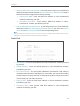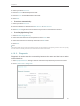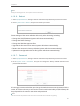User's Manual
Table Of Contents
- About This Guide
- Get to Know About Your Router
- Connect the Hardware
- Set Up Internet Connection Via Quick Setup Wizard
- Configure the router
- FAQ
66
Chapter 4
4. Click Browse to locate the downloaded firmware file, and click Upgrade.
4. 16. 4. Factory Defaults
1. Visit http://tplinkwifi.net, and log in with the username and password you set for the router.
2. Go to System Tools > Factory Defaults. Click Restore to reset all settings to the default values.
• The default Username: admin
• The default Password: admin
• The default IP Address: 192.168.0.1
• The default Subnet Mask: 255.255.255.0
4. 16. 5. Backup & Restore
The configuration settings are stored as a configuration file in the router. You can
backup the configuration file in your computer for future use and restore the router to
the previous settings from the backup file when needed.
1. Visit http://tplinkwifi.net, and log in with the username and password you set for the router.
2. Go to System Tools > Backup & Restore.
¾ To backup configuration settings:
Click Backup to save a copy of the current settings in your local computer. A “.bin“ file
of the current settings will be stored in your computer.
¾ To restore configuration settings:
1. Click Browse... to locate the backup configuration file stored in your computer, and click
Restore.
2. Wait a few minutes for the restoring and rebooting.