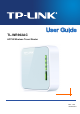TL-WR902AC AC750 Wireless Travel Router Rev: 1.0.
COPYRIGHT & TRADEMARKS Specifications are subject to change without notice. is a registered trademark of TP-LINK TECHNOLOGIES CO., LTD. Other brands and product names are trademarks or registered trademarks of their respective holders. No part of the specifications may be reproduced in any form or by any means or used to make any derivative such as translation, transformation, or adaptation without permission from TP-LINK TECHNOLOGIES CO., LTD. Copyright © 2016 TP-LINK TECHNOLOGIES CO., LTD.
FCC STATEMENT This equipment has been tested and found to comply with the limits for a Class B digital device, pursuant to part 15 of the FCC Rules. These limits are designed to provide reasonable protection against harmful interference in a residential installation. This equipment generates, uses and can radiate radio frequency energy and, if not installed and used in accordance with the instructions, may cause harmful interference to radio communications.
This device is restricted in indoor environment only. CE Mark Warning This is a class B product. In a domestic environment, this product may cause radio interference, in which case the user may be required to take adequate measures. RF Exposure Information This device meets the EU requirements (1999/5/EC Article 3.1a) on the limitation of exposure of the general public to electromagnetic fields by way of health protection.
Avertissement: 1) Le dispositif fonctionnant dans la bande 5150-5250 MHz est réservé uniquement pour une utilisation à l’intérieur afin de réduire les risques de brouillage préjudiciable aux systèmes de satellites mobiles utilisant les mêmes canaux; 2) Le gain maximal d'antenne permis pour les dispositifs avec antenne(s) amovible(s) utilisant la bande 5725-5850 MHz doit se conformer à la limitation P.I.R.E spécifiée pour l’exploitation point à point et non point à point, selon le cas.
BSMI Notice 安全諮詢及注意事項 ●請使用原裝電源供應器或只能按照本產品注明的電源類型使用本產品。 ●清潔本產品之前請先拔掉電源線。請勿使用液體、噴霧清潔劑或濕布進行清潔。 ●注意防潮,請勿將水或其他液體潑灑到本產品上。 ●插槽與開口供通風使用,以確保本產品的操作可靠並防止過熱,請勿堵塞或覆蓋開口。 ●請勿將本產品置放於靠近熱源的地方。除非有正常的通風,否則不可放在密閉位置中。 ●請不要私自打開機殼,不要嘗試自行維修本產品,請由授權的專業人士進行此項工作。 Продукт сертифіковано згідно с правилами системи УкрСЕПРО на відповідність вимогам нормативних документів та вимогам, що передбачені чинними законодавчими актами України.
AT BE BG CH CY CZ DE DK EE ES FI FR GB GR HR HU IE IS IT LI LT LU LV MT NL NO PL PT RO SE SI SK Explanation of the symbols on the product label Symbol Explanation DC voltage RECYCLING This product bears the selective sorting symbol for Waste electrical and electronic equipment (WEEE). This means that this product must be handled pursuant to European directive 2012/19/EU in order to be recycled or dismantled to minimize its impact on the environment.
CONTENTS Package Contents..................................................................................................................................1 Chapter 1. Introduction .......................................................................................................................2 1.1 Overview of the Router .......................................................................................................2 1.2 Conventions ...........................................................
4.5 4.6 4.7 4.4.2 WPS......................................................................................................................44 4.4.3 Wireless Security ..................................................................................................48 4.4.4 Wireless MAC Filtering .........................................................................................51 4.4.5 Wireless Advanced ..........................................................................................
4.12 IP & MAC Binding .............................................................................................................86 4.12.1 Binding Setting .....................................................................................................86 4.12.2 ARP List ................................................................................................................88 4.13 Dynamic DNS........................................................................................................
5.6 5.7 5.8 DHCP .............................................................................................................................. 117 5.6.1 DHCP Settings .................................................................................................... 118 5.6.2 DHCP Client List ................................................................................................. 119 5.6.3 Address Reservation ................................................................................
6.8 6.7.2 Diagnostic ...........................................................................................................145 6.7.3 Firmware Upgrade ..............................................................................................146 6.7.4 Factory Defaults..................................................................................................147 6.7.5 Backup & Restore ...............................................................................................148 6.7.
7.8 Logout .............................................................................................................................170 Chapter 8. Configuration for Hotspot Mode .................................................................................171 8.1 Login ...............................................................................................................................171 8.2 Status ........................................................................................
8.9.2 Host ....................................................................................................................218 8.9.3 Target ..................................................................................................................220 8.9.4 Schedule .............................................................................................................222 8.10 Advanced Routing ..............................................................................................
TL-WR902AC AC750 Wireless Travel Router Package Contents The following items should be found in your package: One TL-WR902AC AC750 Wireless Travel Router Quick Installation Guide One RJ-45 Ethernet Cable One USB Cable One Power Adapter Note: Make sure that the package contains the above items. If any of the listed items is damaged or missing, please contact your distributor.
TL-WR902AC AC750 Wireless Travel Router Chapter 1. Introduction 1.1 Overview of the Router Small enough to fit in the average pocket, the TL-WR902AC AC750 Wireless Travel Router is uniquely suited to provide robust wireless networking to travelers, students, or anyone else for work or play. Incredible Speed TL-WR902AC supports the newest 802.11ac standards, and provides backward compatibility with older 802.11b/g standards as well.
TL-WR902AC AC750 Wireless Travel Router this user guide. Before installing the Router, please look through this guide to know all the Router’s functions. 1.2 Conventions The Router or TL-WR902AC mentioned in this guide stands for TL-WR902AC AC750 Wireless Travel Router without any explanation. Parameters provided in the pictures are just references for setting up the product, which may differ from the actual situation. You can set the parameters according to your demand. 1.
TL-WR902AC AC750 Wireless Travel Router LED LED Power Internet Wireless USB Status Indication On The router is on. Blinking The router is initializing or being upgraded. On The Internet is available. Off The Internet is unavailable. On The wireless network is enabled. Blinking Repeater or Client Mode. Off The wireless network is disabled. On A USB device is connected. Off No USB device is connected.
TL-WR902AC AC750 Wireless Travel Router Chapter 2. Connecting the Router 2.1 System Requirements Each PC in the LAN needs a working Ethernet Adapter TCP/IP protocol must be installed on each PC Web browser, such as Microsoft Internet Explorer 5.
TL-WR902AC AC750 Wireless Travel Router an Ethernet cable. And you can plug in a 3G/4G USB modem to obtain a continuous network. Devices could connect to the router wirelessly. 1. Switch the mode of the router on Share ETH. 2. Connect the router according to the steps A to E in the diagram above. Tips: Plug in a 3G/4G USB modem with a SIM/UIM card as you need. 2.3.
TL-WR902AC AC750 Wireless Travel Router Connect TL-WR902AC to the power and connect the Ethernet cable correctly, you can surf the Internet by connecting your PC(s) to the router wirelessly. On this mode, the wired port LAN/WAN works as LAN. The Pre-encryption function is opened by default and the default password is the last unique eight numbers of each Router’s MAC address. 1. Switch the mode of the router on AP/Rng Ext/Client. 2.
TL-WR902AC AC750 Wireless Travel Router 1. Switch the mode of the router on AP/Rng Ext/Client. 2. Connect the router according to the steps A to C in the diagram above.
TL-WR902AC AC750 Wireless Travel Router Chapter 3. Quick Installation Guide This chapter will show you how to configure the basic functions of your TL-WR902AC AC750 Wireless Travel Router using Quick Setup Wizard within minutes. 3.1 TCP/IP Configuration The default IP addresses of the TL-WR902AC have two: 192.168.0.254 for AP mode, Range Extender mode and Client mode, and 192.168.0.1 for Wireless Router mode and HOTSPOT mode. And the default Subnet Mask is 255.255.255.0.
TL-WR902AC 2) AC750 Wireless Travel Router Enter the Security key. Click OK. 3) If you can see Connected after the default SSID, you’ve successfully connected to the wireless network. Note: 1. 2. The default SSID and Password of your Router are on the Wi-Fi Info Card. Both are case-sensitive. The pre-encryption function is enabled by default and the default Network key/Security key is the Password on the label.
TL-WR902AC AC750 Wireless Travel Router Please check the connection following these steps: 1. Is the connection between your PC and the Router correct? 2. Is the TCP/IP configuration for your PC correct? Note: If the Router's IP address is 192.168.0.254, your PC's IP address must be within the range of 192.168.0.1 ~ 192.168.0.253. 3.2 Quick Installation Guide With a Web-based utility, it is easy to configure and manage the TL-WR902AC.
TL-WR902AC AC750 Wireless Travel Router Note: If the above screen does not pop-up, it means that your Web-browser has been set to a proxy. Go to Tools menu>Internet Options>Connections>LAN Settings, in the screen that appears, cancel the Using Proxy checkbox, and click OK to finish it. 2. After a successful login, you can click the Quick Setup menu to quickly configure your Router. 3.2.1 Wireless Router Mode When you have switched the mode of the router on Share ETH, take the following steps: 1.
TL-WR902AC AC750 Wireless Travel Router Static IP - This type of connection uses a permanent, fixed (static) IP address that your ISP assigned. In this type, you should fill in the IP address, Subnet Mask, Default Gateway, and DNS IP address manually, which are specified by your ISP. Then click Next to continue. PPPoE/Russian PPPoE - For this connection, you will need your account name and password from your ISP. If you have applied ADSL to realize Dial-up service, you should choose this type.
TL-WR902AC AC750 Wireless Travel Router L2TP/Russian L2TP - For this connection, you will need your account name and password from your ISP. If you have applied ADSL to realize Dial-up service, you should choose this type. Under this condition, you should fill in both the User Name and Password that the ISP supplied. Please note that these fields are case-sensitive. PPTP/Russian PPTP - For this connection, you will need your account name and password from your ISP.
TL-WR902AC 2. AC750 Wireless Travel Router Then, the Wireless Settings page will appear as shown below. You are recommended to change the Network Name (SSID) and Password. Then click Next. 3. The Summary page is shown below. Click the Save button to make your wireless configuration take effect and finish the Quick Setup.
TL-WR902AC AC750 Wireless Travel Router 3.2.2 Hotspot Mode When you have switched the mode of the router on Share Hotspot, take the following steps: 1. Select your Time Zone, and click Next. 2. Select the WAN Connection Type and click Next.
TL-WR902AC AC750 Wireless Travel Router In most case, select Dynamic IP. Dynamic IP - Your ISP uses a DHCP service to assign your Router an IP address for connecting to the Internet. When the Router connects to a DHCP server, or the ISP supplies you with DHCP connection, please choose this type. 3. Click Survey to find all available 2.4GHz/5GHz networks, choose the ones you want to access and click Next. 4. Wireless Settings page will appear as shown below.
TL-WR902AC AC750 Wireless Travel Router 5. You can configure the basic settings for your wireless network on this page. 4. The Summary page is shown below. Click Save and the router will reboot to apply the settings.
TL-WR902AC AC750 Wireless Travel Router Note: The operating distance or range of your wireless connection varies significantly based on the physical placement of the Router. For best results, place your Router. Near the center of the area in which your wireless stations will operate. In an elevated location such as a high shelf. Away from the potential sources of interference, such as PCs, microwaves, and cordless phones. Away from large metal surfaces.
TL-WR902AC AC750 Wireless Travel Router 2. Select Access Point for the System Working Mode, and click Next. 3. You are recommended to change the default Network Name (SSID) and password for your router. Once done, you have to reconnect to the network with the new SSID and password. Wireless Network Name (SSID) - Enter a string of up to 32 characters. The same name of SSID (Service Set Identification) must be assigned to all wireless devices in your network.
TL-WR902AC AC750 Wireless Travel Router unique four numbers of each Router’s MAC address). But it is recommended strongly that you change your networks name (SSID) to a different value. This value is case-sensitive. For example, TEST is NOT the same as test. 4. Password - Input the password of your broadcast SSID. You can configure the IP parameters of LAN on this page. But if you are not familiar with the setting items in this page, you’re strongly recommended to keep the provided default values.
TL-WR902AC AC750 Wireless Travel Router 3.2.4 Range Extender Mode When you have switched the mode of the router on AP/Rng Ext/Client, take the following steps: 1. Select your Time Zone, and click Next. 2. Select Range Extender for the System Working Mode, and click Next.
TL-WR902AC AC750 Wireless Travel Router 3. Click Survey to find all available 2.4GHz/5GHz networks and choose the ones you want to extend. 4. Wireless Setting page will appear as shown below. Wireless Name of Root AP - The SSID of AP that you want to access. MAC Address of Root AP - The MAC address of AP that you want to access.
TL-WR902AC AC750 Wireless Travel Router Wireless Security Mode - This option should be chosen according to the security configuration of the AP you want to access. It is recommended that the security type is the same as your AP’s security type. Wireless Password - If the AP your router is going to connect needs password, you need to fill the password in this blank. Note: If you know the SSID of the desired AP, you can also input it into the field "SSID" manually. 5. Click the Next button.
TL-WR902AC AC750 Wireless Travel Router 3.2.5 Client Mode When you have switched the mode of the router on AP/Rng Ext/Client , take the following steps: 1. Select your Time Zone, and click Next. 2. Select Client for the System Working Mode, and click Next.
TL-WR902AC 3. AC750 Wireless Travel Router Click Survey to find all available 2.4GHz/5GHz networks and choose the ones you want to access. 4. You can configure the IP parameters of LAN on this page. But if you are not familiar with the setting items in this page, you’re strongly recommended to keep the provided default values. Type - Choosing SmartDHCP to get IP address from remoter DHCP server, or choosing static IP to config IP address manually.
TL-WR902AC AC750 Wireless Travel Router Wireless Name of Root AP - Enter the SSID that you want to access. MAC Address of Root AP - Enter the MAC address of AP that you want to access. Wireless Security Mode - This option should be chosen according to the security configuration of the AP you want to access. It is recommended that the security type is the same as your AP’s security type.
TL-WR902AC - 28 - AC750 Wireless Travel Router
TL-WR902AC AC750 Wireless Travel Router Chapter 4. Configuration for Wireless Router Mode This chapter will show each Web page's key functions and the configuration way for Wireless Router Mode of TL-WR902AC. 4.1 Login After your successful login, you can configure and manage the device. There are main menus on the left of the web-based utility. Submenus will be available after you click one of the main menus. On the right, there are the corresponding explanations and instructions.
TL-WR902AC AC750 Wireless Travel Router 4.2 Status The Status page provides the current status information about the Router on Wireless Router Mode. All information is read-only. Firmware Version - The version information of the Router’s firmware. Hardware Version - The version information of the Router’s hardware.
TL-WR902AC AC750 Wireless Travel Router LAN - This field displays the current settings or information for the LAN, you can configure them in the Network > LAN page. • MAC Address - The physical address of the Router, as seen from the LAN. • IP Address - The LAN IP address of the Router. • Subnet Mask - The subnet mask associated with LAN IP address. Wireless - This field displays basic information or status for wireless function, you can configure them in the Wireless > Wireless Settings page.
TL-WR902AC AC750 Wireless Travel Router • Sent (Packets) - Traffic that counted in packets has been sent out from the WAN port. System Up Time - The length of the time since the Router was last powered on or reset. Click the Refresh button to get the latest status and settings of the Router. 4.3 Network There are three submenus under the Network menu: 3G/4G, WAN, MAC Clone and LAN. Click any of them, and you will be able to configure the corresponding function. 4.3.
TL-WR902AC AC750 Wireless Travel Router This page displays the WAN IP parameters assigned dynamically by your ISP, including IP address, Subnet Mask, Default Gateway, etc. Click the Renew button to renew the IP parameters from your ISP. Click the Release button to release the IP parameters. MTU Size - The normal MTU (Maximum Transmission Unit) value for most Ethernet networks is 1500 Bytes. It is not recommended that you change the default MTU Size unless required by your ISP.
TL-WR902AC AC750 Wireless Travel Router Click the Save button to save your settings. 2. If your ISP provides a static or fixed IP Address, Subnet Mask, Default Gateway and DNS setting, select Static IP. The Static IP settings page will appear as shown below. IP Address - Enter the IP address in dotted-decimal notation provided by your ISP. Subnet Mask - Enter the subnet Mask in dotted-decimal notation provided by your ISP, usually is 255.255.255.0.
TL-WR902AC AC750 Wireless Travel Router User Name/Password - Enter the User Name and Password provided by your ISP. These fields are case-sensitive. Confirm Password - Enter again the Password provided by your ISP to ensure the password you entered is correct. Secondary Connection - It’s available only for PPPoE Connection.
TL-WR902AC AC750 Wireless Travel Router the number of minutes you want to have elapsed before your Internet access disconnects. Connect Automatically - The connection can be re-established automatically when it was down. Time-based Connecting - The connection will only be established in the period from the start time to the end time (both are in HH:MM format).
TL-WR902AC AC750 Wireless Travel Router MTU Size - The default MTU size is “1480” bytes, which is usually fine. It is not recommended that you change the default MTU Size unless required by your ISP. Service Name/AC Name - The service name and AC (Access Concentrator) name should not be configured unless you are sure it is necessary for your ISP. In most cases, leaving these fields blank will work.
TL-WR902AC AC750 Wireless Travel Router User Name/Password - Enter the User Name and Password provided by your ISP. These fields are case-sensitive. Dynamic IP/ Static IP - Choose either as you are given by your ISP. Click the Connect button to connect immediately. Click the Disconnect button to disconnect immediately. Connect on Demand - You can configure the Router to disconnect from your Internet connection after a specified period of inactivity (Max Idle Time).
TL-WR902AC AC750 Wireless Travel Router Connect Automatically - Connect automatically after the Router is disconnected. To use this option, check the radio button. Connect Manually - You can configure the Router to make it connect or disconnect manually. After a specified period of inactivity (Max Idle Time), the Router will disconnect from your Internet connection, and you will not be able to re-establish your connection automatically as soon as you attempt to access the Internet again.
TL-WR902AC AC750 Wireless Travel Router User Name/Password - Enter the User Name and Password provided by your ISP. These fields are case-sensitive. Dynamic IP/ Static IP - Choose either as you are given by your ISP and enter the ISP’s IP address or the domain name. If you choose static IP and enter the domain name, you should also enter the DNS assigned by your ISP. And click the Save button. Click the Connect button to connect immediately. Click the Disconnect button to disconnect immediately.
TL-WR902AC AC750 Wireless Travel Router Router to automatically re-establish your connection as soon as you attempt to access the Internet again. If you wish to activate Connect on Demand, check the radio button. If you want your Internet connection to remain active at all times, enter “0” in the Max Idle Time field. Otherwise, enter the number of minutes you want to have elapsed before your Internet connection terminates. Connect Automatically - Connect automatically after the Router is disconnected.
TL-WR902AC AC750 Wireless Travel Router Your PC's MAC Address - This field displays the MAC address of the PC that is managing the Router. If the MAC address is required, you can click the Clone MAC Address To button and this MAC address will fill in the WAN MAC Address field. Click Restore Factory MAC to restore the MAC address of WAN port to the factory default value. Click the Save button to save your settings. Note: 1. Only the PC on your LAN can use the MAC Address Clone function. 2.
TL-WR902AC AC750 Wireless Travel Router 4.4 Wireless 2.4GHz/5GHz There are five submenus under the Wireless menu: Wireless Settings, WPS, Wireless Security, Wireless MAC Filtering, Wireless Advanced and Wireless Statistics. Click any of them, and you will be able to configure the corresponding function. 4.4.1 Wireless Settings Choose menu “Wireless → Wireless Settings”, and then you can configure the basic settings for the wireless network on this page.
TL-WR902AC AC750 Wireless Travel Router • 11bgn mixed - Select if you are using a mix of 802.11b, 11g, and 11n wireless clients. When 11bg mixed mode is selected, only 11bg mixed wireless stations can connect to the Router. It is strongly recommended that you set the Mode to 11bgn mixed, and all of 802.11b/g/n wireless stations can connect to the Router.
TL-WR902AC AC750 Wireless Travel Router Current PIN - The current value of the device's PIN is displayed here. The default PIN of the device can be found in the label or User Guide. Restore PIN - Restore the PIN of the device to its default. Gen New PIN - Click this button, and then you can get a new random value for the device's PIN. You can ensure the network security by generating a new PIN.
TL-WR902AC AC750 Wireless Travel Router Step 3: For the configuration of the wireless adapter, please choose “Push the button on my access point or wireless router” in the configuration utility of the WPS as below, and click Connect. The WPS Configuration Screen of Wireless Adapter Step 1: Wait for a while until the next screen appears. Click OK to complete the WPS configuration.
TL-WR902AC AC750 Wireless Travel Router The WPS Configuration Screen of Wireless Adapter Note: In this example, the default PIN code of this adapter is 16952898 as the above figure shown. Step 2: Keep the WPS Status as Enabled and click the Add Device button. Step 3: Choose “Enter the new device's PIN” and enter the PIN code (take 16952898 for example) of the wireless adapter in the field after PIN as shown in the figure below. Then click Connect. Method Three: Enter the PIN from my AP.
TL-WR902AC AC750 Wireless Travel Router The WPS Configuration Screen of Wireless Adapter Note: The default PIN code of the AP can be found in its label or the WPS configuration screen. 4.4.3 Wireless Security Choose menu “Wireless → Wireless Security”, and then you can configure the security settings of your wireless network. There are three wireless security modes supported by the Router: WPA/WPA2-Personal, WPA/WPA2-Enterprise and WEP (Wired Equivalent Privacy).
TL-WR902AC AC750 Wireless Travel Router Disable Security - The wireless security function can be enabled or disabled. If disabled, the wireless stations will be able to connect the Router without encryption. But it’s strongly recommended to choose one of the following modes to enable security. WPA-PSK/WPA2-Personal - It’s the WPA/WPA2 authentication type based on pre-shared passphrase. • Version - you can choose the version of the WPA-PSK security on the drop-down list.
TL-WR902AC AC750 Wireless Travel Router Note: If you check the WPA-PSK/WPA2-PSK radio button and choose TKIP encryption, you will find a notice in red as shown below. WPA /WPA2-Enterprise - It’s based on Radius Server. • Version - you can choose the version of the WPA security from the pull-down list. The default setting is Automatic, which can select WPA (Wi-Fi Protected Access) or WPA2 (WPA version 2) automatically based on the wireless station's capability and request.
TL-WR902AC AC750 Wireless Travel Router 64-bit - You can enter 10 hexadecimal digits (any combination of 0-9, a-f, A-F, zero key is not promoted) or 5 ASCII characters. 128-bit - You can enter 26 hexadecimal digits (any combination of 0-9, a-f, A-F, zero key is not promoted) or 13 ASCII characters. 152-bit - You can enter 32 hexadecimal digits (any combination of 0-9, a-f, A-F, zero key is not promoted) or 16 ASCII characters.
TL-WR902AC AC750 Wireless Travel Router To add or modify a MAC Address Filtering entry, follow these instructions: 1. Enter the appropriate MAC Address into the MAC Address field. The format of the MAC Address is XX-XX-XX-XX-XX-XX (X is any hexadecimal digit). For example: 00-0A-EB-B0-00-0B. 2. Give a simple description for the wireless station in the Description field. For example: Wireless station A. 3. Select Enabled or Disabled for this entry on the Status pull-down list. 4.
TL-WR902AC AC750 Wireless Travel Router 4. Click the Add New... button. 1) Enter the MAC address 00-0A-EB-B0-00-0B/00-0A-EB-00-07-5F in the MAC Address field. 2) Enter wireless station A/B in the Description field. 3) Select Enabled in the Status pull-down list. 4) Click the Save button. 5) Click the Back button. The filtering rules that configured should be similar to the following list: 4.4.
TL-WR902AC AC750 Wireless Travel Router RTS Threshold - Here you can specify the RTS (Request to Send) Threshold. If the packet is larger than the specified RTS Threshold size, the Router will send RTS frames to a particular receiving station and negotiate the sending of a data frame. The default value is 2346. Fragmentation Threshold - This value is the maximum size determining whether packets will be fragmented.
TL-WR902AC AC750 Wireless Travel Router MAC Address - The connected wireless station's MAC address Current Status - The connected wireless station's running status, one of STA-AUTH / STA-ASSOC / STA-JOINED / WPA / WPA-PSK / WPA2 / WPA2-PSK / AP-UP / AP-DOWN / Disconnected Received Packets - Packets received by the station Sent Packets - Packets sent by the station. Configure - The button is used for loading the item to the Wireless MAC Filtering list.
TL-WR902AC AC750 Wireless Travel Router 4.5.1 DHCP Settings Choose menu “DHCP → DHCP Settings”, and then you can configure the DHCP Server on the page as shown below. The Router is set up by default as a DHCP (Dynamic Host Configuration Protocol) server, which provides the TCP/IP configuration for all the PC(s) that are connected to the Router on the LAN. DHCP Server - Enable or Disable the DHCP server.
TL-WR902AC AC750 Wireless Travel Router Note: To use the DHCP server function of the Router, you must configure all computers on the LAN as "Obtain an IP Address automatically". 4.5.2 DHCP Client List Choose menu “DHCP → DHCP Client List”, and then you can view the information about the clients attached to the Router in the screen as shown below.
TL-WR902AC AC750 Wireless Travel Router Reserved IP Address - The IP address reserved for the PC by the Router. Status - The status of this entry, either Enabled or Disabled. Modify - To modify or delete an existing entry. To Reserve an IP address: 1. Click the Add New… button. Then will pop-up. 2. Enter the MAC address (in XX-XX-XX-XX-XX-XX format.) and IP address (in dotted-decimal notation) of the computer for which you want to reserve an IP address. 3. Click the Save button.
TL-WR902AC AC750 Wireless Travel Router 4.6.1 Virtual Servers Choose menu “Forwarding → Virtual Servers”, and then you can view and add virtual servers in the screen as shown below. Virtual servers can be used for setting up public services on your LAN, such as DNS, Email and FTP. A virtual server is defined as a service port, and all requests from the Internet to this service port will be redirected to the computer specified by the server IP.
TL-WR902AC AC750 Wireless Travel Router Note: If your computer or server has more than one type of available service, please select another service, and enter the same IP Address for that computer or server. To modify or delete an existing entry: 1. Click the Modify in the entry you want to modify. If you want to delete the entry, click the Delete. 2. Modify the information. 3. Click the Save button. Click the Enable/Disable All button to make all entries enabled/disabled.
TL-WR902AC AC750 Wireless Travel Router Once the Router is configured, the operation is as follows: 1. A local host makes an outgoing connection using a destination port number defined in the Trigger Port field. 2. The Router records this connection, opens the incoming port or ports associated with this entry in the Port Triggering table, and associates them with the local host. 3.
TL-WR902AC 5. Select Enabled in Status field. 6. Click the Save button to save the new rule. AC750 Wireless Travel Router To modify or delete an existing entry: 1. Click the Modify in the entry you want to modify. If you want to delete the entry, click the Delete. 2. Modify the information. 3. Click the Save button. Click the Enable All button to make all entries enabled. Click the Disable All button to make all entries disabled. Click the Delete All button to delete all entries. Note: 1.
TL-WR902AC AC750 Wireless Travel Router To assign a computer or server to be a DMZ server: 1. Check the Enable radio button. 2. Enter the IP Address of a local host in the DMZ Host IP Address field. 3. Click the Save button. Note: After you set the DMZ host, the firewall related to the host will not work. 4.6.4 UPnP Choose menu “Forwarding → UPnP”, and then you can view the information about UPnP (Universal Plug and Play) in the screen as shown below.
TL-WR902AC AC750 Wireless Travel Router • IP Address - The IP address of the UPnP device that is currently accessing the Router. • Status - The status of the port is displayed here. “Enabled” means that the port is still active. Otherwise, the port is inactive. Click Refresh to update the Current UPnP Settings List. 4.7 Security There are four submenus under the Security menu: Basic Security, Advanced Security, Local Management and Remote Management.
TL-WR902AC AC750 Wireless Travel Router Firewall - A firewall protects your network from the outside world. Here you can enable or disable the Router’s firewall. SPI Firewall - SPI (Stateful Packet Inspection, also known as dynamic packet filtering) helps to prevent cyber attacks by tracking more state per session. It validates that the traffic passing through the session conforms to the protocol. SPI Firewall is enabled by factory default.
TL-WR902AC AC750 Wireless Travel Router L2TP Passthrough - Layer 2 Tunneling Protocol (L2TP) is the method used to enable Point-to-Point sessions via the Internet on the Layer 2 level. To allow L2TP tunnels to pass through the Router, keep the default, Enable. IPSec Passthrough - Internet Protocol Security (IPSec) is a suite of protocols for ensuring private, secure communications over Internet Protocol (IP) networks, through the use of cryptographic security services.
TL-WR902AC AC750 Wireless Travel Router Packets Statistics Interval (5~60) - The default value is 10. Select a value between 5 and 60 seconds from the drop-down list. The Packets Statistics Interval value indicates the time section of the packets statistics. The result of the statistics is used for analysis by SYN Flood, UDP Flood and ICMP-Flood. DoS Protection - Denial of Service protection. Check the Enable or Disable button to enable or disable the DoS protection function.
TL-WR902AC AC750 Wireless Travel Router Enable UDP-FLOOD Filtering - Enable or Disable the UDP-FLOOD Filtering. UDP-FLOOD Packets Threshold (5~3600) - The default value is 500. Enter a value between 5 ~ 3600. When the current UPD-FLOOD Packets number is beyond the set value, the Router will startup the blocking function immediately. Enable TCP-SYN-FLOOD Attack Filtering - Enable or Disable the TCP-SYN-FLOOD Attack Filtering.
TL-WR902AC AC750 Wireless Travel Router By default, the radio button “All the PCs on the LAN are allowed to access the Router's Web-Based Utility” is checked. If you want to allow PCs with specific MAC Addresses to access the Setup page of the Router's Web-Based Utility locally from inside the network, check the radio button “Only the PCs listed can browse the built-in web pages to perform Administrator tasks”, and then enter each MAC Address in a separate field.
TL-WR902AC AC750 Wireless Travel Router Web Management Port - Web browser access normally uses the standard HTTP service port 80. This router’s default remote management Web port number is 80. For greater security, you can change the remote management Web interface to a custom port by entering that number in this box provided. Choose a number between 1024 and 65535, but do not use the number of any common service port.
TL-WR902AC AC750 Wireless Travel Router Parental Control - Check Enable if you want this function to take effect, otherwise check Disable. MAC Address of Parental PC - In this field, enter the MAC address of the controlling PC, or you can make use of the Copy To Above button below. MAC Address of Your PC - This field displays the MAC address of the PC that is managing this Router.
TL-WR902AC 7. AC750 Wireless Travel Router Click the Save button. Click the Enable All button to enable all the rules in the list. Click the Disable All button to disable all the rules in the list. Click the Delete All button to delete all the entries in the table. Click the Next button to go to the next page, or click the Previous button return to the previous page. For example: If you desire that the child PC with MAC address 00-11-22-33-44-AA can access www.tp-link.
TL-WR902AC 4. AC750 Wireless Travel Router Click Add New... button. Enter 00-11-22-33-44-AA in the MAC Address of Child PC field. Enter “Allow TP-LINK” in the Website Description field. Enter “www.tp-link.com” in the Allowed Domain Name field. Select “Schedule_1” you create just now from the Effective Time drop-down list. In Status field, select Enable. Click Save to complete the settings.
TL-WR902AC AC750 Wireless Travel Router Enable Internet Access Control - Select the check box to enable the Internet Access Restriction function, so the Default Filter Policy can take effect. Rule Name - Here displays the name of the rule and this name is unique. Host - Here displays the host selected in the corresponding rule. Target - Here displays the target selected in the corresponding rule. Schedule - Here displays the schedule selected in the corresponding rule.
TL-WR902AC AC750 Wireless Travel Router 5. Select a schedule from the Schedule drop-down list or choose “Click Here To Add New Schedule”. 6. In the Action field, select Deny or Allow. 7. In the Status field, select Enabled or Disabled to enable or disable your entry. 8. Click the Save button. Click the Enable All button to enable all the rules in the list. Click the Disable All button to disable all the rules in the list. Click the Delete All button to delete all the entries in the table.
TL-WR902AC 5. AC750 Wireless Travel Router Click Add New... button to add a new rule as follows: In Rule Name field, create a name for the rule. Note that this name should be unique, for example Rule_1. In Host field, select Host_1. In Target field, select Target_1. In Schedule field, select Schedule_1. In Action field, select Allow. In Status field, select Enabled. Click Save to complete the settings.
TL-WR902AC AC750 Wireless Travel Router 2) In LAN IP Address field, enter the IP address. If you select MAC Address:. 1) In Host Description field, create a unique description for the host (e.g. Host_1). 2) In MAC Address field, enter the MAC address. 3. Click the Save button to complete the settings. Click the Delete All button to delete all the entries in the table. Click the Next button to go to the next page, or click the Previous button return to the previous page.
TL-WR902AC AC750 Wireless Travel Router 4.9.3 Target Choose menu “Access Control → Target”, you can view and set a Target list in the screen as shown below. The target list is necessary for the Access Restriction Rule. Target Description - Here displays the description about the target and this description is unique. Information - The target can be IP address, port, or domain name. Modify - To modify or delete an existing entry. To add a new entry, please follow the steps below. 1.
TL-WR902AC AC750 Wireless Travel Router 2) In Domain Name field, enter the domain name, either the full name or the keywords (for example TP-LINK) in the blank. Any domain name with keywords in it (e.g. www.tp-link.com) will be blocked or allowed. You can enter 4 domain names. 3. Click the Save button. Click the Delete All button to delete all the entries in the table. Click the Next button to go to the next page, or click the Previous button return to the previous page.
TL-WR902AC 5. AC750 Wireless Travel Router Click Save to complete the settings. Then you will go back to the Target Settings page and see the following list, 4.9.4 Schedule Choose menu “Access Control → Schedule”, you can view and set a Schedule list in the next screen as shown below. The Schedule list is necessary for the Access Restriction Rule. Schedule Description - Here displays the description of the schedule and this description is unique. Day - Here displays the day(s) in a week.
TL-WR902AC AC750 Wireless Travel Router Click the Next button to go to the next page, or click the Previous button return to the previous page. For example: If you desire to restrict the internet activities of host with MAC address 00-11-22-33-44-AA to access www.tp-link.com only from 18:00 to 20:00 on Saturday and Sunday, you should first follow the settings below: 1. Click Add New... to enter the Advanced Schedule Settings page. 2.
TL-WR902AC AC750 Wireless Travel Router 4.10 Advanced Routing There are two submenus under the Network menu: Static Routing List and System Routing Table. Click any of them, and you will be able to configure the corresponding function. 4.10.1 Static Routing List Choose menu “Static Routing”, and you can configure the static route in the next screen. A static route is a pre-determined path that network information must travel to reach a specific host or network.
TL-WR902AC AC750 Wireless Travel Router Default Gateway - This is the IP Address of the gateway device that allows for contact between the Router and the network or host. 3. Select Enabled or Disabled for this entry on the Status drop-down list. 4. Click the Save button to make the entry take effect. Click the Delete button to delete the entry. Click the Enable All button to enable all the entries. Click the Disable All button to disable all the entries.
TL-WR902AC AC750 Wireless Travel Router 4.11 Bandwidth Control There are two submenus under the Bandwidth Control menu as shown. Click any of them, and you will be able to configure the corresponding function. The detailed explanations for each submenu are provided below. 4.11.1 Control Settings Choose menu “Bandwidth Control → Control Settings”, you can configure the Egress Bandwidth and Ingress Bandwidth in the next screen. Their values you configure should be less than 100000Kbps.
TL-WR902AC AC750 Wireless Travel Router Description - This is the information about the rules such as address range. Egress Bandwidth - This field displays the max and mix upload bandwidth through the WAN port, the default is 0. Ingress Bandwidth - This field displays the max and mix download bandwidth through the WAN port, the default is 0. Enable - This displays the status of the rule. Modify - Click Modify to edit the rule. Click Delete to delete the rule.
TL-WR902AC AC750 Wireless Travel Router Protocol - Transport layer protocol, here there are All, TCP, UDP. Egress Bandwidth - The max and the min upload speed which through the WAN port, default number is 0. Ingress Bandwidth - The max and the min download speed through the WAN port, default number is 0. Step 3: Click the Save button. 4.12 IP & MAC Binding There are two submenus under the IP & MAC Binding menu: Binding Setting and ARP List.
TL-WR902AC AC750 Wireless Travel Router When you want to add or modify an IP & MAC Binding entry, you can click the Add New button or Modify button, and then you will go to the next page. This page is used for adding or modifying an IP & MAC Binding entry. To add IP & MAC Binding entries: 1. Click the Add New… button. 2. Enter the MAC Address and IP Address. 3. Select the Bind checkbox. 4. Click the Save button to save it. To modify or delete an existing entry: 1.
TL-WR902AC AC750 Wireless Travel Router Click the Enable All button to make all entries enabled. Click the Delete All button to delete all entries. 4.12.2 ARP List To manage the computer, you could observe the computers in the LAN by checking the relationship of MAC address and IP address on the ARP list, and you could configure the items on the ARP list also. This page displays the ARP List; it shows all the existing IP & MAC Binding entries.
TL-WR902AC AC750 Wireless Travel Router Note: An item could not be loaded to the IP & MAC Binding list if the IP address of the item has been loaded before. Error warning will prompt as well. Likewise, "Load All" only loads the items without interference to the IP & MAC Binding list. 4.
TL-WR902AC AC750 Wireless Travel Router Click Logout to log out the DDNS service. Note: If you want to login again with another account after a successful login, please click the Logout button, then input your new username and password and click the Login button. 4.13.2 Comexe.cn DDNS If the dynamic DNS Service Provider you select is www.comexe.cn, the page will appear as shown below. To set up for DDNS, follow these instructions: 1.
TL-WR902AC AC750 Wireless Travel Router 4.13.3 Dyndns DDNS If the dynamic DNS Service Provider you select is www.dyndns.com, the page will appear as shown below. To set up for DDNS, follow these instructions: 1. Type the User Name for your DDNS account. 2. Type the Password for your DDNS account. 3. Type the Domain Name you received from dynamic DNS service provider here. 4. Click the Login button to log in to the DDNS service.
TL-WR902AC AC750 Wireless Travel Router 4.14 System Tools There are nine submenus under the System Tools menu: SNMP, Time Settings, Diagnostic, Firmware Upgrade, Factory Defaults, Backup and Restore, Reboot, Password, System Log and Statistics. Click any of them, and you will be able to configure the corresponding function. The detailed explanations for each submenu are provided below. 4.14.
TL-WR902AC AC750 Wireless Travel Router Hotspot Router - It functions as a hotspot router. AP - This mode stands for Access Point Mode, Repeater Mode and Client Mode. When selected, you have to go to the Quick Setup to specify the mode you need. Note: If Control the system mode by software is checked, the operation mode switch of the router will be disabled. 4.14.
TL-WR902AC AC750 Wireless Travel Router Note: This setting will be used for some time-based functions such as firewall. You must specify your time zone once you login to the router successfully, if not, the time limited on these functions will not take effect. The time will be lost if the router is turned off. The router will obtain GMT automatically from Internet if it has already connected to Internet. 4.14.
TL-WR902AC AC750 Wireless Travel Router specifying can be resolved by using Domain Name System (DNS) queries. IP Address/Domain Name - Type the destination IP address (such as 202.108.22.5) or Domain name (such as www.baidu.com). Pings Count - The number of Ping packets for a Ping connection. Ping Packet Size - The size of Ping packet. Ping Timeout - Set the waiting time for the reply of each Ping packet. If there is no reply in the specified time, the connection is overtime.
TL-WR902AC AC750 Wireless Travel Router New firmware is posted at www.tp-link.com and can be downloaded for free. If the router is not experiencing difficulties, there is no need to upgrade firmware, unless the new firmware supports a new feature you need. Note: 1. When you upgrade the router's firmware, you will lose current configuration settings, so make sure you backup the router’s settings before you upgrade its firmware. 2.
TL-WR902AC AC750 Wireless Travel Router Any settings you have saved will be lost when the default settings are restored. 4.14.6 Backup & Restore This page allows you to save current configuration of router as backup or restore the configuration file you saved before. Click the Backup button to save all configuration settings as a backup file in your local computer.
TL-WR902AC AC750 Wireless Travel Router Web Service Port of the router. Upgrade the firmware of the router (system will reboot automatically). Restore the router's settings to factory default (system will reboot automatically). 4.14.8 Password This page allows you to change the factory default user name and password of the router. It is recommended strongly that you change the factory default user name and password of the router.
TL-WR902AC AC750 Wireless Travel Router Refresh - Refresh the page to show the latest log list. Save Log - Click to save all the logs in a txt file. Mail Log - Click to send an email of current logs manually according to the address and validation information set in Mail Settings. The result will be shown in the later log soon. Clear Log - All the logs will be deleted from this device permanently, not just from the page. 4.14.
TL-WR902AC AC750 Wireless Travel Router Current Statistics Status - Enable or Disable. The default value is disabled. To enable, click the Enable button. If disabled, the function of DoS protection in Security settings will be ineffective. Packets Statistics Interval - The default value is 10. Select a value between 5 and 60 seconds in the pull-down list. The Packets Statistic interval indicates the time section of the packets statistic. Sorted Rules - Here displays sort as desired.
TL-WR902AC AC750 Wireless Travel Router Chapter 5. Configuration for Access Point Mode This chapter will show each Web page's key functions and the configuration way for Access Point Mode of TL-WR902AC. 5.1 Login After your successful login, you can configure and manage the device. There are main menus on the left of the web-based utility. Submenus will be available after you click one of the main menus. On the right, there are the corresponding explanations and instructions.
TL-WR902AC AC750 Wireless Travel Router Firmware Version - The version information of the Router’s firmware. Hardware Version - The version information of the Router’s hardware. Wired - This field displays the current settings or information for the LAN, you can configure them in the Network > LAN page. • MAC address - The physical address of the Router, as seen from the LAN.
TL-WR902AC AC750 Wireless Travel Router • IP address - The LAN IP address of the Router. • Subnet Mask - The subnet mask associated with LAN IP address. Wireless - This field displays basic information or status for wireless function, you can configure them in the Wireless > Wireless Settings page. • Operation Mode - The current wireless working mode in use. • Wireless Network Name - The SSID of the AP. • Channel - The current wireless channel in use.
TL-WR902AC AC750 Wireless Travel Router 5.4 Network There is only one submenu under the Network menu: LAN. 5.4.1 LAN Choose menu “Network → LAN”, and then you can configure the IP parameters of the LAN on the screen as below. MAC Address - The physical address of the LAN ports, as seen from the LAN. The value cannot be changed. Type - Choosing Smart IP (DHCP) to get IP address from DHCP server, or choosing static IP to config IP address manually.
TL-WR902AC AC750 Wireless Travel Router 5.5 Wireless 2.4GHz/5GHz There are six submenus under the Wireless menu: Wireless Settings, WPS, Wireless Security, Wireless MAC Filtering, Wireless Advanced, and Wireless Statistics. Click any of them, and you will be able to configure the corresponding function. 5.5.1 Wireless Settings Choose menu “Wireless → Wireless Settings”, and then you can configure the basic settings for the wireless network on this page.
TL-WR902AC AC750 Wireless Travel Router 11n only - Select if you are using only 802.11n wireless clients. 11gn mixed - Select if you are using both 802.11g and 802.11n wireless clients. 11bgn mixed - Select if you are using a mix of 802.11b, 11g, and 11n wireless clients. It is strongly recommended that you set the Mode to 11bgn mixed, and all of 802.11b/g/n wireless stations can connect to the Router. Channel - This field determines which operating frequency will be used.
TL-WR902AC AC750 Wireless Travel Router WPS Status - To enable or disable the WPS function here. Current PIN - The current value of the device's PIN is displayed here. The default PIN of the device can be found in the label or User Guide. Restore PIN - Restore the PIN of the device to its default. Gen New PIN - Click this button, and then you can get a new random value for the device's PIN. You can ensure the network security by generating a new PIN.
TL-WR902AC AC750 Wireless Travel Router Method One: Step 1: Keep the WPS Status as Enabled and click the Add Device button, then the following screen will appear. Step 2: Choose “Press the button of the new device in two minutes” and click Connect. Step 3: For the configuration of the wireless adapter, please choose “Push the button on my access point or wireless router” in the configuration utility of the WPS as below, and click Connect.
TL-WR902AC AC750 Wireless Travel Router The WPS Configuration Screen of Wireless Adapter Method Two: Enter the PIN into my AP Step 1: For the configuration of the wireless adapter, please choose “Enter the PIN of this device into my access point or wireless router” in the configuration utility of the WPS as below, and click Connect. The WPS Configuration Screen of Wireless Adapter Note: In this example, the default PIN code of this adapter is 16952898 as the above figure shown.
TL-WR902AC AC750 Wireless Travel Router Step 3: Choose “Enter the new device's PIN” and enter the PIN code (take 16952898 for example) of the wireless adapter in the field after PIN as shown in the figure below. Then click Connect. Method Three: Enter the PIN from my AP. Step 1: Get the Current PIN code of the AP (each AP has its unique PIN code. Here take the PIN code 12345670 of this AP for example).
TL-WR902AC AC750 Wireless Travel Router 5.5.3 Wireless Security Choose menu “Wireless → Wireless Security”, and then you can configure the security settings of your wireless network. There are three wireless security modes supported by the Router: WPA/WPA2-Personal, WPA/WPA2-Enterprise and WEP (Wired Equivalent Privacy). Disable Security - The wireless security function can be enabled or disabled. If disabled, the wireless stations will be able to connect the Router without encryption.
TL-WR902AC AC750 Wireless Travel Router WPA-PSK/WPA2-Personal - It’s the WPA/WPA2 authentication type based on pre-shared passphrase. • Version - you can choose the version of the WPA-PSK security on the drop-down list. The default setting is Automatic, which can select WPA-PSK (Pre-shared key of WPA) or WPA2-PSK (Pre-shared key of WPA) automatically based on the wireless station's capability and request.
TL-WR902AC AC750 Wireless Travel Router • WEP Key Format - Hexadecimal and ASCII formats are provided here. Hexadecimal format stands for any combination of hexadecimal digits (0-9, a-f, A-F) in the specified length. ASCII format stands for any combination of keyboard characters in the specified length. • WEP Key (Password) - Select which of the four keys will be used and enter the matching WEP key that you create. Make sure these values are identical on all wireless stations in your network.
TL-WR902AC AC750 Wireless Travel Router To filter wireless users by MAC Address, click Enabled. The default setting is Disabled. MAC Address - The wireless station's MAC address that you want to access. Status - The status of this entry, either Enabled or Disabled. Description - A simple description of the wireless station. To Add a Wireless MAC Address filtering entry, click the Add New… button.
TL-WR902AC AC750 Wireless Travel Router the other wireless stations cannot access the Router, you can configure the Wireless MAC Address Filtering list by following these steps: 1. Click the Enable button to enable this function. 2. Select the radio button “Allow the stations specified by any enabled entries in the list to access” for Filtering Rules. 3. Delete all or disable all entries if there are any entries already. 4. Click the Add New... button.
TL-WR902AC AC750 Wireless Travel Router Transmit Power - Here you can specify the transmit power of Router. You can select High, Middle or Low which you would like. High is the default setting and is recommended. Beacon Interval - Enter a value between 20-1000 milliseconds for Beacon Interval here. The beacons are the packets sent by the Router to synchronize a wireless network. Beacon Interval value determines the time interval of the beacons. The default value is 100.
TL-WR902AC AC750 Wireless Travel Router MAC Address - The connected wireless station's MAC address. Current Status - The connected wireless station's running status, one of STA-AUTH / STA-ASSOC / STA-JOINED / WPA / WPA-PSK / WPA2 / WPA2-PSK / AP-UP / AP-DOWN / Disconnected. Received Packets - Packets received by the station. Sent Packets - Packets sent by the station. Configure - The button is used for loading the item to the Wireless MAC Filtering list.
TL-WR902AC AC750 Wireless Travel Router 5.6.1 DHCP Settings Choose menu “DHCP → DHCP Settings”, and then you can configure the DHCP Server on the page as shown below. The Router is set up by default as a DHCP (Dynamic Host Configuration Protocol) server, which provides the TCP/IP configuration for all the PC(s) that are connected to the Router in the LAN. DHCP Server - Enable or Disable the DHCP server.
TL-WR902AC AC750 Wireless Travel Router Note: 1. 2. To use the DHCP server function of the Router, you must configure all computers on the LAN as "Obtain an IP Address automatically". When you choose the Smart IP (DHCP) mode in Network → LAN, the DHCP Server function will be disabled. You will see the page as below. 5.6.2 DHCP Client List Choose menu “DHCP → DHCP Clients List”, and then you can view the information about the clients attached to the Router in the screen as shown below.
TL-WR902AC AC750 Wireless Travel Router 5.6.3 Address Reservation Choose menu “DHCP → Address Reservation”, and then you can view and add a reserved address for clients via the next screen. When you specify a reserved IP address for a PC on the LAN, that PC will always receive the same IP address each time when it accesses the DHCP server. Reserved IP addresses should be assigned to the servers that require permanent IP settings.
TL-WR902AC 3. AC750 Wireless Travel Router Click the Save button. Click the Enable/Disable All button to make all entries enabled/disabled. Click the Delete All button to delete all entries. Click the Next button to go to the next page and Click the Previous button to return the previous page. 5.7 System Tools Choose menu “System Tools”, and then you can see the submenus under the main menu: Working Mode, Diagnostic, Firmware Upgrade, Factory Defaults, Backup & Restore, Reboot, Password and System Log.
TL-WR902AC AC750 Wireless Travel Router 3G/4G Router - This mode stands for Wireless Router Mode. It functions as a standard wireless router and you can also plug in a 3G/4G USB modem if you need. Hotspot Router - It functions as a hotspot router. AP – This mode stands for Access Point Mode, Repeater Mode and Client Mode. When selected, you have to go to the Quick Setup to specify the mode you need.
TL-WR902AC AC750 Wireless Travel Router you might have a name resolution problem. In this case, ensure that the domain name you are specifying can be resolved by using Domain Name System (DNS) queries. IP Address/Domain Name - Type the destination IP address (e.g. 202.108.22.5) or Domain name (e.g. http://www.tp-link.com). Pings Count - The number of Ping packets for a Ping connection. The default is 4. Ping Packet Size - The size of Ping packet. The default is 64.
TL-WR902AC AC750 Wireless Travel Router Firmware Version - This displays the current firmware version. Hardware Version - This displays the current hardware version. The hardware version of the upgrade file must accord with the Router’s current hardware version. To upgrade the Router's firmware, follow these instructions below: 1. Download a more recent firmware upgrade file from the TP-LINK website (http://www.tp-link.com). 2.
TL-WR902AC AC750 Wireless Travel Router All changed settings will be lost when defaults are restored. 5.7.5 Backup & Restore Choose menu “System Tools → Backup & Restore”, and then you can save the current configuration of the Router as a backup file and restore the configuration via a backup file as shown below. Click the Backup button to save all configuration settings as a backup file in your local computer. To upgrade the Router's configuration, follow these instructions.
TL-WR902AC AC750 Wireless Travel Router Change the Web Management Port. Upgrade the firmware of the Router (system will reboot automatically). Restore the Router's settings to factory defaults (system will reboot automatically). Update the configuration with the file (system will reboot automatically). 5.7.7 Password Choose menu “System Tools → Password”, and then you can change the factory default user name and password of the Router in the next screen as shown below.
TL-WR902AC AC750 Wireless Travel Router 5.7.8 System Log Choose menu “System Tools → System Log”, and then you can view the logs of the Router. Refresh - Refresh the page to show the latest log list. Save Log - Click to save all the logs in a txt file. Mail Log - Click to send an email of current logs manually according to the address and validation information set in Mail Settings. The result will be shown in the later log soon.
TL-WR902AC AC750 Wireless Travel Router Chapter 6. Configuration for Range Extender Mode This chapter will show each Web page's key functions and the configuration way for Range Extender Mode of TL-WR902AC. 6.1 Login After your successful login, you can configure and manage the device. There are main menus on the left of the web-based utility. Submenus will be available after you click one of the main menus. On the right, there are the corresponding explanations and instructions.
TL-WR902AC AC750 Wireless Travel Router Firmware Version - The version information of the Router’s firmware.
TL-WR902AC AC750 Wireless Travel Router Hardware Version - The version information of the Router’s hardware. Wired - This field displays the current settings or information for the LAN, you can configure them in the Network > LAN page. • MAC address - The physical address of the Router, as seen from the LAN. • IP address - The LAN IP address of the Router. • Subnet Mask - The subnet mask associated with LAN IP address.
TL-WR902AC AC750 Wireless Travel Router 6.4 Network There is only one submenu under the Network menu: LAN. 6.4.1 LAN Choose menu “Network → LAN”, and then you can configure the IP parameters of the LAN on the screen as below. MAC Address - The physical address of the LAN ports, as seen from the LAN. The value can't be changed. Type - Choosing Smart IP (DHCP) to get IP address from DHCP server, or choosing static IP to config IP address manually.
TL-WR902AC AC750 Wireless Travel Router 6.5 Wireless 2.4GHz/5GHz There are six submenus under the Wireless menu: Wireless Settings, Wireless Security, MAC Filtering, Wireless Advanced and Wireless Statistics. Click it, and you will be able to configure the corresponding function. 6.5.1 Wireless Settings Choose menu “Wireless → Wireless Settings”, and then you can configure the basic settings for the wireless network on this page. Wireless Name of Root AP - The SSID of AP that you want to access.
TL-WR902AC AC750 Wireless Travel Router 11gn mixed - Select if you are using both 802.11g and 802.11n wireless clients. 11bgn mixed - Select if you are using a mix of 802.11b, 11g, and 11n wireless clients. It is strongly recommended that you set the Mode to 11bgn mixed, and all of 802.11b/g/n wireless stations can connect to the Router. Channel Width - Select any channel width from the pull-down list.
TL-WR902AC AC750 Wireless Travel Router 6.5.2 Wireless Security Choose menu “Wireless → Wireless Security”, and then you can configure the security settings of your wireless network. There are three wireless security modes supported by the Router: WPA/WPA2-Personal, WPA/WPA2-Enterprise and WEP (Wired Equivalent Privacy). Disable Security - The wireless security function can be enabled or disabled. If disabled, the wireless stations will be able to connect the Router without encryption.
TL-WR902AC AC750 Wireless Travel Router • Encryption - When WPA-PSK or WPA is set as the Authentication Type, you can select either Automatic, or TKIP or AES as Encryption. Note: If you check the WPA/WPA2-Personal radio button and choose TKIP encryption, you will find a notice in red as shown below. WPA /WPA2-Enterprise - It’s based on Radius Server. • Version - you can choose the version of the WPA security from the pull-down list.
TL-WR902AC AC750 Wireless Travel Router • Key Type - You can select the WEP key length (64-bit, or 128-bit, or 152-bit.) for encryption. "Disabled" means this WEP key entry is invalid. 64-bit - You can enter 10 hexadecimal digits (any combination of 0-9, a-f, A-F, zero key is not promoted) or 5 ASCII characters. 128-bit - You can enter 26 hexadecimal digits (any combination of 0-9, a-f, A-F, zero key is not promoted) or 13 ASCII characters.
TL-WR902AC AC750 Wireless Travel Router To add or modify a MAC Address Filtering entry, follow these instructions: 1. Enter the appropriate MAC Address into the MAC Address field. The format of the MAC Address is XX-XX-XX-XX-XX-XX (X is any hexadecimal digit). For example: 00-0A-EB-B0-00-0B. 2. Give a simple description for the wireless station in the Description field. For example: Wireless station A. 3. Select Enabled or Disabled for this entry on the Status pull-down list. 4.
TL-WR902AC 4. AC750 Wireless Travel Router Click the Add New... button. • Enter the MAC address 00-0A-EB-B0-00-0B/00-0A-EB-00-07-5F in the MAC Address field. • Enter wireless station A/B in the Description field. • Select Enabled in the Status pull-down list. • Click the Save button. • Click the Back button. The filtering rules that configured should be similar to the following list: 6.5.
TL-WR902AC AC750 Wireless Travel Router Beacon Interval - Enter a value between 20-1000 milliseconds for Beacon Interval here. The beacons are the packets sent by the Router to synchronize a wireless network. Beacon Interval value determines the time interval of the beacons. The default value is 100. RTS Threshold - Here you can specify the RTS (Request to Send) Threshold.
TL-WR902AC AC750 Wireless Travel Router MAC Address - The connected wireless station's MAC address. Current Status - The connected wireless station's running status, one of STA-AUTH / STA-ASSOC / STA-JOINED / WPA / WPA-PSK / WPA2 / WPA2-PSK / AP-UP / AP-DOWN / Disconnected. Received Packets - Packets received by the station. Sent Packets - Packets sent by the station. Configure - The button is used for loading the item to the Wireless MAC Filtering list.
TL-WR902AC AC750 Wireless Travel Router 6.6.1 DHCP Settings Choose menu “DHCP → DHCP Settings”, and then you can configure the DHCP Server on the page as shown below. The Router is set up by default as a DHCP (Dynamic Host Configuration Protocol) server, which provides the TCP/IP configuration for all the PC(s) that are connected to the Router in the LAN. DHCP Server - Enable or Disable the DHCP server.
TL-WR902AC AC750 Wireless Travel Router Note: 1. 2. To use the DHCP server function of the Router, you must configure all computers on the LAN as "Obtain an IP Address automatically". When you choose the Smart IP (DHCP) mode in Network → LAN, the DHCP Server function will be disabled. You will see the page as below. 6.6.2 DHCP Client List Choose menu “DHCP → DHCP Client List”, and then you can view the information about the clients attached to the Router in the screen as shown below.
TL-WR902AC AC750 Wireless Travel Router 6.6.3 Address Reservation Choose menu “DHCP → Address Reservation”, and then you can view and add a reserved address for clients via the next screen. When you specify a reserved IP address for a PC on the LAN, that PC will always receive the same IP address each time when it accesses the DHCP server. Reserved IP addresses should be assigned to the servers that require permanent IP settings.
TL-WR902AC AC750 Wireless Travel Router Click the Enable/Disable All button to make all entries enabled/disabled. Click the Delete All button to delete all entries. Click the Next button to go to the next page and Click the Previous button to return the previous page. 6.7 System Tools Choose menu “System Tools”, and then you can see the submenus under the main menu: Working Mode, Diagnostic, Firmware Upgrade, Factory Defaults, Backup & Restore, Reboot, Password and System Log.
TL-WR902AC AC750 Wireless Travel Router wireless router and you can also plug in a 3G/4G USB modem if you need. Hotspot Router - It functions as a hotspot router. AP – This mode stands for Access Point Mode, Repeater Mode and Client Mode. When selected, you have to go to the Quick Setup to specify the mode you need. Note: If Control the system mode by software is checked, the operation mode switch of the router will be disabled. 6.7.
TL-WR902AC AC750 Wireless Travel Router you might have a name resolution problem. In this case, ensure that the domain name you are specifying can be resolved by using Domain Name System (DNS) queries. IP Address/Domain Name - Type the destination IP address (e.g. 202.108.22.5) or Domain name (e.g. http://www.tp-link.com). Pings Count - The number of Ping packets for a Ping connection. The default is 4. Ping Packet Size - The size of Ping packet. The default is 64.
TL-WR902AC AC750 Wireless Travel Router Firmware Version - This displays the current firmware version. Hardware Version - This displays the current hardware version. The hardware version of the upgrade file must accord with the Router’s current hardware version. To upgrade the Router's firmware, follow these instructions below: 1. Download a more recent firmware upgrade file from the TP-LINK website (http://www.tp-link.com). 2.
TL-WR902AC AC750 Wireless Travel Router All changed settings will be lost when defaults are restored. 6.7.5 Backup & Restore Choose menu “System Tools → Backup & Restore”, and then you can save the current configuration of the Router as a backup file and restore the configuration via a backup file as shown below. Click the Backup button to save all configuration settings as a backup file in your local computer. To upgrade the Router's configuration, follow these instructions.
TL-WR902AC AC750 Wireless Travel Router Change the Web Management Port. Upgrade the firmware of the Router (system will reboot automatically). Restore the Router's settings to factory defaults (system will reboot automatically). Update the configuration with the file (system will reboot automatically. 6.7.7 Password Choose menu “System Tools → Password”, and then you can change the factory default user name and password of the Router in the next screen as shown below.
TL-WR902AC AC750 Wireless Travel Router 6.7.8 System Log Choose menu “System Tools → System Log”, and then you can view the logs of the Router. Refresh - Refresh the page to show the latest log list. Save Log - Click to save all the logs in a txt file. Mail Log - Click to send an email of current logs manually according to the address and validation information set in Mail Settings. The result will be shown in the later log soon.
TL-WR902AC AC750 Wireless Travel Router Chapter 7. Configuration for Client Mode This chapter will show each Web page's key functions and the configuration way for Client Mode of TL-WR902AC. 7.1 Login After your successful login, you can configure and manage the device. There are main menus on the left of the web-based utility. Submenus will be available after you click one of the main menus. On the right, there are the corresponding explanations and instructions.
TL-WR902AC AC750 Wireless Travel Router Firmware Version - The version information of the Router’s firmware. Hardware Version - The version information of the Router’s hardware.
TL-WR902AC AC750 Wireless Travel Router Wired - This field displays the current settings or information for the LAN, you can configure them in the Network > LAN page. • MAC address - The physical address of the Router, as seen from the LAN. • IP address - The LAN IP address of the Router. • Subnet Mask - The subnet mask associated with LAN IP address. Wireless - This field displays basic information or status for wireless function, you can configure them in the Wireless > Wireless Settings page.
TL-WR902AC AC750 Wireless Travel Router 7.4 Network There is only one submenu under the Network menu: LAN. 7.4.1 LAN Choose menu “Network → LAN”, and then you can configure the IP parameters of the LAN on the screen as below. MAC Address - The physical address of the LAN ports, as seen from the LAN. The value can't be changed. Type - Choosing Smart IP (DHCP) to get IP address from DHCP server, or choosing static IP to set IP address manually.
TL-WR902AC AC750 Wireless Travel Router 7.5 Wireless 2.4GHz/5GHz There are four submenus under the Wireless menu: Wireless Settings, Wireless Security, Wireless Advanced, and Wireless Statistics. Click any of them, and you will be able to configure the corresponding function. 7.5.1 Wireless Settings Choose menu “Wireless → Wireless Settings”, and then you can configure the basic settings for the wireless network on this page. Enable WDS - The AP client can connect to AP with WDS enabled or disabled.
TL-WR902AC 1. AC750 Wireless Travel Router The operating distance or range of your wireless connection varies significantly based on the physical placement of the Router. For best results, place your Router. Near the center of the area in which your wireless stations will operate. In an elevated location such as a high shelf. Away from the potential sources of interference, such as PCs, microwaves, and cordless phones. 2. Away from large metal surfaces.
TL-WR902AC AC750 Wireless Travel Router Disable Security - The wireless security function can be enabled or disabled. If disabled, the wireless stations will be able to connect the Router without encryption. But it’s strongly recommended to choose one of the following modes to enable security. WPA-PSK/WPA2-Personal - It’s the WPA/WPA2 authentication type based on pre-shared passphrase. • Version - you can choose the version of the WPA-PSK security on the drop-down list.
TL-WR902AC AC750 Wireless Travel Router • Type - you can choose the type for the WEP security on the pull-down list. The default setting is Automatic, which can select Shared Key or Open System authentication type automatically based on the wireless station's capability and request. • WEP Key Format - Hexadecimal and ASCII formats are provided here. Hexadecimal format stands for any combination of hexadecimal digits (0-9, a-f, A-F) in the specified length.
TL-WR902AC AC750 Wireless Travel Router Transmit Power - Here you can specify the transmit power of Router. You can select High, Middle or Low which you would like. High is the default setting and is recommended. RTS Threshold - Here you can specify the RTS (Request to Send) Threshold. If the packet is larger than the specified RTS Threshold size, the Router will send RTS frames to a particular receiving station and negotiate the sending of a data frame. The default value is 2346.
TL-WR902AC Received Packets - Packets received by the station. Sent Packets - Packets sent by the station. AC750 Wireless Travel Router You cannot change any of the values on this page. To update this page and to show the current connected wireless stations, click on the Refresh button. If the numbers of connected wireless stations go beyond one page, click the Next button to go to the next page and click the Previous button to return the previous page.
TL-WR902AC AC750 Wireless Travel Router DHCP Server - Enable or Disable the DHCP server. If you disable the Server, you must have another DHCP server within your network or else you must configure the computer manually. Start IP Address - Specify an IP address for the DHCP Server to start with when assigning IP addresses. 192.168.0.100 is the default start address. End IP Address - Specify an IP address for the DHCP Server to end with when assigning IP addresses. 192.168.0.
TL-WR902AC AC750 Wireless Travel Router 7.6.2 DHCP Client List Choose menu “DHCP → DHCP Client List”, and then you can view the information about the clients attached to the Router in the screen as shown below. Client Name - The name of the DHCP client. MAC Address - The MAC address of the DHCP client. Assigned IP - The IP address that the Router has allocated to the DHCP client. Lease Time - The time of the DHCP client leased.
TL-WR902AC AC750 Wireless Travel Router MAC Address - The MAC address of the PC for which you want to reserve an IP address. Reserved IP Address - The IP address reserved for the PC by the Router. Status - The status of this entry either Enabled or Disabled. Modify - To modify or delete an existing entry. To Reserve an IP address: 1. Click the Add New… button. 2. Enter the MAC address (in XX-XX-XX-XX-XX-XX format.
TL-WR902AC 7.7 AC750 Wireless Travel Router System Tools Choose menu “System Tools”, and then you can see the submenus under the main menu: Working Mode, Diagnostic, Firmware Upgrade, Firmware Upgrade, Factory Defaults, Backup & Restore, Reboot, Password and System Log. Click any of them, and you will be able to configure the corresponding function. The detailed explanations for each submenu are provided below. 7.7.
TL-WR902AC AC750 Wireless Travel Router selected, you have to go to the Quick Setup to specify the mode you need. Note: If Control the system mode by software is checked, the operation mode switch of the router will be disabled. 7.7.2 Diagnostic Choose menu “System Tools → Diagnostic”, and then you can transact Ping or Traceroute function to check connectivity of your network in the following screen. Diagnostic Tool - Check the radio button to select one diagnostic tool.
TL-WR902AC AC750 Wireless Travel Router Ping Packet Size - The size of Ping packet. The default is 64. Ping Timeout - Set the waiting time for the reply of each Ping packet. If there is no reply in the specified time, the connection is overtime. The default is 800. Traceroute Max TTL - The max number of hops for a Traceroute connection. The default is 20. Click Start to check the connectivity of the Internet. The Diagnostic Results page displays the result of diagnosis.
TL-WR902AC 1. Download a more recent firmware upgrade AC750 Wireless Travel Router file from the TP-LINK website (http://www.tp-link.com). 2. Type the path and file name of the update file into the File field, or click the Browse button to locate the update file. 3. Click the Upgrade button. Note: 1. New firmware versions are posted at http://www.tp-link.com and can be downloaded for free. There is no need to upgrade the firmware unless the new firmware has a new feature you want to use.
TL-WR902AC AC750 Wireless Travel Router 7.7.5 Backup & Restore Choose menu “System Tools → Backup & Restore”, and then you can save the current configuration of the Router as a backup file and restore the configuration via a backup file as shown below. Click the Backup button to save all configuration settings as a backup file in your local computer. To upgrade the Router's configuration, follow these instructions.
TL-WR902AC AC750 Wireless Travel Router Upgrade the firmware of the Router (system will reboot automatically). Restore the Router's settings to factory defaults (system will reboot automatically). Update the configuration with the file (system will reboot automatically. 7.7.7 Password Choose menu “System Tools → Password”, and then you can change the factory default user name and password of the Router in the next screen as shown below.
TL-WR902AC AC750 Wireless Travel Router 7.7.8 System Log Choose menu “System Tools → System Log”, and then you can view the logs of the Router. Refresh - Refresh the page to show the latest log list. Save Log - Click to save all the logs in a txt file. Mail Log - Click to send an email of current logs manually according to the address and validation information set in Mail Settings. The result will be shown in the later log soon.
TL-WR902AC AC750 Wireless Travel Router Chapter 8. Configuration for Hotspot Mode This chapter will show each Web page's key functions and the configuration way for Hotspot Router Mode of TL-WR902AC. 8.1 Login After your successful login, you can configure and manage the device. There are main menus on the left of the web-based utility. Submenus will be available after you click one of the main menus. On the right, there are the corresponding explanations and instructions.
TL-WR902AC AC750 Wireless Travel Router 8.2 Status The Status page provides the current status information about the Router on Hotspot Mode. All information is read-only. Firmware Version - The version information of the Router’s firmware.
TL-WR902AC AC750 Wireless Travel Router Hardware Version - The version information of the Router’s hardware. LAN - This field displays the current settings or information for the LAN, you can configure them in the Network > LAN page. • MAC Address - The physical address of the Router, as seen from the LAN. • IP Address - The LAN IP address of the Router. • Subnet Mask - The subnet mask associated with LAN IP address.
TL-WR902AC AC750 Wireless Travel Router Secondary Connection - Besides PPPoE, if you use an extra connection type to connect to a local area network provided by ISP, then parameters of this secondary connection will be shown in this area. • IP Address - The current WAN (Internet) IP Address. This field will be blank or 0.0.0.0 if the IP Address is assigned dynamically and there is no connection to the Internet. • Subnet Mask - The subnet mask associated with the WAN IP Address.
TL-WR902AC AC750 Wireless Travel Router This page displays the WAN IP parameters assigned dynamically by your ISP, including IP address, Subnet Mask, Default Gateway, etc. Click the Renew button to renew the IP parameters from your ISP. Click the Release button to release the IP parameters. MTU Size - The normal MTU (Maximum Transmission Unit) value for most Ethernet networks is 1500 Bytes. It is not recommended that you change the default MTU Size unless required by your ISP.
TL-WR902AC AC750 Wireless Travel Router Click the Save button to save your settings. 2. If your ISP provides a static or fixed IP Address, Subnet Mask, Default Gateway and DNS setting, select Static IP. The Static IP settings page will appear as shown below. IP Address - Enter the IP address in dotted-decimal notation provided by your ISP. Subnet Mask - Enter the subnet Mask in dotted-decimal notation provided by your ISP, usually is 255.255.255.0.
TL-WR902AC AC750 Wireless Travel Router User Name/Password - Enter the User Name and Password provided by your ISP. These fields are case-sensitive. Confirm Password - Enter again the Password provided by your ISP to ensure the password you entered is correct. Secondary Connection - It’s available only for PPPoE Connection.
TL-WR902AC AC750 Wireless Travel Router the number of minutes you want to have elapsed before your Internet access disconnects. Connect Automatically - The connection can be re-established automatically when it was down. Time-based Connecting - The connection will only be established in the period from the start time to the end time (both are in HH:MM format).
TL-WR902AC AC750 Wireless Travel Router MTU Size - The default MTU size is “1480” bytes, which is usually fine. It is not recommended that you change the default MTU Size unless required by your ISP. Service Name/AC Name - The service name and AC (Access Concentrator) name should not be configured unless you are sure it is necessary for your ISP. In most cases, leaving these fields blank will work.
TL-WR902AC AC750 Wireless Travel Router User Name/Password - Enter the User Name and Password provided by your ISP. These fields are case-sensitive. Dynamic IP/ Static IP - Choose either as you are given by your ISP. Click the Connect button to connect immediately. Click the Disconnect button to disconnect immediately. Connect on Demand - You can configure the Router to disconnect from your Internet connection after a specified period of inactivity (Max Idle Time).
TL-WR902AC AC750 Wireless Travel Router Connect Automatically - Connect automatically after the Router is disconnected. To use this option, check the radio button. Connect Manually - You can configure the Router to make it connect or disconnect manually. After a specified period of inactivity (Max Idle Time), the Router will disconnect from your Internet connection, and you will not be able to re-establish your connection automatically as soon as you attempt to access the Internet again.
TL-WR902AC AC750 Wireless Travel Router User Name/Password - Enter the User Name and Password provided by your ISP. These fields are case-sensitive. Dynamic IP/ Static IP - Choose either as you are given by your ISP and enter the ISP’s IP address or the domain name. If you choose static IP and enter the domain name, you should also enter the DNS assigned by your ISP. And click the Save button. Click the Connect button to connect immediately. Click the Disconnect button to disconnect immediately.
TL-WR902AC AC750 Wireless Travel Router Router to automatically re-establish your connection as soon as you attempt to access the Internet again. If you wish to activate Connect on Demand, check the radio button. If you want your Internet connection to remain active at all times, enter “0” in the Max Idle Time field. Otherwise, enter the number of minutes you want to have elapsed before your Internet connection terminates. Connect Automatically - Connect automatically after the Router is disconnected.
TL-WR902AC AC750 Wireless Travel Router Your PC's MAC Address - This field displays the MAC address of the PC that is managing the Router. If the MAC address is required, you can click the Clone MAC Address To button and this MAC address will fill in the WAN MAC Address field. Click Restore Factory MAC to restore the MAC address of WAN port to the factory default value. Click Save. Note: 1. Only the PC on your LAN can use the MAC Address Clone function. 2.
TL-WR902AC AC750 Wireless Travel Router 8.4 Wireless 2.4GHz/5GHz There are six submenus under the Wireless menu: Wireless Settings, WPS, Wireless Security, Wireless MAC Filtering, Wireless Advanced and Wireless Statistics. Click any of them, and you will be able to configure the corresponding function. 8.4.1 Wireless Settings Choose menu “Wireless → Wireless Settings”, and then you can configure the basic settings for the wireless network on this page.
TL-WR902AC AC750 Wireless Travel Router 8.4.2 WPS WPS (Wi-Fi Protected Setup) can help you to quickly and securely connect to a network. This section will guide you to add a new wireless device to an existing network quickly by function. The WPS function is only available when the Operation Mode is set to Access Point. Select menu “WPS”, you will see the next screen shown below.
TL-WR902AC AC750 Wireless Travel Router WPS Status - To enable or disable the WPS function here. Current PIN - The current value of the device's PIN is displayed here. The default PIN of the device can be found in the label or User Guide. Restore PIN - Restore the PIN of the device to its default. Gen New PIN - Click this button, and then you can get a new random value for the device's PIN. You can ensure the network security by generating a new PIN.
TL-WR902AC AC750 Wireless Travel Router Method One: Step 1: Keep the WPS Status as Enabled and click the Add Device button, then the following screen will appear. Step 2: Choose “Press the button of the new device in two minutes” and click Connect. Step 3: For the configuration of the wireless adapter, please choose “Push the button on my access point or wireless router” in the configuration utility of the WPS as below, and click Connect.
TL-WR902AC AC750 Wireless Travel Router The WPS Configuration Screen of Wireless Adapter Method Two: Enter the PIN into my AP Step 1: For the configuration of the wireless adapter, please choose “Enter the PIN of this device into my access point or wireless router” in the configuration utility of the WPS as below, and click Connect. The WPS Configuration Screen of Wireless Adapter Note: In this example, the default PIN code of this adapter is 16952898 as the above figure shown.
TL-WR902AC AC750 Wireless Travel Router Step 3: Choose “Enter the new device's PIN” and enter the PIN code (take 16952898 for example) of the wireless adapter in the field after PIN as shown in the figure below. Then click Connect. Method Three: Enter the PIN from my AP. Step 1: Get the Current PIN code of the AP (each AP has its unique PIN code. Here takes the PIN code 12345670 of this AP for example).
TL-WR902AC AC750 Wireless Travel Router 8.4.3 Wireless Security Disable Security - The wireless security function can be enabled or disabled. If disabled, the wireless stations will be able to connect the Router without encryption. But it’s strongly recommended to choose one of the following modes to enable security. WPA-PSK/WPA2-Personal - It’s the WPA/WPA2 authentication type based on pre-shared passphrase. • Version - you can choose the version of the WPA-PSK security on the drop-down list.
TL-WR902AC AC750 Wireless Travel Router Note: If you check the WPA/WPA2-Personal radio button and choose TKIP encryption, you will find a notice in red as shown below. WPA /WPA2-Enterprise - It’s based on Radius Server. • Version - you can choose the version of the WPA security from the pull-down list. The default setting is Automatic, which can select WPA (Wi-Fi Protected Access) or WPA2 (WPA version 2) automatically based on the wireless station's capability and request.
TL-WR902AC AC750 Wireless Travel Router 64-bit - You can enter 10 hexadecimal digits (any combination of 0-9, a-f, A-F, zero key is not promoted) or 5 ASCII characters. 128-bit - You can enter 26 hexadecimal digits (any combination of 0-9, a-f, A-F, zero key is not promoted) or 13 ASCII characters. 152-bit - You can enter 32 hexadecimal digits (any combination of 0-9, a-f, A-F, zero key is not promoted) or 16 ASCII characters.
TL-WR902AC AC750 Wireless Travel Router To add or modify a MAC Address Filtering entry, follow these instructions: 1. Enter the appropriate MAC Address into the MAC Address field. The format of the MAC Address is XX-XX-XX-XX-XX-XX (X is any hexadecimal digit). For example: 00-0A-EB-B0-00-0B. 2. Give a simple description for the wireless station in the Description field. For example: Wireless station A. 3. Select Enabled or Disabled for this entry on the Status pull-down list. 4.
TL-WR902AC 4. AC750 Wireless Travel Router Click the Add New... button. 1) Enter the MAC address 00-0A-EB-B0-00-0B/00-0A-EB-00-07-5F in the MAC Address field. 2) Enter wireless station A/B in the Description field. 3) Select Enabled in the Status pull-down list. 4) Click the Save button. 5) Click the Back button. The filtering rules that configured should be similar to the following list: 8.4.
TL-WR902AC AC750 Wireless Travel Router RTS Threshold - Here you can specify the RTS (Request to Send) Threshold. If the packet is larger than the specified RTS Threshold size, the Router will send RTS frames to a particular receiving station and negotiate the sending of a data frame. The default value is 2346. Fragmentation Threshold - This value is the maximum size determining whether packets will be fragmented.
TL-WR902AC AC750 Wireless Travel Router MAC Address - The connected wireless station's MAC address. Current Status - The connected wireless station's running status, one of STA-AUTH / STA-ASSOC / STA-JOINED / WPA / WPA-PSK / WPA2 / WPA2-PSK / AP-UP / AP-DOWN / Disconnected. Received Packets - Packets received by the station. Sent Packets - Packets sent by the station. Configure - The button is used for loading the item to the Wireless MAC Filtering list.
TL-WR902AC AC750 Wireless Travel Router 8.5.1 DHCP Settings Choose menu “DHCP → DHCP Settings”, and then you can configure the DHCP Server on the page as shown below. The Router is set up by default as a DHCP (Dynamic Host Configuration Protocol) server, which provides the TCP/IP configuration for all the PC(s) that are connected to the Router in the LAN. DHCP Server - Enable or Disable the DHCP server.
TL-WR902AC AC750 Wireless Travel Router Note: To use the DHCP server function of the Router, you must configure all computers on the LAN as "Obtain an IP Address automatically". 8.5.2 DHCP Client List Choose menu “DHCP → DHCP Client List”, and then you can view the information about the clients attached to the Router in the screen as shown below.
TL-WR902AC AC750 Wireless Travel Router Reserved IP Address - The IP address reserved for the PC by the Router. Status - The status of this entry, either Enabled or Disabled. Modify - To modify or delete an existing entry. To Reserve an IP address: 1. Click the Add New… button. Then will pop-up. 2. Enter the MAC address (in XX-XX-XX-XX-XX-XX format.) and IP address (in dotted-decimal notation) of the computer for which you want to reserve an IP address. 3. Click Save.
TL-WR902AC AC750 Wireless Travel Router 8.6.1 Virtual Servers Choose menu “Forwarding → Virtual Servers”, and then you can view and add virtual servers in the screen as shown below. Virtual servers can be used for setting up public services on your LAN, such as DNS, Email and FTP. A virtual server is defined as a service port, and all requests from the Internet to this service port will be redirected to the computer specified by the server IP.
TL-WR902AC AC750 Wireless Travel Router Note: If your computer or server has more than one type of available service, please select another service, and enter the same IP Address for that computer or server. To modify or delete an existing entry: 1. Click the Modify in the entry you want to modify. If you want to delete the entry, click the Delete. 2. Modify the information. 3. Click the Save button. Click the Enable/Disable All button to make all entries enabled/disabled.
TL-WR902AC AC750 Wireless Travel Router Once the Router is configured, the operation is as follows: 1. A local host makes an outgoing connection using a destination port number defined in the Trigger Port field. 2. The Router records this connection, opens the incoming port or ports associated with this entry in the Port Triggering table, and associates them with the local host. 3.
TL-WR902AC 5. Select Enable in Status field. 6. Click the Save button to save the new rule. AC750 Wireless Travel Router To modify or delete an existing entry: 1. Click the Modify in the entry you want to modify. If you want to delete the entry, click the Delete. 2. Modify the information. 3. Click the Save button. Click the Enable All button to make all entries enabled. Click the Disable All button to make all entries disabled. Click the Delete All button to delete all entries. Note: 1.
TL-WR902AC AC750 Wireless Travel Router To assign a computer or server to be a DMZ server: 1. Check the Enable radio button. 2. Enter the IP Address of a local host in the DMZ Host IP Address field. 3. Click the Save button. Note: After you set the DMZ host, the firewall related to the host will not work. 8.6.4 UPnP Choose menu “Forwarding → UPnP”, and then you can view the information about UPnP (Universal Plug and Play) in the screen as shown below.
TL-WR902AC AC750 Wireless Travel Router • IP Address - The IP address of the UPnP device that is currently accessing the Router. • Status - The status of the port is displayed here. “Enabled” means that the port is still active. Otherwise, the port is inactive. Click Refresh to update the Current UPnP Settings List. 8.7 Security There are four submenus under the Security menu: Basic Security, Advanced Security, Local Management and Remote Management.
TL-WR902AC AC750 Wireless Travel Router Firewall - A firewall protects your network from the outside world. Here you can enable or disable the Router’s firewall. SPI Firewall - SPI (Stateful Packet Inspection, also known as dynamic packet filtering) helps to prevent cyber attacks by tracking more state per session. It validates that the traffic passing through the session conforms to the protocol. SPI Firewall is enabled by factory default.
TL-WR902AC AC750 Wireless Travel Router IPSec Passthrough - Internet Protocol Security (IPSec) is a suite of protocols for ensuring private, secure communications over Internet Protocol (IP) networks, through the use of cryptographic security services. To allow IPSec tunnels to pass through the Router, keep the default, Enabled.
TL-WR902AC AC750 Wireless Travel Router Packets Statistics Interval (5~60) - The default value is 10. Select a value between 5 and 60 seconds from the drop-down list. The Packets Statistics Interval value indicates the time section of the packets statistics. The result of the statistics is used for analysis by SYN Flood, UDP Flood and ICMP-Flood. DoS Protection - Denial of Service protection. Check the Enable or Disable button to enable or disable the DoS protection function.
TL-WR902AC AC750 Wireless Travel Router Enable UDP-FLOOD Filtering - Enable or Disable the UDP-FLOOD Filtering. UDP-FLOOD Packets Threshold (5~3600) - The default value is 500. Enter a value between 5 ~ 3600. When the current UPD-FLOOD Packets number is beyond the set value, the Router will startup the blocking function immediately. Enable TCP-SYN-FLOOD Attack Filtering - Enable or Disable the TCP-SYN-FLOOD Attack Filtering.
TL-WR902AC AC750 Wireless Travel Router By default, the radio button “All the PCs on the LAN are allowed to access the Router's Web-Based Utility” is checked. If you want to allow PCs with specific MAC Addresses to access the Setup page of the Router's Web-Based Utility locally from inside the network, check the radio button “Only the PCs listed can browse the built-in web pages to perform Administrator tasks”, and then enter each MAC Address in a separate field.
TL-WR902AC AC750 Wireless Travel Router Web Management Port - Web browser access normally uses the standard HTTP service port 80. This router’s default remote management Web port number is 80. For greater security, you can change the remote management Web interface to a custom port by entering that number in this box provided. Choose a number between 1024 and 65535, but do not use the number of any common service port.
TL-WR902AC AC750 Wireless Travel Router Parental Control - Check Enable if you want this function to take effect, otherwise check Disable. MAC Address of Parental PC - In this field, enter the MAC address of the controlling PC, or you can make use of the Copy To Above button below. MAC Address of Your PC - This field displays the MAC address of the PC that is managing this Router.
TL-WR902AC AC750 Wireless Travel Router 7. Click the Save button. Click the Enable All button to enable all the rules in the list. Click the Disable All button to disable all the rules in the list. Click the Delete All button to delete all the entries in the table. Click the Next button to go to the next page, or click the Previous button return to the previous page. For example: If you desire that the child PC with MAC address 00-11-22-33-44-AA can access www.tp-link.
TL-WR902AC 4. AC750 Wireless Travel Router Click Add New... button. Enter 00-11-22-33-44-AA in the MAC Address of Child PC field. Enter “Allow TP-LINK” in the Website Description field. Enter “www.tp-link.com” in the Allowed Domain Name field. Select “Schedule_1” you create just now from the Effective Time drop-down list. In Status field, select Enable. Click Save to complete the settings. Then you will go back to the Parental Control Settings page and see the following list 8.
TL-WR902AC AC750 Wireless Travel Router Enable Internet Access Restriction - Select the check box to enable the Internet Access Restriction function, so the Default Filter Policy can take effect. Rule Name - Here displays the name of the rule and this name is unique. Host - Here displays the host selected in the corresponding rule. Target - Here displays the target selected in the corresponding rule. Schedule - Here displays the schedule selected in the corresponding rule.
TL-WR902AC AC750 Wireless Travel Router 5. Select a schedule from the Schedule drop-down list or choose “Click Here To Add New Schedule”. 6. In the Action field, select Deny or Allow. 7. In the Status field, select Enabled or Disabled to enable or disable your entry. 8. Click the Save button. Click the Enable All button to enable all the rules in the list. Click the Disable All button to disable all the rules in the list. Click the Delete All button to delete all the entries in the table.
TL-WR902AC 5. AC750 Wireless Travel Router Click Add New... button to add a new rule as follows: In Rule Name field, create a name for the rule. Note that this name should be unique, for example Rule_1. In Host field, select Host_1. In Target field, select Target_1. In Schedule field, select Schedule_1. In Action field, select Allow. In Status field, select Enabled. Click Save to complete the settings.
TL-WR902AC AC750 Wireless Travel Router 2) In LAN IP Address field, enter the IP address. If you select MAC Address: 1) In Host Description field, create a unique description for the host (e.g. Host_1). 2) In MAC Address field, enter the MAC address. 3. Click the Save button to complete the settings. Click the Delete All button to delete all the entries in the table. Click the Next button to go to the next page, or click the Previous button return to the previous page.
TL-WR902AC AC750 Wireless Travel Router 8.9.3 Target Choose menu “Access Control → Target”, you can view and set a Target list in the screen as shown below. The target list is necessary for the Access Restriction Rule. Target Description - Here displays the description about the target and this description is unique. Information - The target can be IP address, port, or domain name. Modify - To modify or delete an existing entry. To add a new entry, please follow the steps below. 1.
TL-WR902AC AC750 Wireless Travel Router 2) In Domain Name field, enter the domain name, either the full name or the keywords (for example TP-LINK) in the blank. Any domain name with keywords in it (e.g.www.tp-link.com) will be blocked or allowed. You can enter 4 domain names. 3. Click the Save button. Click the Delete All button to delete all the entries in the table. Click the Next button to go to the next page, or click the Previous button return to the previous page.
TL-WR902AC 5. AC750 Wireless Travel Router Click Save to complete the settings. Then you will go back to the Target Settings page and see the following list, 8.9.4 Schedule Choose menu “Access Control → Schedule”, you can view and set a Schedule list in the next screen as shown below. The Schedule list is necessary for the Access Restriction Rule. Schedule Description - Here displays the description of the schedule and this description is unique. Day - Here displays the day(s) in a week.
TL-WR902AC AC750 Wireless Travel Router Click the Next button to go to the next page, or click the Previous button return to the previous page. For example: If you desire to restrict the internet activities of host with MAC address 00-11-22-33-44-AA to access www.tp-link.com only from 18:00 to 20:00 on Saturday and Sunday, you should first follow the settings below: 1. Click Add New... button to enter the Advanced Schedule Settings page. 2.
TL-WR902AC AC750 Wireless Travel Router 8.10 Advanced Routing There are two submenus under the Network menu: Static Routing List and System Routing Table. Click any of them, and you will be able to configure the corresponding function. 8.10.1 Static Routing List Choose menu “Static Routing”, and you can configure the static route in the next screen. A static route is a pre-determined path that network information must travel to reach a specific host or network.
TL-WR902AC AC750 Wireless Travel Router Default Gateway - This is the IP Address of the gateway device that allows for contact between the Router and the network or host. 3. Select Enabled or Disabled for this entry on the Status drop-down list. 4. Click the Save button to make the entry take effect. Click the Delete button to delete the entry. Click the Enable All button to enable all the entries. Click the Disable All button to disable all the entries.
TL-WR902AC AC750 Wireless Travel Router 8.11 Bandwidth Control There are two submenus under the Bandwidth Control menu: Control Settings and Rule List. Click any of them, and you will be able to configure the corresponding function. The detailed explanations for each submenu are provided below. 8.11.1 Control Settings Choose menu “Bandwidth Control → Control Settings”, you can configure the Egress Bandwidth and Ingress Bandwidth in the next screen.
TL-WR902AC AC750 Wireless Travel Router Description - This is the information about the rules such as address range. Egress Bandwidth - This field displays the max and mix upload bandwidth through the WAN port, the default is 0. Ingress Bandwidth - This field displays the max and mix download bandwidth through the WAN port, the default is 0. Enable - This displays the status of the rule. Modify - Click Modify to edit the rule. Click Delete to delete the rule.
TL-WR902AC AC750 Wireless Travel Router Protocol - Transport layer protocol, here there are All, TCP, UDP. Egress Bandwidth - The max and the min upload speed which through the WAN port, default number is 0. Ingress Bandwidth - The max and the min download speed through the WAN port, default number is 0. Step 3: Click the Save button. 8.12 IP & MAC Binding There are two submenus under the IP & MAC Binding menu: Binding Setting and ARP List.
TL-WR902AC AC750 Wireless Travel Router When you want to add or modify an IP & MAC Binding entry, you can click the Add New button or Modify button, and then you will go to the next page. This page is used for adding or modifying an IP & MAC Binding entry. To add IP & MAC Binding entries: 1. Click the Add New… button. 2. Enter the MAC Address and IP Address. 3. Select the Bind checkbox. 4. Click the Save button to save it. To modify or delete an existing entry: 1.
TL-WR902AC AC750 Wireless Travel Router Click the Enable All button to make all entries enabled. Click the Delete All button to delete all entries. 8.12.2 ARP List To manage the computer, you could observe the computers in the LAN by checking the relationship of MAC address and IP address on the ARP list, and you could configure the items on the ARP list also. This page displays the ARP List; it shows all the existing IP & MAC Binding entries.
TL-WR902AC AC750 Wireless Travel Router Note: An item could not be loaded to the IP & MAC Binding list if the IP address of the item has been loaded before. Error warning will prompt as well. Likewise, "Load All" only loads the items without interference to the IP & MAC Binding list. 8.
TL-WR902AC AC750 Wireless Travel Router Click Logout to log out the DDNS service. Note: If you want to login again with another account after a successful login, please click the Logout button, then input your new username and password and click the Login button. 8.13.2 Comexe.cn DDNS If the dynamic DNS Service Provider you select is www.comexe.cn, the page will appear as shown below. To set up for DDNS, follow these instructions: 1.
TL-WR902AC AC750 Wireless Travel Router 8.13.3 Dyndns DDNS If the dynamic DNS Service Provider you select is www.dyndns.com, the page will appear as shown below. To set up for DDNS, follow these instructions: 1. Type the User Name for your DDNS account. 2. Type the Password for your DDNS account. 3. Type the Domain Name you received from dynamic DNS service provider here. 4. Click the Login button to log in to the DDNS service.
TL-WR902AC AC750 Wireless Travel Router 8.14 System Tools There are nine submenus under the System Tools menu: Time Settings, Diagnostic, Firmware Upgrade, Factory Defaults, Backup and Restore, Reboot, Password, System Log and Statistics. Click any of them, and you will be able to configure the corresponding function. The detailed explanations for each submenu are provided below. 8.14.
TL-WR902AC AC750 Wireless Travel Router Hotspot Router - It functions as a hotspot router. AP - This mode stands for Access Point Mode, Repeater Mode and Client Mode. When selected, you have to go to the Quick Setup to specify the mode you need. Note: If Control the system mode by software is checked, the operation mode switch of the router will be disabled. 8.14.
TL-WR902AC AC750 Wireless Travel Router Note: This setting will be used for some time-based functions such as firewall. You must specify your time zone once you login to the router successfully, if not, the time limited on these functions will not take effect. The time will be lost if the router is turned off. The router will obtain GMT automatically from Internet if it has already connected to Internet. 8.14.
TL-WR902AC AC750 Wireless Travel Router specifying can be resolved by using Domain Name System (DNS) queries. IP Address/Domain Name - Type the destination IP address (such as 202.108.22.5) or Domain name (such as www.baidu.com). Pings Count - The number of Ping packets for a Ping connection. Ping Packet Size - The size of Ping packet. Ping Timeout - Set the waiting time for the reply of each Ping packet. If there is no reply in the specified time, the connection is overtime.
TL-WR902AC AC750 Wireless Travel Router New firmware is posted at www.tp-link.com and can be downloaded for free. If the router is not experiencing difficulties, there is no need to upgrade firmware, unless the new firmware supports a new feature you need. Note: 1. When you upgrade the router's firmware, you will lose current configuration settings, so make sure you backup the router’s settings before you upgrade its firmware. 2.
TL-WR902AC AC750 Wireless Travel Router Note: Any settings you have saved will be lost when the default settings are restored. 8.14.6 Backup & Restore This page allows you to save current configuration of router as backup or restore the configuration file you saved before. Click the Backup button to save all configuration settings as a backup file in your local computer.
TL-WR902AC AC750 Wireless Travel Router Static address assignment of DHCP server. Web Service Port of the router. Upgrade the firmware of the router (system will reboot automatically). Restore the router's settings to factory default (system will reboot automatically). 8.14.8 Password This page allows you to change the factory default user name and password of the router. It is recommended strongly that you change the factory default user name and password of the router.
TL-WR902AC AC750 Wireless Travel Router 8.14.9 System Log This page allows you to query the logs of the router. Refresh - Refresh the page to show the latest log list. Save Log - Click to save all the logs in a txt file. Mail Log - Click to send an email of current logs manually according to the address and validation information set in Mail Settings. The result will be shown in the later log soon.
TL-WR902AC AC750 Wireless Travel Router Current Statistics Status - Enable or Disable. The default value is disabled. To enable, click the Enable button. If disabled, the function of DoS protection in Security settings will be ineffective. Packets Statistics Interval - The default value is 10. Select a value between 5 and 60 seconds in the pull-down list. The Packets Statistic interval indicates the time section of the packets statistic. Sorted Rules - Here displays sort as desired.
TL-WR902AC AC750 Wireless Travel Router 8.15 Logout Click the Logout tab at the bottom of the main menu, and then the web-page will be logged out and return to the login window.
TL-WR902AC AC750 Wireless Travel Router Appendix A: FAQ 1. How do I configure the Router to access the Internet by ADSL users? 1) First, configure the ADSL Modem configured in RFC1483 bridge model. 2) Connect the Ethernet cable from your ADSL Modem to the WAN port on the Router. The telephone cord plugs into the Line port of the ADSL Modem. 3) Log in to the Router, click the “Network” menu on the left of your browser, and click "WAN" submenu.
TL-WR902AC 1) AC750 Wireless Travel Router Log in to the Router, click the “Network” menu on the left of your browser, and click "WAN" submenu. On the WAN page, select “Dynamic IP” for "WAN Connection Type", finish by clicking Save. 2) Some ISPs require that you register the MAC Address of your adapter, which is connected to your cable/DSL Modem during installation.
TL-WR902AC AC750 Wireless Travel Router Note: Your opposite side should call your WAN IP, which is displayed on the “Status” page. 4) How to enable DMZ Host: Log in to the Router, click the “Forwarding” menu on the left of your browser, and click "DMZ" submenu. On the "DMZ" page, click Enable radio button and type your IP address into the “DMZ Host IP Address” field, using 192.168.0.169 as an example, remember to click the Save button. 4.
TL-WR902AC 2) AC750 Wireless Travel Router To change the WEB management port number: Log in to the Router, click the “Security” menu on the left of your browser, and click "Remote Management" submenu. On the "Remote Management" page, type a port number except 80, such as 88, into the "Web Management Port" field. Click Save and reboot the Router. Note: If the above configuration takes effect, configure to the Router by typing 192.168.0.
TL-WR902AC 5. AC750 Wireless Travel Router The wireless stations cannot connect to the Router. 1) Make sure the "Enable Wireless Router Radio" is checked. 2) Make sure that the wireless stations' SSID accord with the Router's SSID. 3) Make sure the wireless stations have right KEY for encryption when the Router is encrypted. 4) If the wireless connection is ready, but you can’t access the Router, check the IP Address of your wireless stations.
TL-WR902AC AC750 Wireless Travel Router Appendix B: Configuring the PC In this section, we’ll introduce how to install and configure the TCP/IP correctly in Windows XP. First make sure your Ethernet Adapter is working, refer to the adapter’s manual if necessary. 1. Configure TCP/IP component 1) On the Windows taskbar, click the Start button, and then click Control Panel. 2) Click the Network and Internet Connections icon, and then click on the Network Connections tab in the appearing window.
TL-WR902AC 5) AC750 Wireless Travel Router The following TCP/IP Properties window will display and the IP Address tab is open on this window by default.
TL-WR902AC AC750 Wireless Travel Router Note: For Windows 98 OS or before, the PC and Router may need to be restarted. 7) Click OK to keep your settings.
TL-WR902AC AC750 Wireless Travel Router Appendix C: Specifications General Standards 5GHz:IEEE 802.11ac/n/a 2.4GHz:EEE 802.
TL-WR902AC Humidity AC750 Wireless Travel Router Storage: -25℃~70℃(-13℉~158℉) Operating: 10% - 90% RH, Non-condensing Storage: 5% - 90% RH, Non-condensing - 253 -
TL-WR902AC AC750 Wireless Travel Router Appendix D: Glossary 802.11n - 802.11n builds upon previous 802.11 standards by adding MIMO (multiple-input multiple-output). MIMO uses multiple transmitter and receiver antennas to allow for increased data throughput via spatial multiplexing and increased range by exploiting the spatial diversity, perhaps through coding schemes like Alamouti coding. The Enhanced Wireless Consortium (EWC) [3] was formed to help accelerate the IEEE 802.
TL-WR902AC AC750 Wireless Travel Router PPPoE (Point to Point Protocol over Ethernet) - PPPoE is a protocol for connecting remote hosts to the Internet over an always-on connection by simulating a dial-up connection. SSID - A Service Set Identification is a thirty-two character (maximum) alphanumeric key identifying a wireless local area network. For the wireless devices in a network to communicate with each other, all devices must be configured with the same SSID.