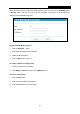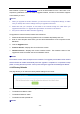User's Manual
Table Of Contents
- Package Contents
- Chapter 1. Introduction
- Chapter 2. Connecting the Router
- Chapter 3. Quick Installation Guide
- Chapter 4. Configuration for Wireless Router Mode
- Chapter 5. Configuration for Access Point Mode
- Chapter 6. Configuration for Range Extender Mode
- Chapter 7. Configuration for Client Mode
- Chapter 8. Configuration for Hotspot Mode
- Appendix A: FAQ
- Appendix B: Configuring the PC
- Appendix C: Specifications
- Appendix D: Glossary
TL-WR902AC
AC750 Wireless Travel Router
- 96 -
New firmware is posted at www.tp-link.com and can be downloaded for free. If the router is not
experiencing difficulties, there is no need to upgrade firmware, unless the new firmware supports
a new feature you need.
Note:
1. When you upgrade the router's firmware, you will lose current configuration settings, so make
sure you backup the router’s settings before you upgrade its firmware.
2. Make sure that your computer is connected to the Internet through the cable when you
upgrade the firmware. To upgrade through wireless connection is not allowed.
3. Set your IP address as static IP before upgrading.
To upgrade the router's firmware, follow these instructions:
1. Download the latest firmware upgrade file from our website http://www.tp-link.com.
2. Enter or select the path name where you save the downloaded file on the computer into the
File blank.
3. Click the Upgrade button.
Firmware Version - Displays the current firmware version.
Hardware Version - Displays the current hardware version. The hardware version of the
upgrade file must accord with the current hardware version.
Note:
The firmware version must correspond to the hardware. The upgrade process takes a few minutes
and the Router will restart automatically when the upgrade is completed. It is important to keep
power on during the entire process. Loss of power during the upgrade could damage the Router.
4.14.5 Factory Defaults
This page allows you to restore the factory default settings for the router.
Click the Restore button to reset all configuration settings to their default values.
The default User Name: admin
The default Password: admin
The default access: tplinkwifi.net
Note: