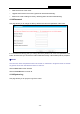User's Manual
Table Of Contents
- Package Contents
- Chapter 1. Introduction
- Chapter 2. Connecting the Router
- Chapter 3. Quick Installation Guide
- Chapter 4. Configuration for Wireless Router Mode
- Chapter 5. Configuration for Access Point Mode
- Chapter 6. Configuration for Range Extender Mode
- Chapter 7. Configuration for Client Mode
- Chapter 8. Configuration for Hotspot Mode
- Appendix A: FAQ
- Appendix B: Configuring the PC
- Appendix C: Specifications
- Appendix D: Glossary
TL-WR902AC
AC750 Wireless Travel Router
- 106 -
11n only - Select if you are using only 802.11n wireless clients.
11gn mixed - Select if you are using both 802.11g and 802.11n wireless clients.
11bgn mixed - Select if you are using a mix of 802.11b, 11g, and 11n wireless clients.
It is strongly recommended that you set the Mode to 11bgn mixed, and all of 802.11b/g/n
wireless stations can connect to the Router.
Channel - This field determines which operating frequency will be used. The default channel
is set to Auto. It is not necessary to change the wireless channel unless you notice
interference problems with another nearby access point.
Channel Width - Select any channel width from the pull-down list. The default setting is
automatic, which can automatically adjust the channel width for your clients.
Enable Wireless Router Radio - The wireless radio of the Router can be enabled or disabled
to allow wireless stations access. If enabled, the wireless stations will be able to access the
Router. Otherwise, wireless stations will not be able to access the Router.
Enable SSID Broadcast - If you select the Enable SSID Broadcast checkbox, the wireless
router will broadcast its name (SSID) on the air.
Be sure to click the Save button to save your settings on this page.
Note:
1. The operating distance or range of your wireless connection varies significantly based on the
physical placement of the Router. For best results, place your Router.
Near the center of the area in which your wireless stations will operate.
In an elevated location such as a high shelf.
Away from the potential sources of interference, such as PCs, microwaves, and cordless
phones.
Away from large metal surfaces.
2. Failure to follow these guidelines can result in significant performance degradation or inability
to wirelessly connect to the Router.
5.5.2 WPS
WPS (Wi-Fi Protected Setup) can help you to quickly and securely connect to a network. This
section will guide you to add a new wireless device to an existing network quickly by function. The
WPS function is only available when the Operation Mode is set to Access Point. Select menu
“WPS”, you will see the next screen shown below.