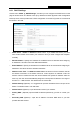User's Manual
Table Of Contents
- Package Contents
- Chapter 1. Introduction
- Chapter 2. Connecting the Router
- Chapter 3. Quick Installation Guide
- Chapter 4. Configuration for Wireless Router Mode
- Chapter 5. Configuration for Access Point Mode
- Chapter 6. Configuration for Range Extender Mode
- Chapter 7. Configuration for Client Mode
- Chapter 8. Configuration for Hotspot Mode
- Appendix A: FAQ
- Appendix B: Configuring the PC
- Appendix C: Specifications
- Appendix D: Glossary
TL-WR902AC
AC750 Wireless Travel Router
- 143 -
6.6.3 Address Reservation
Choose menu “DHCP
→
Address Reservation”, and then you can view and add a reserved
address for clients via the next screen. When you specify a reserved IP address for a PC on the
LAN, that PC will always receive the same IP address each time when it accesses the DHCP
server. Reserved IP addresses should be assigned to the servers that require permanent IP
settings.
MAC Address - The MAC address of the PC for which you want to reserve an IP address.
Reserved IP Address - The IP address reserved for the PC by the Router.
Status - The status of this entry either Enabled or Disabled.
Modify - To modify or delete an existing entry.
To Reserve an IP address:
1. Click the Add New… button.
2. Enter the MAC address (in XX-XX-XX-XX-XX-XX format) and IP address (in dotted-decimal
notation) of the computer for which you want to reserve an IP address.
3. Click the Save button.
To modify or delete an existing entry:
1. Click the Modify in the entry you want to modify. If you want to delete the entry, click the
Delete.
2. Modify the information.
3. Click the Save button.