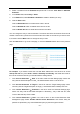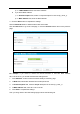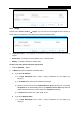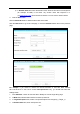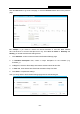User's Manual
Table Of Contents
- Package Contents
- Chapter 1. Introduction
- Chapter 2. Connecting the Router
- Chapter 3. Quick Installation Guide
- Chapter 4. Configuration for Wireless Router Mode
- Chapter 5. Configuration for Access Point Mode
- Chapter 6. Configuration for Range Extender Mode
- Chapter 7. Configuration for Client Mode
- Chapter 8. Configuration for Hotspot Mode
- Appendix A: FAQ
- Appendix B: Configuring the PC
- Appendix C: Specifications
- Appendix D: Glossary
TL-WR902AC
AC750 Wireless Travel Router
- 221 -
2) In Domain Name field, enter the domain name, either the full name or the keywords
(for example TP-LINK) in the blank. Any domain name with keywords in it
(e.g.www.tp-link.com
) will be blocked or allowed. You can enter 4 domain names.
3. Click the Save button.
Click the Delete All button to delete all the entries in the table.
Click the Next button to go to the next page, or click the Previous button return to the previous
page.
For example: If you desire to restrict the internet activities of host with MAC address
00-11-22-33-44-AA in the LAN to access www.tp-link.com only, you should first follow the
settings below:
1. Click Add New… button to enter the Add or Modify an Access Target Entry page.
2. In Mode field, select Domain Name from the drop-down list.
3. In Target Description field, create a unique description for the target (e.g. Target_1).
4. In Domain Name field, enter www.tp-link.com.