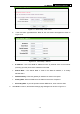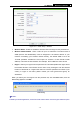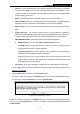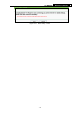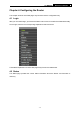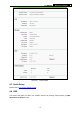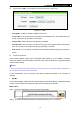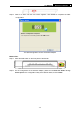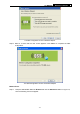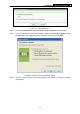User's Guide
Table Of Contents
- Package Contents
- Chapter 1. Introduction
- Chapter 2. Connecting the Router
- Chapter 3. Quick Installation Guide
- Chapter 4. Configuring the Router
- Appendix A: FAQ
- Appendix B: Configuring the PCs
- Appendix C: Specifications
TL-WR940N Wireless N Router
Figure 3-9 Quick Setup – MAC Clone
3) If the connection type detected is Static IP, the next screen will appear as shown in
Figure 3-10
Figure 3-10 Quick Setup - Static IP
¾ IP Address - This is the WAN IP address as seen by external users on the Internet
(including your ISP). Enter the IP address into the field.
¾ Subnet Mask - The Subnet Mask is used for the WAN IP address, it is usually
255.255.255.0.
¾ Default Gateway - Enter the gateway IP address into the box if required.
¾ Primary
DNS - Enter the DNS Server IP address into the box if required.
¾ Secondary DNS - If your ISP provides another DNS server, enter it into this field.
5. Click Next to continue, the Wireless settings page will appear as shown in Figure 3-11.
-13-