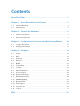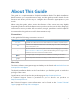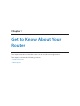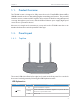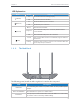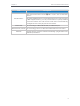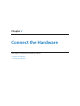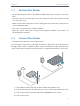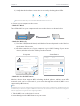User's Manual
Table Of Contents
8
Chapter 2
Connect the Hardware
5 ) Verify that the hardware connection is correct by checking these LEDs.
On
Internet
Power
On
Wireless
On
Tips: If wireless LED is off, press and hold the WPS/Wi-Fi button until it is on.
2. Connect your computer to the router.
• Method 1: Wired
Turn off the Wi-Fi on your computer and connect the devices as shown below.
Ethernet cable
• Method 2: Wirelessly
1 ) Find the SSID (Network Name) and Wireless Password printed on the label at
the bottom of the router.
2 ) Click the network icon of your computer or go to Wi-Fi Setting of your smart
device, and then select the SSID to join the network.
or
Connections are available
Wireless Network Connection
Connect automatically Connect
√
TP-LINK_XXXX
TP-LINK_123456
Wi-Fi
Wi-Fi
TP-LINK_XXXX
TP-LINK_123456
CHOOSE A NETWORK...
Other...
< Settings
Smart DeviceComputer
• Method 3: Use the WPS button
Wireless devices that support WPS, including Android phones, tablets, most USB
network cards, can be connected to your router through this method. (WPS is not
supported by iOS devices).
Note:
The WPS function cannot be configured if the wireless function of the router is disabled. Also, the WPS function will
be disabled if your wireless encryption is WEP. Please make sure the wireless function is enabled and is configured
with the appropriate encryption before configuring the WPS.
1. Tab the WPS icon on the device’s screen.
2. Immediately press the WPS button on your router.