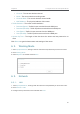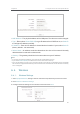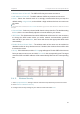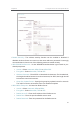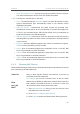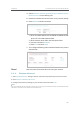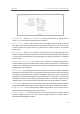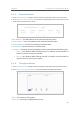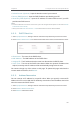User's Manual
103
Chapter 6
&RQƮJXUHWKH5RXWHULQ5HSHDWHU0RGH
6. 4. 5. Wireless Statistics
1. Visit http://tplinkwifi.net, and log in with the username and password you set for the router.
2. Go to
Wireless > Wireless Statistics to check the data packets sent and received by each
client device connected to the router.
• MAC Address - The MAC address of the connected wireless client.
•
Current Status - The running status of the connected wireless client.
•
Received Packets - Packets received by the wireless client.
•
Sent Packets - Packets sent by the wireless client.
•
Configure - The button is used for loading the item to the Wireless MAC Filtering list.
•
Allow - If the Wireless MAC Filtering function is enabled, click this button to
allow the client to access your network.
•
Deny - If the Wireless MAC Filtering function is enabled, click this button to
deny the client to access your network.
6. 4. 6. Throughput Monitor
1. Visit http://tplinkwifi.net, and log in with the username and password you set for the router.
2. Go to
Wireless > Throughput Monitor to view the wireless throughput information.
• Rate - The unit for the Throughput.
•
Run Time - How long Throughput Monitor runs.