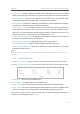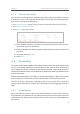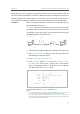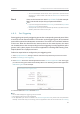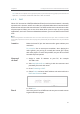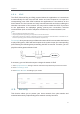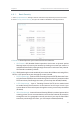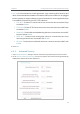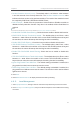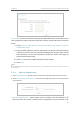User's Manual
39
Chapter 4
&RQƮJXUHWKH5RXWHULQ6WDQGDUG:LUHOHVV5RXWHU
• You can add multiple virtual server rules if you want to provide several
services in a router. Please note that the
Service Port should not be
overlapped.
Users on the internet can enter http:// WAN IP (in this example:
http:// 218.18.232.154) to visit your personal website.
Note:
• If you have changed the default
Service Port, you should use http:// WAN
IP: Service Port
to visit the website.
• Some specific service ports are forbidden by the ISP, if you fail to visit the
website, please use another service port.
4. 8. 2. Port Triggering
Port triggering can specify a triggering port and its corresponding external ports. When
a host in the local network initiates a connection to the triggering port, all the external
ports will be opened for subsequent connections. The router can record the IP address
of the host. When the data from the internet return to the external ports, the router
can forward them to the corresponding host. Port triggering is mainly applied to online
games, VoIPs, video players and common applications including MSN Gaming Zone,
Dialpad, Quick Time 4 players and more.
Follow the steps below to configure the port triggering rules:
1. Visit
http://tplinkwifi.net, and log in with the username and password you set for the router.
2. Go to
Forwarding > Port Triggering.
3. Click
Add New. Select the desired application from the Common Applications list. The trigger
port amd incoming ports will be automatically filled in. The following picture takes application
MSN Gaming Zone as an example.
4. Leave the status as Enabled and click Save.
Note:
• You can add multiple port triggering rules as needed.
• The triggering ports can not be overlapped.
• If the application you need is not listed in the
Common Applications list, please enter the parameters
manually. You should verify the incoming ports the application uses first and enter them in
Incoming
Done!