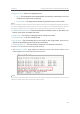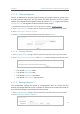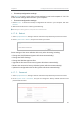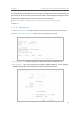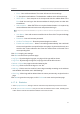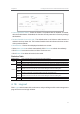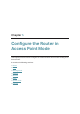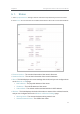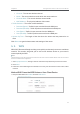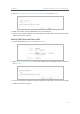User's Manual
67
Chapter 4
&RQƮJXUHWKH5RXWHULQ6WDQGDUG:LUHOHVV5RXWHU
4. 17. 3. Firmware Upgrade
TP-Link is dedicated to improving and richening the product features, giving users
a better network experience. We will release the latest firmware at TP-Link official
website. You can download the latest firmware file from the
Support page of our website
www.tp-link.com and upgrade the firmware to the latest version.
1. Download the latest firmware file for the router from our website
www.tp-link.com.
2. Visit
http://tplinkwifi.net, and log in with the username and password you set for the router.
3. Go to
System Tools > Firmware Upgrade.
4. Click
Browse to locate the downloaded firmware file, and click Upgrade.
4. 17. 4. Factory Defaults
1. Visit http://tplinkwifi.net, and log in with the username and password you set for the router.
2. Go to
System Tools > Factory Defaults. Click Restore to reset all settings to the default values.
• The default Username: admin
• The default
Password: admin
• The default
IP Address: 192.168.0.1
• The default
Subnet Mask: 255.255.255.0
4. 17. 5. Backup & Restore
The configuration settings are stored as a configuration file in the router. You can
backup the configuration file in your computer for future use and restore the router to
the previous settings from the backup file when needed.
1. Visit http://tplinkwifi.net, and log in with the username and password you set for the router.
2. Go to
System Tools > Backup & Restore.