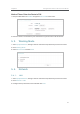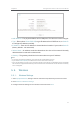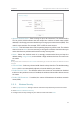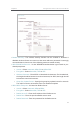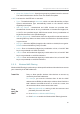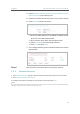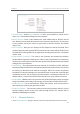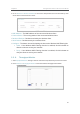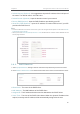User's Manual
78
Chapter 5
&RQƮJXUHWKH5RXWHULQ$FFHVV3RLQW0RGH
• Wireless Network Name - Enter a string of up to 32 characters. The default SSID is
TP-Link_XXXX (XXXX indicates the last unique four numbers of each router’s MAC
address). It is strongly recommended that you change your network name (SSID). This
value is case-sensitive. For example, TEST is NOT the same as test.
•
Channel - This field determines which operating frequency will be used. The default
channel is set to
Auto. It is not necessary to change the wireless channel unless you
notice interference problems with another nearby access point.
•
Mode - Select the desired mode. It is strongly recommended that you keep the
default setting
11bgn mixed, so that all 802.11b/g/n wireless devices can connect to
the router.
Note:
If 11bg mixed mode is selected, the
Channel Width field will turn gray and the value will become 20M and cannot be
changed.
• Channel Width - Select any channel width from the drop-down list. The default setting
is
Auto, which can automatically adjust the channel width for your clients.
•
Enable Wireless Radio - The wireless radio of the router can be enabled or disabled
to allow or deny wireless access. If enabled, the wireless clients will be able to access
the router.
•
Enable SSID Broadcast - If enabled, the router will broadcast the wireless network
name (SSID).
5. 5. 2. Wireless Security
1. Visit http://tplinkwifi.net, and log in with the username and password you set for the router.
2. Go to
Wireless > Wireless Security.
3. Configure the security settings of your wireless network and click
Save.