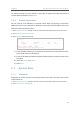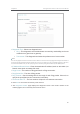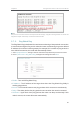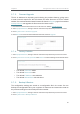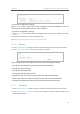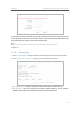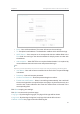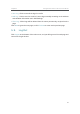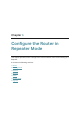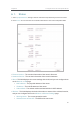User's Manual
90
Chapter 5
&RQƮJXUHWKH5RXWHULQ$FFHVV3RLQW0RGH
• To backup configuration settings:
Click
Backup to save a copy of the current settings in your local computer. A “.bin“ file
of the current settings will be stored in your computer.
• To restore configuration settings:
1. Click
Choose File to locate the backup configuration file stored in your computer, and click
Restore.
2. Wait a few minutes for the restoring and rebooting.
Note: During the restoring process, do not power off or reset the router.
5. 7. 6. Reboot
1. Visit http://tplinkwifi.net, and log in with the username and password you set for the router.
2. Go to
System Tools > Reboot, and you can restart your router.
Some settings of the router will take effect only after rebooting, including:
• Change the LAN IP Address (system will reboot automatically).
• Change the DHCP Settings.
• Change the Working Modes.
• Change the Web Management Port.
• Upgrade the firmware of the router (system will reboot automatically).
• Restore the router to its factory defaults (system will reboot automatically).
• Update the configuration with the file (system will reboot automatically).
5. 7. 7. Password
1. Visit http://tplinkwifi.net, and log in with the username and password you set for the router.
2. Go to
System Tools > Password, and you can change the factory default username and
password of the router.