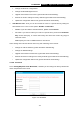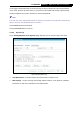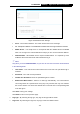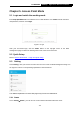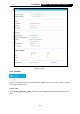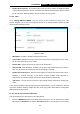User's Manual
Table Of Contents
- Package Contents
- Chapter 1. Introduction
- Chapter 2. Connecting the Internet
- Chapter 3. Configuration for Router Mode
- 3.1 Login
- 3.2 Quick Setup
- 3.3 Basic
- 3.4 Advanced
- 3.4.1 Status
- 3.4.2 Network
- 3.4.3 Wireless
- 3.4.4 Wireless Statistics
- 3.4.5 Guest Network
- 3.4.6 DHCP
- 3.4.7 Forwarding
- 3.4.8 Security
- 3.4.9 Parental Control
- 3.4.10 Access Control
- 3.4.11 Advanced Routing
- 3.4.12 Bandwidth Control
- 3.4.13 IP & MAC Binding
- 3.4.14 ARP List
- 3.4.15 Dynamic DNS
- 3.4.16 No-IP DDNS
- 3.4.17 IPv6 Support
- 3.4.18 System Tools
- 3.4.19 Diagnostic
- 3.4.20 Firmware Upgrade
- Chapter 4. Range Extender Mode
- Chapter 5. Access Point Mode
- Appendix A: FAQ
- Appendix B: Configuring the PCs
- Appendix C: Specifications
- Appendix D: Glossary
135
TL-WR941HP
450Mbps High Power Wireless N Router
Chapter 5. Access Point Mode
5.1 Login and switch the working mode
Enter http://tplinkwifi.net in the address bar of a web browser. Use admin for both username
and password, and then click Login.
Figure 5-1 Login
After your successful login, click the Mode button on the top-right corner of the Web
management page to switch the working mode of the router to Access Point.
5.2 Quick Setup
Refer to Access Point Mode -> Login and Quick Setup
5.3 Setting
Click “Setting”, then you will see the main menus on the left of the Web Management Page. On
the right, there are the corresponding explanations and instructions.
The detailed explanations for each Web page’s key function are listed below.
5.3.1 Status
Go to “Setting→Status”, you can see the current status information about the router.