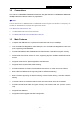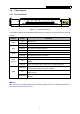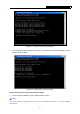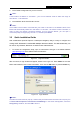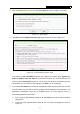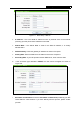User Guide
Table Of Contents
- Package Contents
- Chapter 1. Introduction
- Chapter 2. Connecting the Router
- Chapter 3. Quick Installation Guide
- Chapter 4. Configuring the Router
- Appendix A: FAQ
- Appendix B: Configuring the PC
- Appendix C: Specifications
- Appendix D: Glossary
300Mbps Wireless N Router TL-WR940N/TL-WR941ND
-11-
2. After successfully login, you can click the Quick Setup to quickly configure your Router.
Figure 3-5 Quick Setup
3. Click Next, and then WAN Connection Type page will appear, shown in Figure 3-6.
Figure 3-6 Choose WAN Connection Type
The Router provides Auto-Detect function and supports five popular ways Dynamic IP,
Static IP, PPPoE, L2TP and PPTP to connect to the Internet. It’s recommended that you
make use of the Auto-Detect function. If you are sure of what kind of connection type your
ISP provides, you can select the very type and click Next to go on configuring.
4. If you select Auto-Detect, the Router will automatically detect the connection type your ISP
provides. Make sure the cable is securely plugged into the WAN port before detection. The
appropriate configuration page will be displayed when an active Internet service is
successfully detected by the Router.
1) If the connection type detected is Dynamic IP, Click Next you can go on with the wireless
configuration.
2) If the connection type detected is Static IP, the next screen will appear as shown in
Figure 3-7