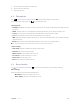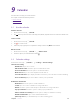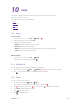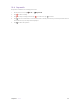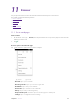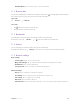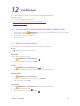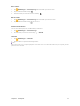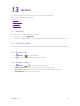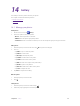7. View the photos and videos you have taken. 8. Tap to switch to video mode. 9. Tap to take a photo. 8. 2 Take a photo Tap to choose camera mode, then tap the If you want to take a selfie, please tap or press Volume button to take a photo. to switch to selfie mode. Shooting mode • Intelligent: Intelligent mode allows camera to evaluate the surroundings and determine the ideal mode for the photo. • Nomal: Normal mode can set configuration automatically and allow you to capture the daily scenes.
9 Calendar Use Calendar to manage your event and tasks. This chapter contains the following sections. • Use the calendar • Calendar settings 9. 1 Use the calendar View the calendar 1. On the Home screen, tap 2. Tap Calendar. at the top of the screen to select Day, Week, Month, Agenda and Year to switch the calendar view. Create an event 1. On the Home screen, tap 2. Tap 3. Follow the pop-up prompts to complete the settings and then tap Done when finished. Calendar. to creat an event.
10 Clock Use Clock to customize the time zone settings of your device, set alarms, and use your device as a stop watch or timer. This chapter contains the following sections: • Alarm • Worldclock • Timer • Stopwatch 10. 1 Alarm Create an alarm Clock -> Alarm -> 1. On the Home screen, tap 2. Choose a time for the alarm and tap OK. 3. Configure the following settings: . • Repeat: Check the option to repeat the alarm. • Ringtones: Tap to choose a ringtone.
10. 4 Stopwatch Stopwatch contributes to recording precise time. Clock -> 1. On the Home screen, tap 2. Tap to start counting. 3. Tap to stop counting, and then tap 4. once or several times to count the time when counting. The time of your each tap and the interval Tap time between every two taps will be displayed. 5. Tap Stopwatch. to continue or tap to restart. to share the lap times. Chapter 10 .
11 Browser Use your phone browser to browse the Internet and find out all that you are curious about. This chapter contains the following sections. • Go to a webpage • Browser tabs • Bookmarks • History • Browser settings 11. 1 Go to a webpage View a website 1. On the Home screen, tap address you want to visit. 2. Tap Chrome, then tap the address bar on top of the page and enter the web . Do more options about the web page Tap and choose the options that you want to configure.
• Help & feedback: Tap to search for help or send your feedback. 11. 2 Browser tabs You can view multiple pages simultaneously using tabs. Tap the icon The number on the icon means the current number of the web pages. and all the pages will be displayed. Open a tab Tab Chrome -> -> New tab. Close a tab and choose the tab you want to close. 1. Tab 2. Drag the tab left or right to close the tab. 11. 3 Bookmarks Use bookmarks to record the address of a website so that you can find it easily.
12 File Manager Access files stored on your device (including AUDIO, VIDEO, IMAGE, DOCUMENT, COMPRESS and APP). This chapter contains the following sections. • View files (AUDIO, VIDEO, IMAGE, DOCUMENT, COMPRESS, APP) • Manage your files & folders 12. 1 View files (AUDIO, VIDEO, IMAGE, DOCUMENT, COMPRESS, APP) 1. On the Home screen, tap File Manager. Files are stored in and organized into six categories (AUDIO, VIDEO, IMAGE, DOCUMENT, COMPRESS, APP). 2. Tap a category to view the relevant files. 3.
Move a folder File Manager -> Internal storage. Find the folder you want to move. 1. Tap 2. Tap and hold the folder and tap 3. Select the folder you want to move into and tap . . Delete a folder File Manager -> Internal storage. Find the folder you want to remove. 1. Tap 2. Tap and hold the folder and tap to remove it. View the file information You can view the file path, size, modified date, and its status. File Manager -> Internal storage. 1. Tap 2.
13 Weather Use Weather to get current temperature for one or more cities around the world. This chapter contains the following sections. • Add a city • Check the weather • Remove a city • Weather settings 13. 1 Add a city Add a city to check its real-time weather information. 1. On the Home screen, tap 2. Add a city in the City field and the weather information about the city will be displayed on the screen. Weather. 13.
14 Gallery Use Gallery to view the photos stored in your phone. This chapter contains the following sections. • Manage your photos • Screenshot 14. 1 Manage your photos View photos 1. On the Home screen, tap 2. Choose an option to view your photos. Gallery. • Photos : View the photos in a timeline. • Albums: View the photos grouped by album. • Collections: Create a new album and then you can view the photos groupsed by your selection. Edit a photo 1. Select the photo you want to edit. Then tap 2.
14. 2 Screenshot Capture a screenshot Press the Volume down button and Power button at the same time to capture a screenshot. View a screenshot Option One: Slide down from top of the screen to open the notification panel and tap the screenshot you have capture. Option Two: Tap Chapter 14 . Gallery Gallery -> Albums ->Screenshot to view.
15 Notes Use Notes to record your important information for later reference. This chapter contains the following sections. • Compose a note • Note options 15. 1 Compose a note 1. On the Home screen, tap Notes -> 2. When finishing composing, tap and begin composing your new note. to save the note. 15. 2 Note options Edit a note 1. On the Home screen, tap 2. Tap Notes, tap the note you want to edit and start editing. to save the note.
16 Applications Enjoy the applications from Google and learn how to manage them. This chapter contains the following sections. • Manage applications • GoogleTM applications 16. 1 Manage applications Download applications from • Google PlayTM Store • Phone browser • Computer browser Install an application 1. On the Home screen, tap 2. Tap APP to view all the application files. 3. Select the application you want to install and follow the pop-up prompts. File Manager. Uninstall an application 1.
Play MusicTM With Google Play Music, you can play music from local file or copied from your computer. Play Movies & TVTM Watch movies and TV shows purchased from Google Play. You can stream them instantly, or download them for viewing when you’re not connected to the Internet. You can also view videos in local storage. HangoutsTM Use Hangouts to meet friends and family, share photos and host video calls. The conversation logs would be saved automatically in your Gmail account.
17 Tools This chapter contains the following sections. • FM Radio • Flashlight • Sound Recorder • Calculator • Downloads • System Update • Feedback • SIM Toolkit 17. 1 FM Radio Scan stations 1. Connect a headset to the phone. 2. On the Home screen, tap Tools -> 3. Tap FM Radio. to search for all stations. Listen to FM Radio 1. Connect a headset to the phone. 2. On the Home screen, tap Tools -> FM Radio. 17. 2 Flashlight 1. On the Home screen, tap Tools -> 2.
17. 4 Calculator 1. On the Home screen, tap Tools -> 2. Tap numbers and use the arithmetic feature to complete an operation. Calculator. 17. 5 Downloads On the Home screen, tap Tools -> Downloads to view the download information. 17. 6 System Update 1. On the Home screen, tap Tools -> 2. Tap Check for update. 3. Follow the pop-up prompts to update the system. System Update. 17. 7 Feedback 1. On the Home screen, tap Tools -> 2. Enter your feedback. 3. Attach the snapshot. 4. Tap Submit.
18 Settings This chapter contains the following sections. • SIM cards • Airplane mode • Display • Cast screen • Sound and notification • Storage • Battery • Apps • Location • Security • Accounts • Language and input • Backup and reset • Date and time • Schedule power on & off • Accessibility • About phone 18. 1 SIM cards 1. On the Home screen, tap 2. Tap SIM cards. 3. Choose the preferred SIM for cellular data, calls or SMS messages. Settings. 18.
2. You can set the following options. • Brightness level: Tap to adjust screen brightness. • Adaptive brightness: Turn on the switch to enable your phone to optimize brightness level for available light. • Sleep: Tap to select the time when the phone starts to sleep. • Daydream: Tap to turn Daydream on to control what happens when the phone is docked and/or sleeping. • Ambient display: Turn the switch on to wake up screen on notification. • Font size: Tap to select a font size. 18. 4 Lock screen 1.
18. 7 Battery 1. On the Home screen, tap Settings -> Battery -> . 2. Configure the following settings to better use your battery feature. • Power plan: Choose the power plan you like to better save your phone power. • Battery optimization: .Tap to optimize the battery. 18. 8 Apps 1. On the Home screen, tap 2. Tap Apps to view all the apps and their space usage. Settings. 18. 9 Location 1. On the Home screen, tap 2. Tap Location. 3. Tap the switch to enable the location service. Settings.
4. Then select the account you want to delete. 5. Tap -> Remove account to delete the account. 18. 12 Language and input Manage your phone’s language and input settings. Select your default language 1. On the Home screen, tap 2. Tap Language and input -> Language. 3. Select the language from the list. Settings. Keyboard settings For more information, see Type text. Use Google Voice Typing This feature uses Google voice recognition to convert your spoken words into text.
18. 14 Date & time 1. On the Home screen, tap 2. Tap Date & time. 3. You can set the following options: Settings. • Automatic date & time: Turn the switch on to use network-provied time. • Automatic time zone: Turn the switch on to use the network-provided time zone. • Set date: Tap to set date manually when Automatic date & time option is disabled. • Set time: Tap to set time manually when Automatic date & time option is disabled.
Appendix A: Specifications Specifications Size and Weight Color Display CPU Memory Memory Slot Height: 133.4mm Width: 66.6mm Depth: 9.8mm Weight: 128 g White/Black/Yellow 4.5inches, FWVGA 854 x 480 220PPI Qualcomm MSM8909 ARM Cortex-A7 1.1 GHz GPU: Adreno™ 304 ROM: 8 GB RAM: 1 GB MicroSD card (up to 32 GB) Camera Front 2 Mega-pixel Rear 5 Mega-pixel, Auto Focus Network LTE FDD Cat4 (up to 150Mbps DL / 50Mbps UL) HSPA+ (up to 21Mbps DL / 5.76Mbps UL) DC-HSPA+ (up to 42Mbps DL / 5.
Specifications Network Standard Navigation FDD-LTE/WCDMA/GSM TP803A: GSM: band (2/3/5/8) WCDMA: band (1/5/8) LTE: band(1/3/5/7/8/20) TP803C: GSM: band (2/3/5) WCDMA: band (2/4/5) FDD-LTE: band (2/4/7/28A&B) GPS/GLONASS Cloud Service Supported Operation System Android 6.
Appendix B: Technical Support Contact our technical support if you have any questions related to this product. Countries/Regions Tel: +86 755 26504400 (English Service) Fee: Depending on rate of different carriers, IDD. E-mail: support@neffos.com(English Service) Service Time: 24 hours a day, 7 days a week. Global Europe Middle East& Africa Support Germany Tel: +86 755/ 26504400 (englischsprachig) E-mail: support@neffos.
Countries/Regions Support India Toll Free:1800 2094 168 E-mail:support.in@neffos.com Service Time:10:00AM to 6:00PM, Monday to Saturday. Indonesia Local No.: (+62) 021 63861936 E-mail: support.id@neffos.com Service Time: 09:00AM to 12:00AM & 01:00PM to 06:00PM, Monday to Friday. Malaysia Tel: + 60 (3) 2141 4358 (Mon-Sun, 10.30am-8.00pm) E-mail: support.my@neffos.com Service Time: 24 hours a day, 7 days a week Singapore Local No.: +65 62840493 E-mail: support.sg@neffos.
Appendix C: Explanation of the symbols on the product label The meaning of symbols on the product label is explained below. Symbol Explanation RECYCLING This product bears the selective sorting symbol for Waste electrical and electronic equipment (WEEE). This means that this product must be handled pursuant to European directive 2012/19/ EU in order to be recycled or dismantled to minimize its impact on the environment.
COPYRIGHT & TRADEMARKS Specifications are subject to change without notice. is a registered trademark of TP-LINK is a registered trademark of Neffos Limited. Other brands and product TECHNOLOGIES CO., LTD. names are trademarks or registered trademarks of their respective holders. No part of the specifications may be reproduced in any form or by any means or used to make any derivative such as translation, transformation, or adaptation without permission from TP-LINK TECHNOLOGIES CO., LTD.
Продукт сертифіковано згідно с правилами системи УкрСЕПРО на відповідність вимогам нормативних документів та вимогам, що передбачені чинними законодавчими актами України. Personal information and data security The use of some functions or third-party applications on your device could result in your personal information and data being lost or becoming accessible to others. Several measures are recommended to help you protect personal and confidential information.
Third-party software and applications services may be interrupted or terminated at any time, and Neffos does not guarantee the availability of any content or service. Third-party service providers provide content and services through network or transmission tools outside of the control of Neffos.
• Avoid using your device within a 15 cm range of a pacemaker if possible, as your device can interfere with the pacemaker. To minimize possible interference with a pacemaker, use your device only on the side of your body that is opposite the pacemaker. • If you use medical equipment, contact the equipment manufacturer before using your device to determine whether or not the equipment will be affected by radio frequencies emitted by the device.
• Do not expose your device to direct sunlight (such as on a car dashboard) for prolonged periods. • To protect your device or accessories from fire or electrical shock hazards, avoid rain and moisture. • Keep the device away from sources of heat and fire, such as a heater, microwave oven, stove, water heater, radiator, or candle. • Do not place sharp metal objects, such as pins, near the earpiece or speaker. The earpiece may attract these objects and result in injury.
• Do not short-circuit the charger or the device. Doing so may cause electric shock or fire, or the battery may malfunction or explode. Battery safety • Do not connect battery poles with conductors, such as keys, jewelry, or other metal materials. Doing so may short-circuit the battery and cause injuries or burns. • Keep the battery away from excessive heat and direct sunlight. Do not place it on or in heating devices, such as microwave ovens, stoves, or radiators. Batteries may explode if overheated.
• If the device screen is broken in a collision, immediately stop using the device. Do not touch or attempt to remove the broken parts. Promptly contact an authorized service center. • Do not store your device with metal objects, such as coins, keys, and necklaces. Your device may be scratched or may malfunction. If the battery terminals come into contact with metal objects, this may cause a fire.
Statement Hereby, Neffos Limited declares that this device is in compliance with the essential requirements and other relevant provisions of Directive 1999/5/EC. For the declaration of conformity, visit the web site www.neffos.com. The following marking is included in the product: This device may be operated in all member states of the EU. Observe national and local regulations where the device is used. This device may be restricted for use, depending on the local network.
TP-LINK TECHNOLOGIES CO., LTD DECLARATION OF CONFORMITY We, TP-LINK TECHNOLOGIES CO., LTD., Address: Building 24-1F/3F/4F/5F, 28-1F/2F/3F/4F Science and Technology Park, Shennan Road, Nanshan District, Shenzhen City, Guangdong Province, P.R. China Declare under our own responsibility that the product: Model: TP803A Intended use: Neffos Y50 FDD-LTE Smartphone This product is in conformity with the following standards and/or other normative documents: 1. Health (Article 3.