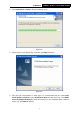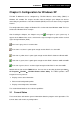Specifications
TL-WN721N 150Mbps Wireless Lite-N USB Adapter
4
Chapter 2. Installation Guide
2.1 Hardware Installation
There are two ways to install the Adapter:
1. Plug the Adapter directly to the USB port on your computer.
2. Connect the Adapter and your computer through the USB cable attached in package.
The promoted Found New Hardware Wizard screen will pop up when the adapter is installed
correctly.
2.2 Software Installation
2.2.1 Overview
The Adapter’s Setup Wizard will guide you through the Installation procedure for Windows XP.
The Setup Wizard will install the TP-LINK Wireless Client Utility (TWCU) and drivers.
When you install the hardware prior to before installing the software, the system will prompt
“Found New Hardware Wizard”, click Cancel, and run the Setup Wizard program on the
CD-ROM.
The Setup steps for Windows 2000 and XP are similar with each other. This user guide takes
Windows XP for example.
2.2.2 Software Installation for Windows XP
1. Insert the Resource CD into your CD-ROM drive, and the Figure 2-1 will appear. To
continue, select the TL-WN721N.There will be a menu including: Install Driver & Utility,
Install QSS and User Guide.
Figure 2-1