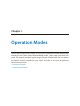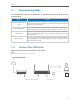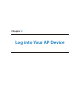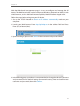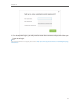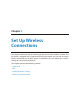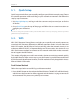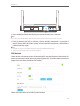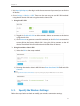Operation Manual
17
Chapter 5
1. Visit http://tplinkap.net, then log in with the username and password you set for the
AP device.
2. Go to Settings > Wireless > WPS. There are also two ways to use WPS PIN method:
using the AP device’s PIN and using the wireless client’s PIN.
¾ Using the AP‘s PIN
1 ) Toggle On Enable AP’s PIN to allow wireless clients to connect to the device
using the AP’s PIN.
2 ) Click Generate to generate a new PIN randomly or click Default to restore the
current PIN to the factory default PIN. Using this PIN to connect to the AP
device. The default PIN can be found on the label of the AP device.
¾ Using the wireless client’s PIN
1 ) Select the PIN as the setup method.
2 ) Entering the wireless client’s WPS PIN into Enter the client’s PIN field and click
Connect.
Note:
Selecting Push button (Recommended) is equal to pressing the physical WPS button on the device.
5. 3. Specify the Wireless Settings
Follow the steps below to check or modify your wireless connection settings.