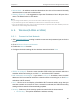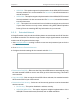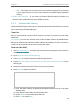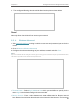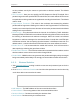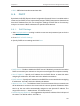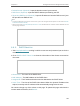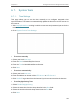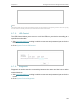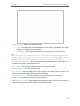User Guide
Table Of Contents
- About This Guide
- Get to Know About Your Router
- Connect Your Router
- Log In
- Configure the Router
- 4. 1. Status
- 4. 2. Quick Setup
- 4. 3. Operation Mode
- 4. 4. Network
- 4. 5. Dual Band Selection
- 4. 6. Wireless(2.4GHz or 5GHz)
- 4. 7. Guest Network
- 4. 8. DHCP
- 4. 9. Forwarding
- 4. 10. Security
- 4. 11. Parental Controls
- 4. 12. Access Control
- 4. 13. Advanced Routing
- 4. 14. Bandwidth Control
- 4. 15. IP & MAC Binding
- 4. 16. Dynamic DNS
- 4. 17. IPv6
- 4. 18. System Tools
- 4. 19. Log Out
- Configure the Router in Access Point Mode
- Configure the Router in Range Extender Mode
- FAQ
96
Chapter 6 Configure the Router in Range Extender Mode
• Subnet Mask - An address code that determines the size of the network. Normally
255.255.255.0 is used as the subnet mask.
• Gateway (Optional) - It is suggested to input the IP address of the LAN port of the
router. The default value is 192.168.0.1.
Note:
• If you change the IP address, you must use the new IP address to login to the device.
• If you select the type of smart IP(DHCP), the DHCP server in this device will not startup.
• If the new IP address you set is not in the same subnet with the previous one, the IP Address pool in the
DHCP server will be configured automatically.
6. 5. Wireless(2.4GHz or 5GHz)
6. 5. 1. Connect to Host Network
1. Visit http://tplinkwifi.net, and log in with the username and password you set for the
router.
2. Go to Wireless > Connect to Network.
3. Enable the Network function.
4. Configure the basic settings for the wireless network and click Save.
• SSID(to be bridged) - Enter the case-sensitive SSID of the host network which the
extender will be connecting to, or click Scan and select a Wi-Fi network.
• MAC Address(to be bridged) - If you select Lock to AP checkbox, enter the MAC
Address of the host network which the extender will be connecting to, or click Scan
and select a Wi-Fi network.
• Scan - Click to scan and display all available Wi-Fi networks within range that you
want the extender to connect to. Once a network is selected, the SSID and security
settings of that network will automatically populate.
• Security - Select one of the security options to match with the host network.
• No Security - This option disables the wireless security.