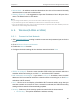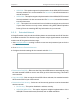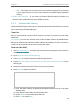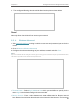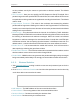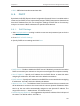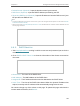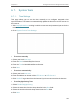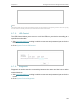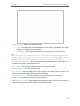User Guide
Table Of Contents
- About This Guide
- Get to Know About Your Router
- Connect Your Router
- Log In
- Configure the Router
- 4. 1. Status
- 4. 2. Quick Setup
- 4. 3. Operation Mode
- 4. 4. Network
- 4. 5. Dual Band Selection
- 4. 6. Wireless(2.4GHz or 5GHz)
- 4. 7. Guest Network
- 4. 8. DHCP
- 4. 9. Forwarding
- 4. 10. Security
- 4. 11. Parental Controls
- 4. 12. Access Control
- 4. 13. Advanced Routing
- 4. 14. Bandwidth Control
- 4. 15. IP & MAC Binding
- 4. 16. Dynamic DNS
- 4. 17. IPv6
- 4. 18. System Tools
- 4. 19. Log Out
- Configure the Router in Access Point Mode
- Configure the Router in Range Extender Mode
- FAQ
104
Chapter 6 Configure the Router in Range Extender Mode
Note:
This setting will be used for some time-based functions such as firewall. You must specify your time zone once you log
in to the router successfully; otherwise, time-based functions will not take effect.
6. 7. 2. LED Control
The LED Control allows you to turn on or off the LEDs on your device according to a
specific time schedule.
1. Visit http://tplinkwifi.net, and log in with the username and password you set for the
router.
2. Go to System Tools > LED Control.
6. 7. 3. Diagnostic
Diagnostic is used to test the connectivity between the router and the host or other
network devices.
1. Visit http://tplinkwifi.net, and log in with the username and password you set for the
router.
2. Go to System Tools > Diagnostic.