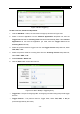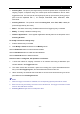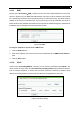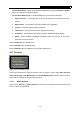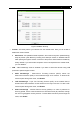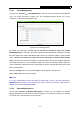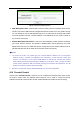User Guide
Archer C5 AC1200 Wireless Dual Band Gigabit Router
- 70 -
Figure 4-60 Port Triggering
To add a new rule, follow the steps below.
1. Click the Add New… button, the next screen will pop-up as shown in Figure 4-61.
2.
Select a common application from the Common Applications drop-down list, then the
Trigger Port field and the Incoming Ports field will be automatically filled. If the Common
Applications do not have the application you need, enter the Trigger Port and the
Incoming Ports manually.
3. Select the protocol used for Trigger Port from the Trigger Protocol drop-down list, either
TCP, UDP, or All.
4. Select the protocol used for Incoming Ports from the Incoming Protocol drop-down list,
either TCP or UDP, or All.
5. Select Enabled in Status field.
6. Click the Save button to save the new rule.
Figure 4-61 Add or Modify a Triggering Entry
Trigger Port - The port for outgoing traffic. An outgoing connection using this port will trigger
this rule.
Trigger Protocol - The protocol used for Trigger Ports, either TCP, UDP, or All (all
protocols supported by the router).