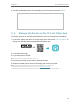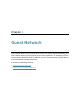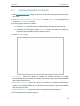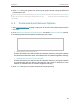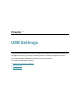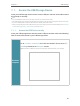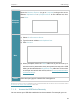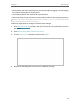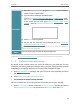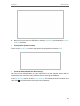Users Manual Part 1
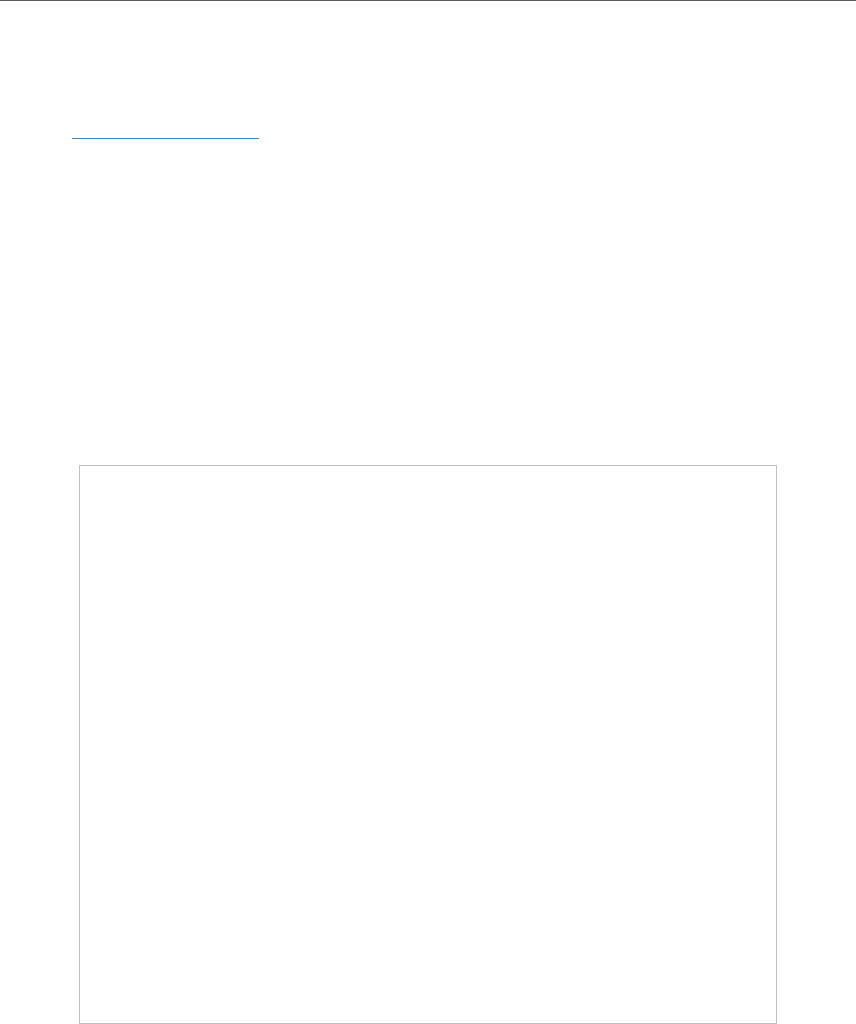
29
Chapter 6
Guest Network
6. 1. Create a Network for Guests
1. Visit http://tplinkwifi.net, and log in with your TP-Link ID or the password you set for
the router.
2. Go to Advanced > Wireless > Guest Network or click Wireless on the top page and
locate the Guest Network section.
3. Create a guest network as needed.
1 ) Tick the Enable checkbox for the 2.4GHz/5GHz-1/5GH-2 wireless network.
2 ) Customize the SSID. Don‘t select Hide SSID unless you want your guests to
manually input the SSID for guest network access.
4. Select a Security type:
• No Security - Select this option to disable the wireless security. It is highly
recommended that you enable the wireless security to protect your Guest Network
from unauthorized access.
• WPA/WPA2 Personal - Select this option to enable the standard authentication
method. It is recommended that you select this security type for good compatibility
with your other devices.
• WPA2/WPA3 Personal - Select this option to enjoy strongest protections.
5. Set a password for the guest network.