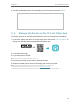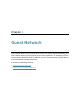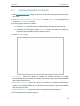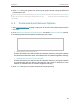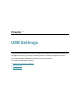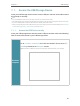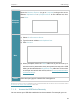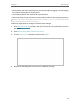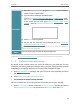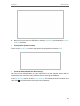Users Manual Part 1
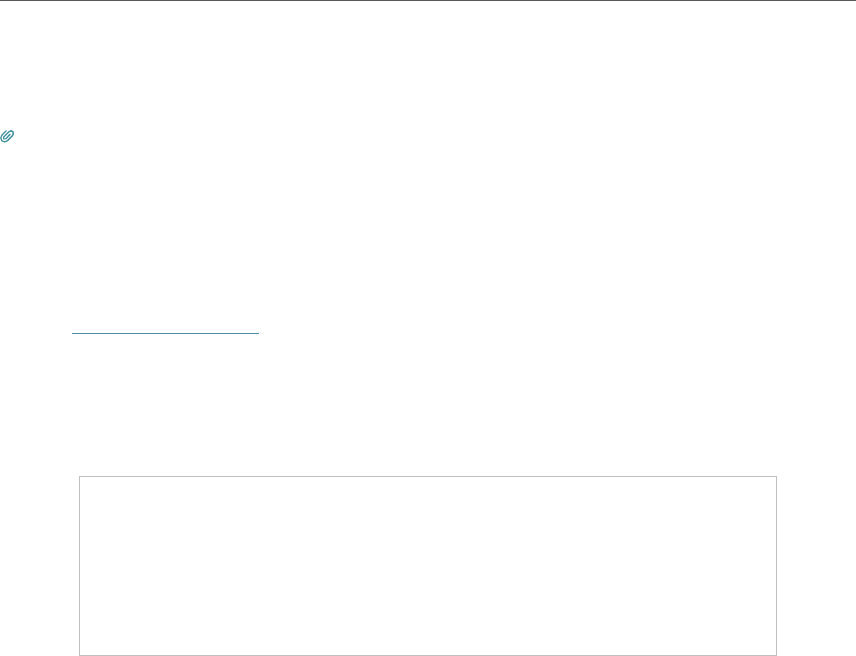
30
Chapter 6
Guest Network
6. Click Save. Now your guests can access your guest network using the SSID and
password you set!
Tips: To view guest network information, go to Network Map, click the product picture and locate the Guest Network
section. You can turn on or off the guest network function, or click to transfer to the Guest Network page for
more settings.
6. 2. Customize Guest Network Options
1. Visit http://tplinkwifi.net, and log in with your TP-Link ID or the password you set for
the router.
2. Go to Advanced > Wireless > Guest Network. Locate the Guest Permissions section.
3. Customize guest network options according to your needs.
• Allow guests to see each other
Tick this checkbox if you want to allow the wireless clients on your guest network
to communicate with each other via methods such as network neighbors and Ping.
• Allow guests to access my local network
Tick this checkbox if you want to allow the wireless clients on your guest network
to communicate with the devices connected to your router’s LAN ports or main
network via methods such as network neighbors and Ping.
4. Click SAVE . Now you can ensure network security and privacy!