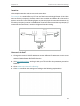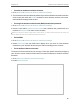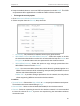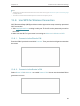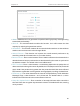Users Manual Part 2
81
Chapter 13
Customize Your Network Settings
3. Keep the default values or set a new SSID and password, and click SAVE. This SSID
and password will be applied for the 2.4GHz and 5GHz wireless networks.
• To change the security option:
1. Go to Advanced > Wireless > Wireless Settings.
2. Select an option from the Security drop-down list.
• No security - No password is needed to access your guest network.
• WPA/WPA2-Personal or WPA/WPA2-Enterprise - Select this option to enable
the standard authentication method. It’s recommended to keep the Version and
Encryption as default values and set a password for the wireless network.
• WPA2/WPA3-Personal - Select this option to enjoy stronger protections than
WPA/WPA2-Personal. For the Version:
• Auto - It is recommended to select Auto, which allows for gradual migration to a
WPA3-Personal network while maintaining interoperability with WPA2-Personal
devices and without disruption to users.
• WPA3-SAE - It provides stronger protections for the network, but only allows
clients supporting WPA3 to access the wireless network.
In addition
• Transmit Power - Select either High, Middle or Low to specify the data transmit power.
The default and recommended setting is High.
• Channel Width - Select a channel width (bandwidth) for the wireless network.
• Channel - Select an operating channel for the wireless network. It is recommended
to leave the channel to Auto, if you are not experiencing the intermittent wireless
connection issue.