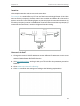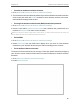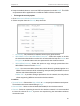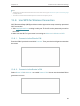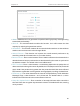Users Manual Part 2
83
Chapter 13
Customize Your Network Settings
Note:
• The Effective Time Schedule is based on the time of the router. You can go to Advanced > System > Time & Language
to modify the time.
• The wireless network will be automatically turned on after the time period you set.
13. 8. Use WPS for Wireless Connection
Wi-Fi Protected Setup (WPS) provides an easier approach to set up a security-protected
Wi-Fi connection.
1. Visit http://tplinkwifi.net, and log in with your TP-Link ID or the password you set for
the router.
2. Make sure the Wi-Fi of your router is on and go to Advanced > Wireless > WPS.
13. 8. 1. Connect via the Client’s PIN
Enter the PIN of your device and click Connect. Then your device will get connected to
the router.
13. 8. 2. Connect via the Router’s PIN
Select Router’s PIN in Method 1 to enable Router’s PIN. You can use the default PIN or
generate a new one.